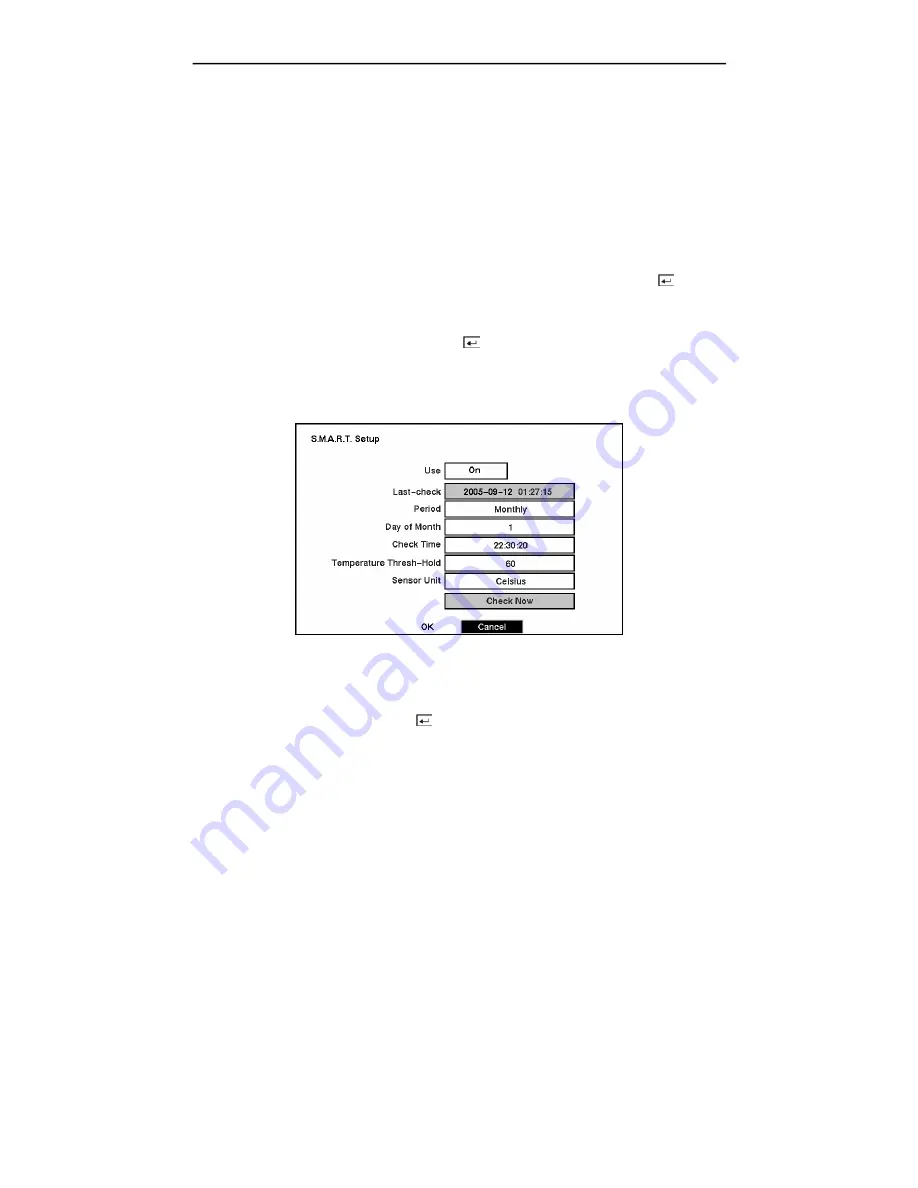
User’s Manual
22
NOTE: If the DVR senses
S.M.A.R.T. Alert
or
High Temperature
, the S.M.A.R.T. Monitoring
Information screen will appear. Once the S.M.A.R.T. Monitoring Information screen displays,
replacing the hard disk drive is recommended, usually within 24 hours.
NOTE: The S.M.A.R.T. Monitoring Information screen appears only in the monitoring mode.
The
°C
field displays the temperature of the storage device.
The
Usage
field displays the device usage.
The DVR can be set to react to storage problems by activating an internal buzzer or external alarms,
display a warning message and/or notifying a PC running DX-PC4U (Remote Operation Software).
Highlight the box beside
Storage Problem Action: Alarm Out / Notify
and press the button to
select from Beep, the alarm output terminal that you want to associate with the storage problem
event, and/or Notify.
Highlight the
S.M.A.R.T. Setup…
and press the button. The
S.M.A.R.T. Setup
screen
appears.
NOTE: If no hard disk drives are installed in the DVR, the
S.M.A.R.T. Setup…
button will be
disabled.
Figure 31 — S.M.A.R.T. Setup screen.
Your DVR shows the conditions of Hard Disk Drives when the installed IDE hard disk drives
support S.M.A.R.T. (Self-Monitoring, Analysis and Reporting Technology) Monitoring program.
Highlight the box beside
Use.
Press the button to toggle between
On
and
Off
.
The
Last-check
field shows the date and time information of the last storage check.
Highlight the box beside
Period
, and select from
Daily
,
Weekly
or
Monthly
for the checking
period.
NOTE: When selecting
Weekly
and
Monthly
, the
Day of Week
and
Day of Month
field will be
activated under the Period field. Select the check day or check date.
Summary of Contents for DX-TL4U
Page 1: ......
Page 2: ......
Page 10: ...User s Manual viii ...
Page 70: ...User s Manual 60 ...
Page 89: ...Four Channel Digital Video Recorder 79 Appendix E Map of Screens ...






























