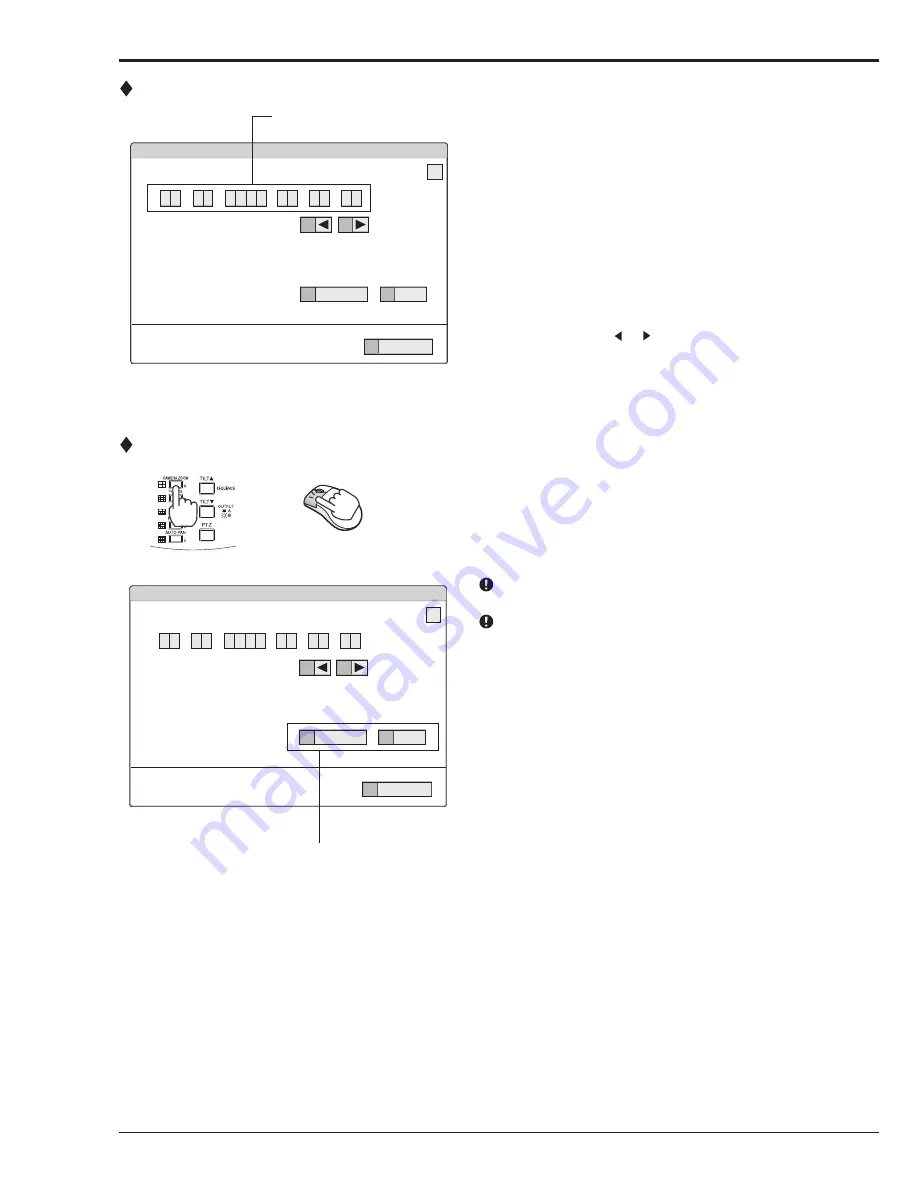
24
How to set the menus (continued)
Inputting numbers
Using the front buttons of the unit:
step
1.
Press the camera number buttons (0 to 9) to input
and use that number.
• The number displayed in red can be changed.
step
2.
To move to the next input area, press the 16 button.
To go back to the previous area, press the 14
button.
Using a mouse:
step
1.
Left-click on the number in red until the needed
number appears.
To change another area, left-click on the needed
area or left-click or .
Setting parameters
step
1.
Press the A button or left-click on the parameter box
until the item to be set appears.
• For some items, more detailed setting is
required. In this case, an item such as “D(Set
>)” is displayed. If necessary, press the D
button or left-click on the “Set >” to set more
details.
When you close the menu, press the E button or left
click on “Return” or “Exit.”
You cannot close the menu by pressing the SET UP
button on the unit.
Time Date Setting
Time Date Setting
Day Light Saving Setting
Set time and date.
E
Return
241 000 000
?
A
Auto
D
Set >
0 1 - 0 1
0 6
2 0
0
0
14
16
0
0
0
0
:
:
-
Setting or selecting area
Time Date Setting
Time Date Setting
Day Light Saving Setting
Set time and date.
E
Return
241 000 000
?
A
Auto
D
Set >
0 1 - 0 1
0 6
2 0
0
0
14
16
0
0
0
0
:
:
-
Number input area
Summary of Contents for DX-TL4516U series
Page 131: ...872C415A4 PRINTED IN MALAYSIA ...
















































