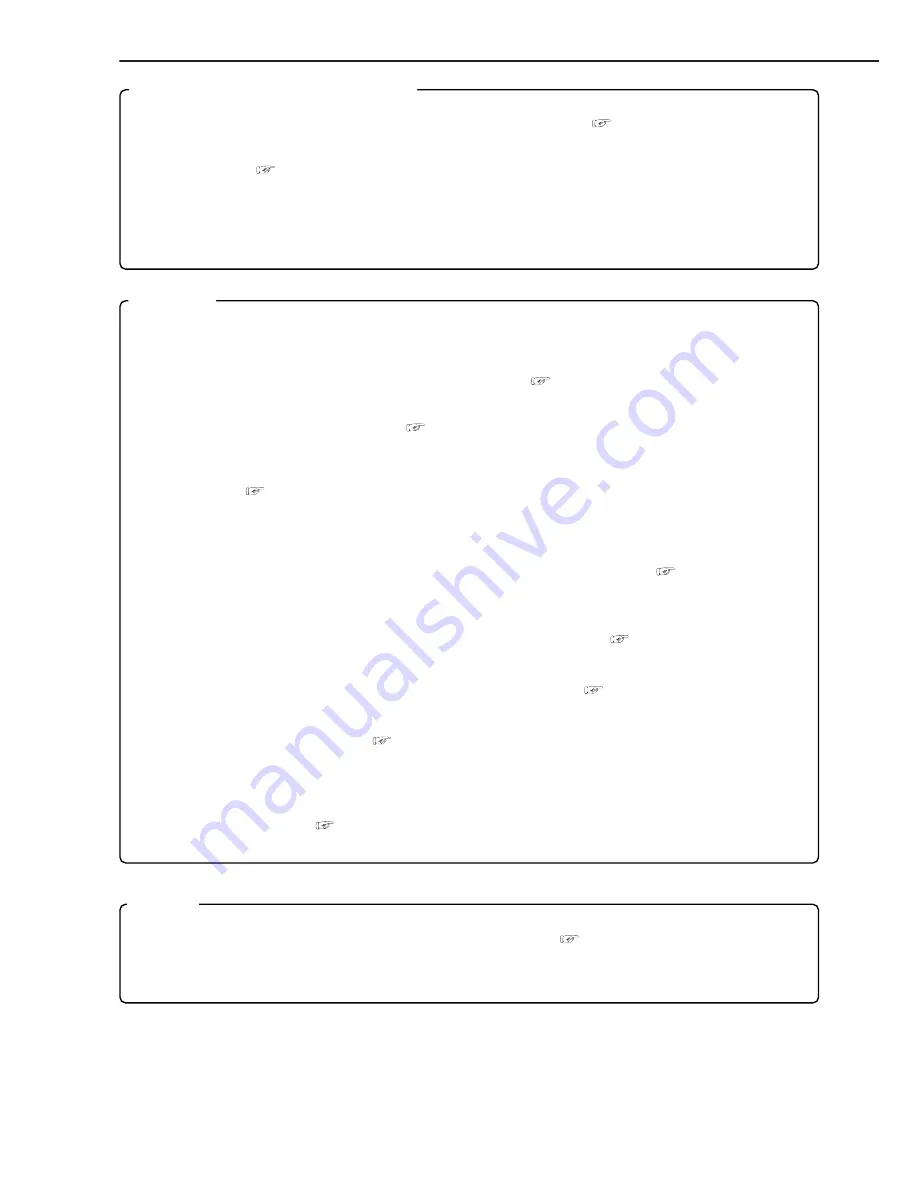
8
•••••••••••••••••••••••••••••••••••••••••••••••••••••••••••••••••••••••••••••••••••••••••••••••••••••••••••••••••••••••••••••••••••••••••••••
Network
From the personal computer connected to Internet using the Microsoft Internet Explorer, the image screen
such as live images, search and playback image can be displayed. (
see pages 86-91)
• LAN application software
Optional software with high-quality communication functions.
Built-in duplex 16 channel multiplexer
• The screen mode can be switched on the monitor such as single screen, split4, split9 and split16 screen and
sequential screen, split4 sequential screen and split9 sequential screen. (
see page 41)
• The unit is equipped with the 2 type-output connector to display the different mode split screen on the each of
different monitors. (
see page 42)
• Convenient simultaneous recording-playback function. Live picture from all cameras can be recorded con-
tinuously while the recording of desired camera is played back.
• The unit can neither record nor display on the monitor the camera image legally prohibited.
Recording
• Recording rate 60 pps ( picture per second )
60 pps recording which is becoming the industrial standard is available on the 16 ch unit. 3 pps recording per
each camera is also available even using 16 cameras.
• Built-in 240GB HDD. Optional additional storage is available. (
see page 21)
• The maximum capacity of peripheral recording device is 12TB. (2TB (1 peripheral recording device con-
nected through SCSI interface) x 6 HDDs) (
see page 21)
• Various record setting
Recording interval and picture quality of each camera can be set individually to both normal recording and
alarm recording. (
see pages 47-49)
• Flexible alarm recording
Any camera number for alarm recording of 2 modes such as Alarm and Alarm Plus can be assigned. 4 triggers
are also selectable out of various combination such as external alarm input and motion detection, external
alarm input or motion detection, only external alarm input or only motion detection. (
see pages 47-49)
• Partition recording
Alarm images can be recorded in a designated area within HDD to keep alarm images longer term than normal
recording. The partition area can be set from 10% to 90% of HDD capacity. (
see page 84)
• Mirror recording
Mirror recording for prevention against data loss in case of HDD crash. (
see pages 82, 83)
• Built-in motion detection
Detection area of 192 (12 x 16) dots. (
see pages 45, 46)
• Wavelet compression
Wavelet method with compression of higher-rate than JPEG.
• 1ch PCM audio recording. (
see page 56)
Features
Summary of Contents for DX-TL2500U
Page 100: ...872C276A0 PRINTED IN JAPAN ...























