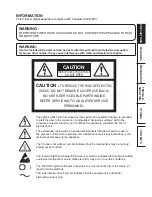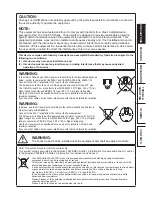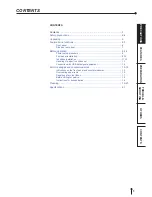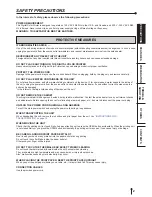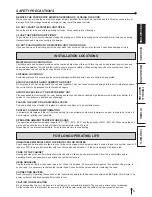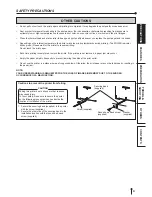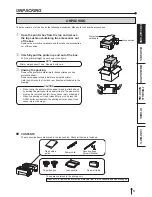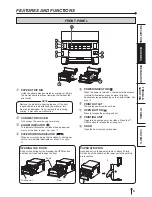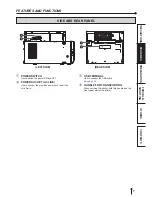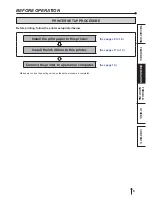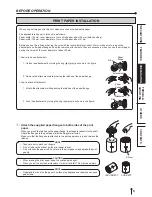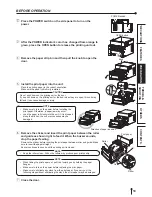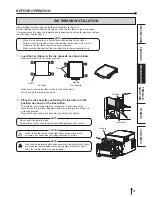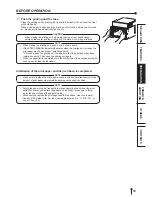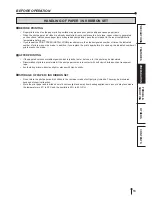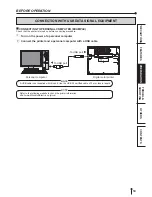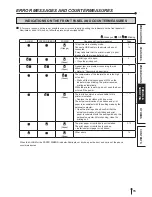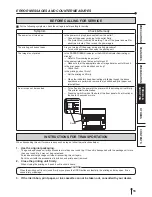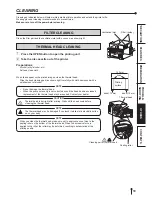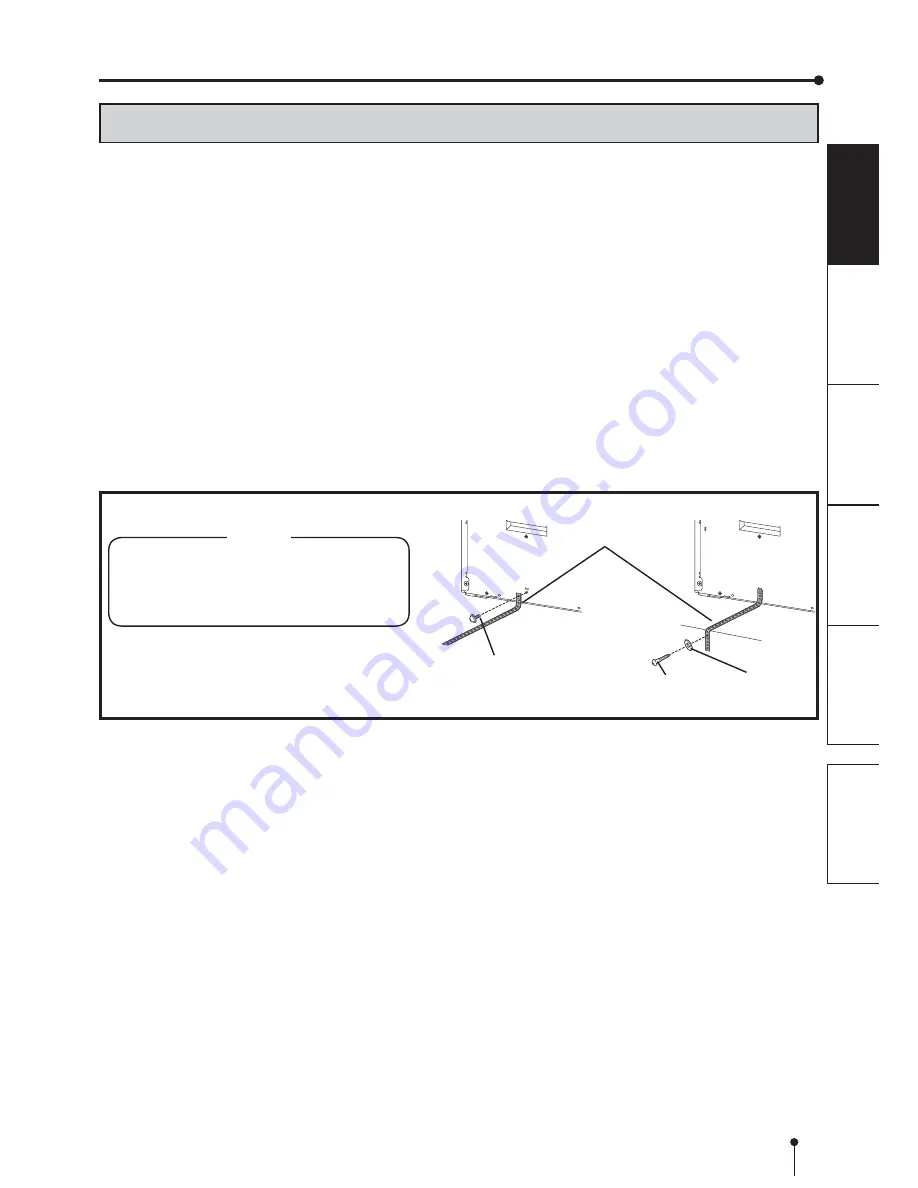
4
OTHERS
PRECAUTIONS
FEA
T
URES
P
REP
ARA
TION
TROUBLE-
SHOOTING
CONTENTS
OTHER CAUTIONS
'RQRWSXOORXWQRUWRXFKWKHSULQWSDSHUXQWLOSULQWLQJLVFRPSOHWHG,WPD\GHJUDGHWKHSULQWTXDOLW\RUFDXVHDQHUURU
'XVWRURWKHUIRUHLJQPDWWHUDGKHULQJWRWKHSULQWSDSHURUWKHLQNFDVVHWWHRUGHIRUPDWLRQUHVXOWLQJIURPH[SRVXUHWR
H[WUHPHO\ORZRUKLJKWHPSHUDWXUHVFRXOGFDXVHORVVRIFRORUXQHYHQFRORURUOLQHVRUZULQNOHVLQWKHSULQWLPDJHV
&OHDQWKHWKHUPDOKHDGDQGSODWHQUROOHUWRNHHSJRRGSULQWTXDOLW\ZKHQHYHU\RXUHSODFHWKHSULQWSDSHUDQGLQNULEERQ
'HSHQGLQJRQWKHLQWHUQDOWHPSHUDWXUHWKHSULQWHUPD\VWRSSULQWLQJWHPSRUDULO\GXULQJSULQWLQJ7KH32:(5LQGLFDWRU
EOLQNVJUHHQ3OHDVHZDLWIRUWKHSULQWHUWRUHVXPHSULQWLQJ
Do not touch the print paper.
(DFKWLPHSULQWLQJLVFRPSOHWHGUHPRYHWKHSULQWV,IWKHSULQWVDUHQRWUHPRYHGDSDSHUMDPPD\RFFXU
Empty the paper strip bin frequently to prevent jamming the strips at the print outlet.
Do not use the printer in a place where a strong wind blows. Otherwise, the print paper may not be fed properly, resulting in
the paper jam.
NOTE:
YOUR UNDERSTANDING IS REQUESTED FOR THE LOSS OF IMAGES IN MEMORY DUE TO THE SUDDEN
OCCURRENCE OF A MALFUNCTION.
SAFETY PRECAUTIONS
Securing band
(supplied)
Cautions to prevent the printer from falling
CAUTION
)DOOLQJWKLVSULQWHUGXHWRVKRFNRURWKHUUHDVRQV
may cause injury.
)RU\RXUVDIHW\PDNHVXUHWRVHFXUHWKHSULQWHU
by the following procedure when you decide the
location of installation of the printer.
1. Secure the securing band (supplied) to the printer
with the screw (supplied).
2. Secure the other side of the securing band to the
installation location with the round head wood
screw (supplied).
Screw (supplied)
Round head wood screw
(supplied)
Washer
(supplied)