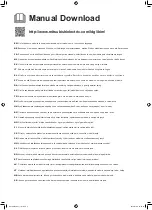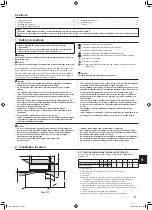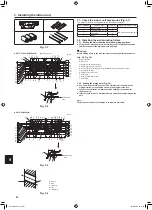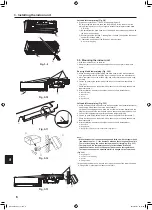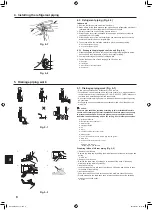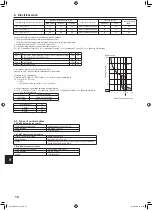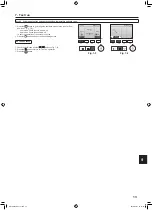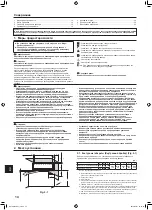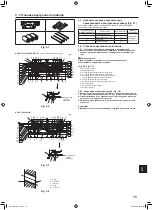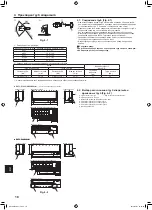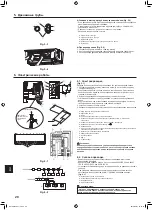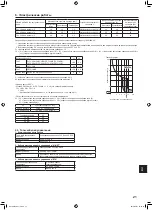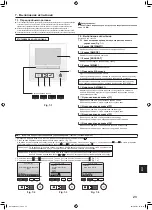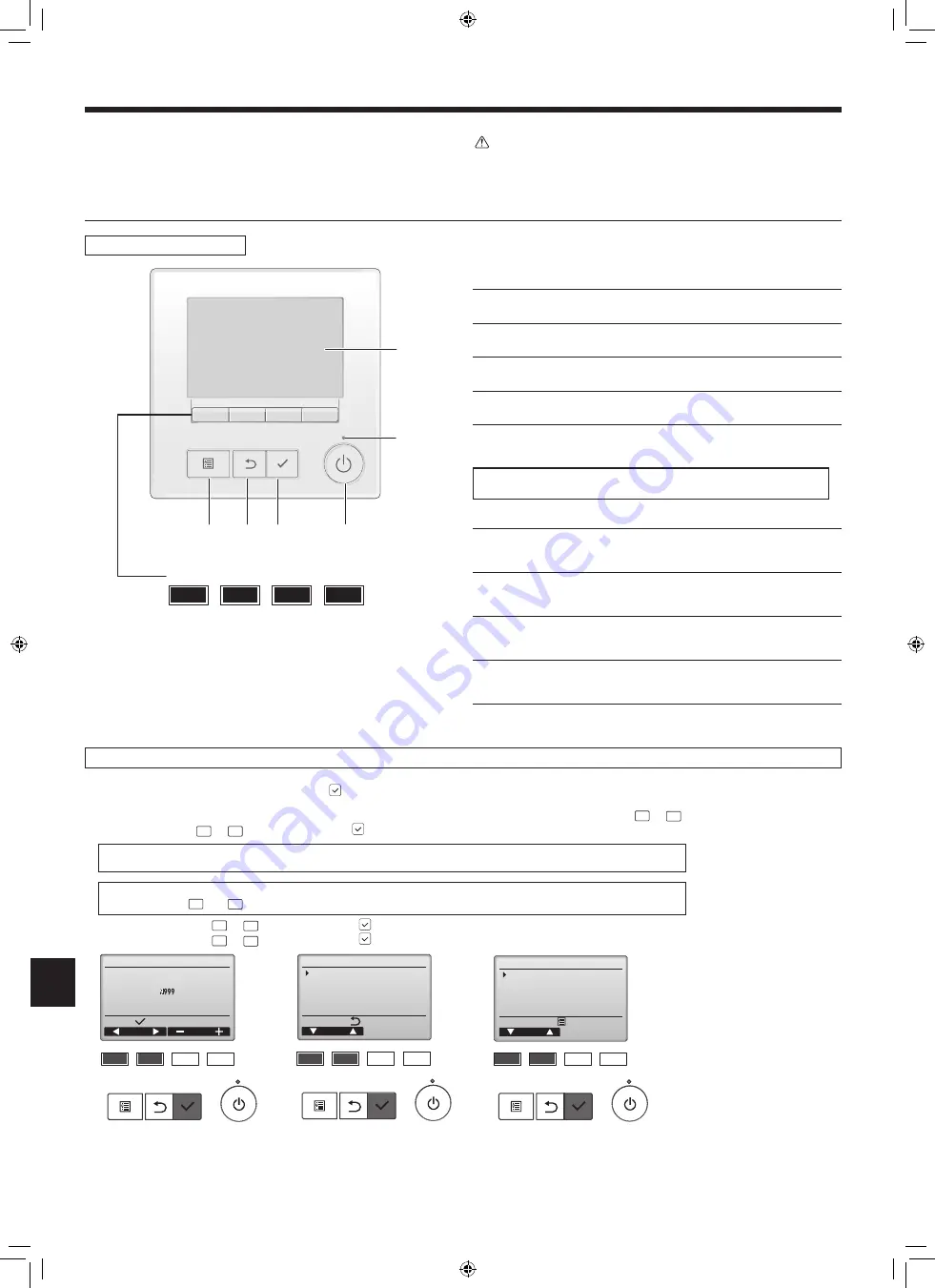
12
EN
7.1. Before test run
► After completing installation and the wiring and piping of the indoor and outdoor
units, check for refrigerant leakage, looseness in the power supply or control
wiring, wrong polarity, and no disconnection of one phase in the supply.
► Use a 500-volt megohmmeter to check that the resistance between the power
supply terminals and ground is at least 1.0 MΩ.
► Do not carry out this test on the control wiring (low voltage circuit) terminals.
Warning:
Do not use the air conditioner if the insulation resistance is less than 1.0 MΩ.
7. Test run
7.2. Test run
The following 3 methods are available.
7.2.1. Using wired remote controller (Fig. 7-1)
4
3
2
1
5
6
7
8
9
0
▌
1
[ON/OFF] button
Press to turn ON/OFF the indoor unit.
▌
2
[SELECT] button
Press to save the setting.
▌
3
[RETURN] button
Press to return to the previous screen.
▌
4
[MENU] button
Press to bring up the Main menu.
▌
5
Backlit LCD
Operation settings will appear.
When the backlight is off, pressing any button turns the backlight on and it will
stay lit for a certain period of time depending on the screen.
When the backlight is off, pressing any button turns the backlight on and does
not perform its function. (except for the [ON/OFF] button)
▌
6
ON/OFF lamp
This lamp lights up in green while the unit is in operation. It blinks while the
remote controller is starting up or when there is an error.
▌
7
Function button [F1]
Main display: Press to change the operation mode.
Main menu: Press to move the cursor down.
▌
8
Function button [F2]
Main display: Press to decrease temperature.
Main menu: Press to move the cursor up.
▌
9
Function button [F3]
Main display: Press to increase temperature.
Main menu: Press to go to the previous page.
▌
0
Function button [F4]
Main display: Press to change the fan speed.
Main menu: Press to go to the next page.
Controller interface
Fig. 7-1
Step 1 Switch the remote controller to “Test run”.
1
Select “Service” from the Main menu, and press the button.
2
When the Service menu is selected, a window will appear asking for the password. (Fig. 7-2)
To enter the current maintenance password (4 numerical digits), move the cursor to the digit you want to change with the
F1
or
F2
button, and set each number
(0 through 9) with the
F3
or
F4
button. Then, press the button.
Note: The initial maintenance password is “9999”. Change the default password as necessary to prevent unauthorized access.
Have the password available for those who need it.
Note: If you forget your maintenance password, you can initialize the password to the default password “9999” by pressing and
holding the
F1
and
F2
buttons simultaneously for three seconds on the maintenance password setting screen.
3
Select “Test run” with the
F1
or
F2
button, and press the button. (Fig. 7-3)
4
Select “Test run” with the
F1
or
F2
button, and press the button. (Fig. 7-4)
F1
F2
F3
F4
u
n
e
m
e
c
i
v
r
e
S
r
o
s
r
u
C
:
u
n
e
m
n
i
a
M
Test run
Input maintenance info.
Setting
Check
Others
Fig. 7-3
F1
F2
F3
F4
Test run menu
Cursor
Service menu:
Test run
Drain pump test run
Fig. 7-4
F1
F2
F3
F4
Service menu
Cursor
Select:
Enter maintenance password
Fig. 7-2
Function buttons
RH79A015H01_en.indd 12
2019/02/01 16:14:07