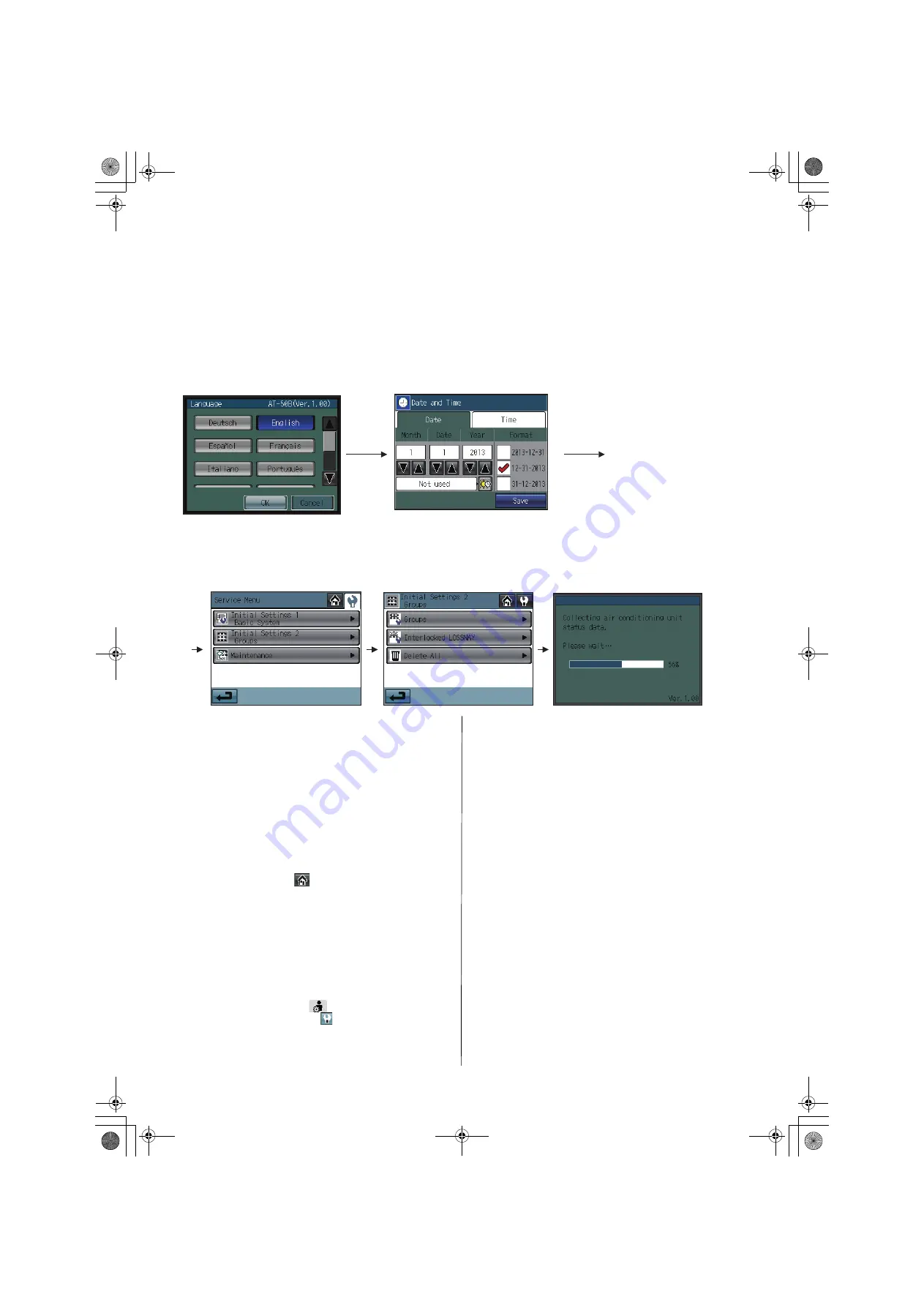
– 12 –
2-3. Initial Settings
(1) Initial startup settings:
Before turning on the controller, first make sure that the controller, indoor units, and outdoor units have been installed properly
according to the instructions detailed in the respective manuals.
Turn on the controller and the units.
• This manual is intended for the first startup after the unit has been shipped from the factory. If the setting has been changed even
once, the popup window or setting screens explained below may not appear. In this case, see section “Usage - Main Menu
Settings” in the Instruction Book.
• AT-50B can be used as a Main controller or a Sub controller. At the time of factory shipment, AT-50B is set as a Main controller. The
MAIN/SUB setting can be changed on the Initial Settings 1/Basic System screen from the Service Menu. (Refer to section 2-3(2)-1
for details.)
• Change the MAIN/SUB setting before making other initial settings, otherwise some saved information will be lost upon restart after
the setting is changed.
<When a popup message “Make a setting from Initial Settings
1.” appears>
(c) Press the OK button to close the popup window and display
the Service Menu screen.
(d) Touch the Initial Settings 1/Basic System button to make a
setting. (Refer to section 2-3(2)-1 for details about Basic
controller settings.)
Save the settings, and go back to the Service Menu.
(e) Touch the Initial Settings 2/Groups button to make a setting.
(Refer to section 2-3(2)-2 for details about group settings,
2-3(2)-3 for details about Interlocked settings.)
Save the settings, and go back to the Service Menu.
(f) Touch the HOME button [
] to bring up a popup
confirmation screen.
Press the OK button to begin the communication.
(g) The message (shown above) will appear on the screen,
displaying the initialization progress. When initialization is
complete, the screen will automatically return to the HOME
screen.
(Initialization will take up to five minutes.)
* To change settings later, perform a test run, or verify the
maintenance information.
1
Touch Main Menu button [
] on the HOME screen.
2
Touch Service Menu button [
] on the Main Menu screen.
3
Enter the password to log on to the Service Menu screen.
(Refer to section 2-3, 2-4, and 2-5.)
<When a popup message “Make a group setting using the
Main controller. When the group setting has been made, reset
the power to the Main controller.” appears>
(c) While the popup message is displayed, the unit communicates
with the main controller. The popup window will close when the
communication is completed.
* To change the settings, press the Cancel button while the
popup window is displayed. The Initial Settings 1/Basic
System screen will appear. If Basic controller settings are not
made yet, change the settings.
(d) The message (shown above) will appear on the screen,
displaying the initialization progress. When initialization is
complete, the screen will automatically return to the HOME
screen.
(Initialization will take up to ten minutes.)
* The group name needs to be set on the sub controller after
normal startup, as it cannot be sent from the main controller.
Refer to the Instruction Book for details.
(a) The Language screen will appear.
1
Touch the button to select the
display language of your choice.
2
Touch the OK button.
(b) The Date and Time screen will appear.
1
Set the current date on the Date tab, and set the current time on the Time tab,
using the
▼
and
▲
buttons to change the values.
2
Check the checkbox next to the date/time format of your choice.
3
Touch the Save button to save the settings.
WT06990X04_GB.book 12 ページ 2018年5月22日 火曜日 午後1時55分




















