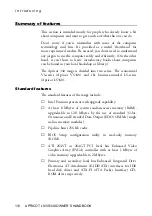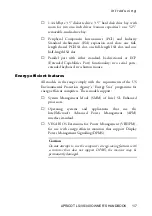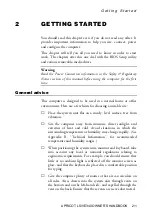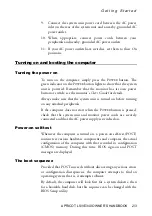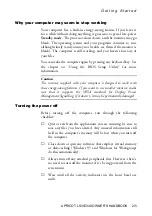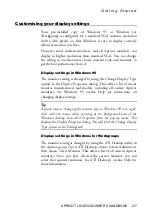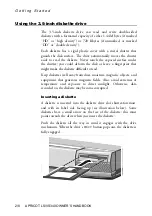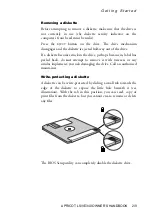G e t t i n g S t a r t e d
APRICOT LS/VE340 OWNER’S HANDBOOK 2/3
9. Connect the system unit power cord between the AC power
inlet on the rear of the system unit and a nearby, grounded AC
power outlet.
10. Where appropriate, connect power cords between your
peripherals and nearby, grounded AC power outlets.
11. If your AC power outlets have switches, set them to their On
positions.
Turning on and booting the computer
Turning the power on
To turn on the computer, simply press the P
OWER
button. The
green indicator on the P
OWER
button lights to show that the system
unit is powered. Remember that the monitor has its own power
button or switch; see the monitor’s
User’s Guide
for details.
Always make sure that the system unit is turned on before turning
on any attached peripherals.
If the computer does not start when the P
OWER
button is pressed,
check that the system unit and monitor power cords are securely
connected and that the AC power supply is switched on.
Power-on self-test
Whenever the computer is turned on, a power-on self-test (POST)
routine test various hardware components and compares the actual
configuration of the computer with that recorded in configuration
(CMOS) memory. During this time, BIOS sign-on and POST
messages are displayed.
The boot sequence
Provided that POST succeeds without discovering any serious errors
or configuration discrepancies, the computer attempts to find an
operating system; that is, it attempts to
boot
.
By default, the computer will look first for a system diskette, then
for a bootable hard disk, but this sequence can be changed with the
BIOS Setup utility.