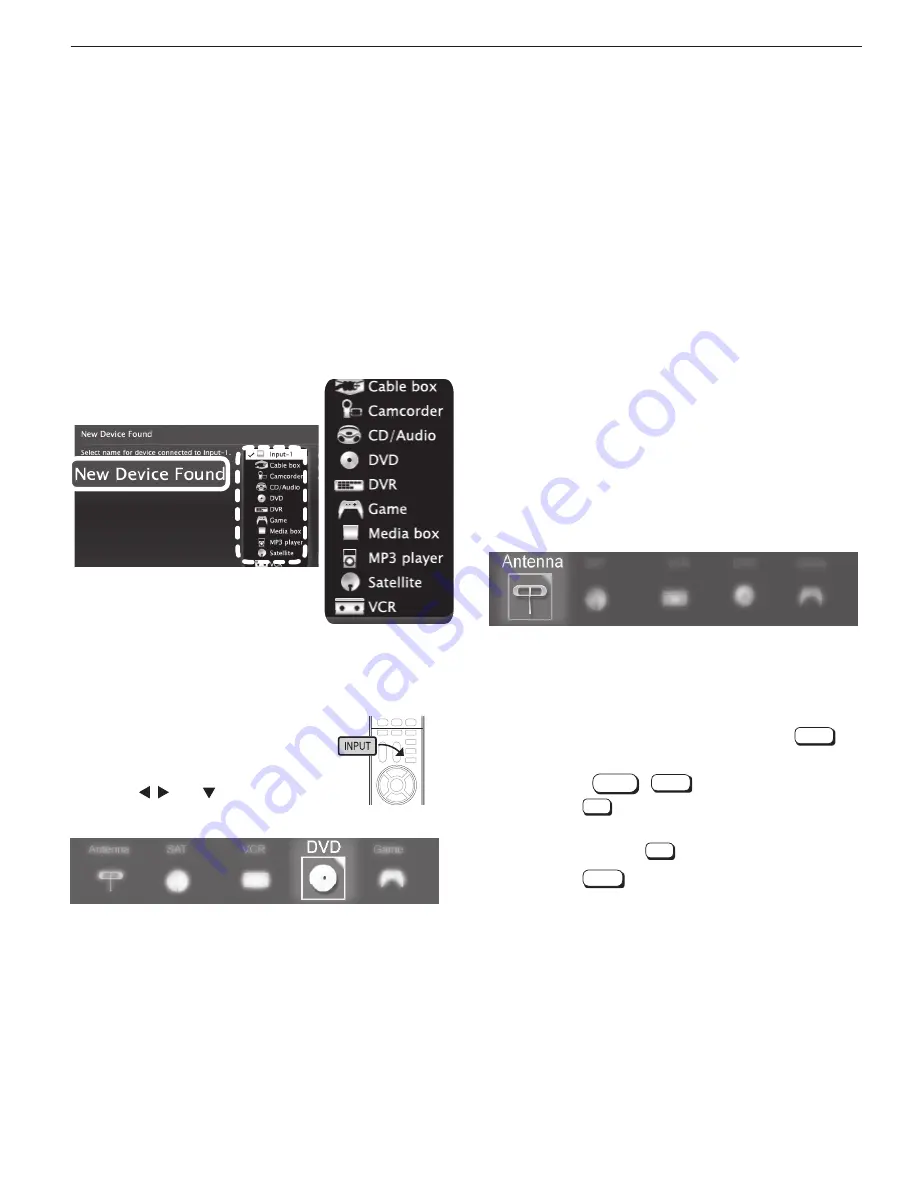
1. Basic Setup and Operation
9
For assistance call 1(800) 332-2119
Setting Up Inputs with Auto Input Sensing
Connection information starts on page 13. Learn more
about Auto Input Sensing on page 28.
1.
Power on the TV.
2.
Power on the devices to ensure detection.
3.
Connect one device to the TV, making note of the
TV input jack.
The TV will display the
New Device Found
screen if
the connection type is detectable.
4.
Highlight the device type in the on-screen list and
press
ENTER
. The name you select here will appear
in the
Input Selection
menu.
Sample New Device Found screen.
5.
Press
EXIT
to close the
New Device Found
screen.
6.
Repeat the preceding steps for each additional
device you want to add.
Setting Up and Using TV Inputs, continued
More About the Input Selection Menu
• To assign helpful names to the icons, see the
Inputs
>
Name
menu.
• To remove unwanted Antenna,
Bluetooth®
, or HDMI
device icons from the
Input Selection
menu, see
the
Inputs
>
Name
menu.
• To rearrange the icons, use the
Inputs
>
Order
menu.
Detailed information on using these menus
is in the supplemental Owner’s Guide at
www.mitsubishi-tv.com
.
Selecting an Input to Watch
1.
Press
INPUT
.
2.
Press and to highlight an
input icon.
Sample Input Selection menu, DVD input selected
3.
Press
ENTER
to switch to the input.
Note:
In most cases, to see a named icon for a con-
nected device (as in the samples), you must first
assign a name:
• When the device is first connected and the
New Device Found
menu offers a choice
of names.
• By using the
Inputs > Name
menu to
assign or change a name at any time after
the TV has detected the connection.
Watching Broadcast TV
TV Connected to an Antenna or Direct Cable
Service (no cable box)
Note:
Perform channel memorization to enable recep-
tion of digital channels. See page 8.
1.
Press
INPUT
to display the
Input Selection
menu.
2.
Highlight the antenna or cable icon and press
ENTER
.
Sample Input Selection menu, antenna input selected
3.
To tune to a channel from the
ANT
input, use any of
these methods.
•
Enter the channel number using the number
keys on the remote control and press
ENTER
.
For a two-part digital channel, such as 3-1,
press
3
—
CANCEL
1
ENTER
.
•
Press
CH
to change channels one channel at
a time.
•
Press and hold
CH
to speed through channels.
•
Press
LAST
to return to the previous channel.
•
Use the Fav (Favorites) feature to tune to up to
nine favorite channels. See the supplemental
Owner’s Guide at
www.mitsubishi-tv.com
.
Summary of Contents for 742 Series
Page 43: ......
























