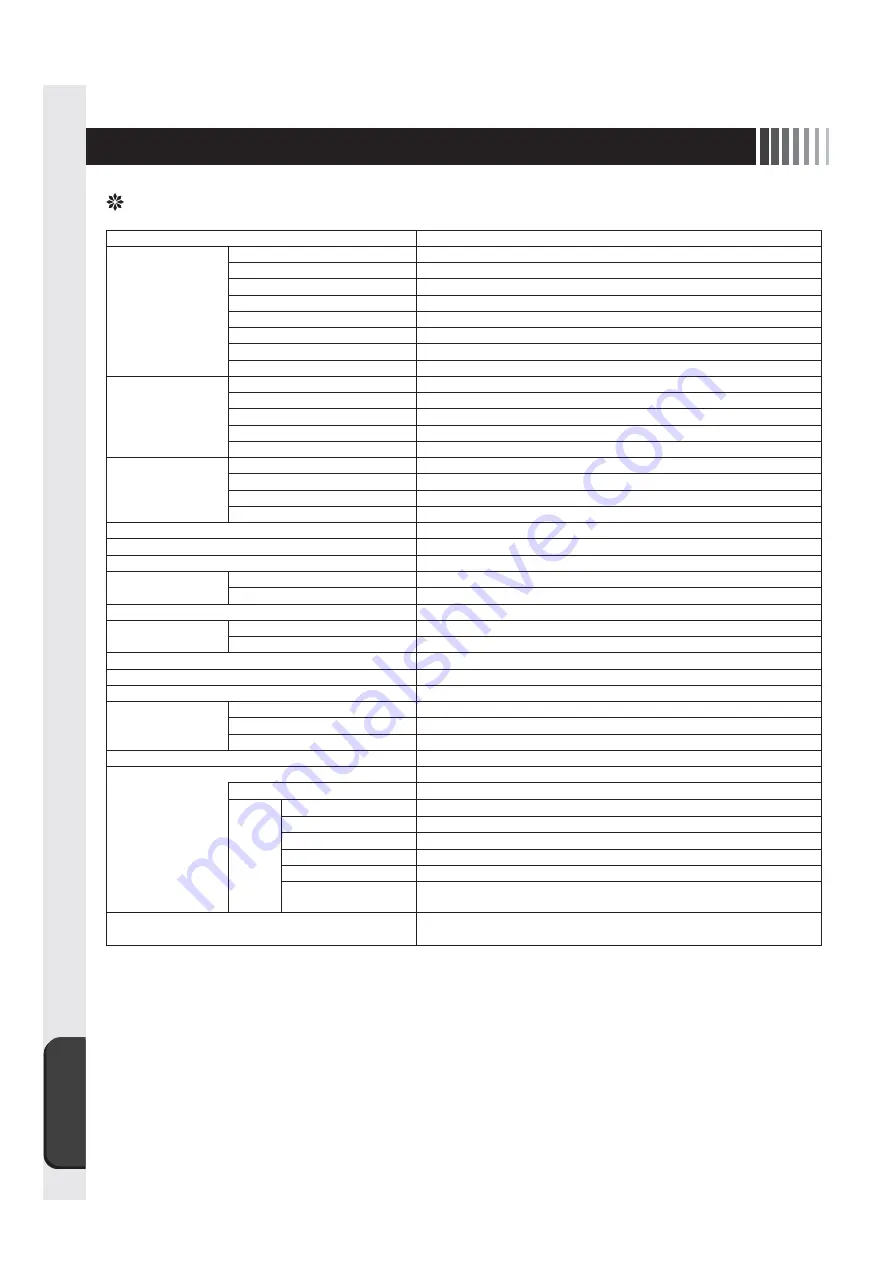
Addendum
20
Item
Speci
fi
cations
LCD
Diagonal
15 inch Thin
fi
lm transistor (TFT) color liquid crystal display (LCD)
Native resolution
1024 (H) x 768 (V) [One pixel = R+G+B]
Dot pitch
0.297mm
Aspect ratio
4:3
Pixel array
R+G+B vertical stripe
Viewable angles
Left/Right: 85°/85° Up/Down : 85°/85° , CR
≧
10
Contrast ratio
1500:1
Backlight method
LED
Touch-sensor and
controller
Method
Analog resistance
fi
lm
Processing
Non-glare
Resolution
0.40mm
Output
RS232C/USB
Surface hardness
2H or harder
Input signal
Video signal
Analog 0.7Vp-p (Input impedance 75
Ω
), Digital RGB (TMDS)
Synchronization signal
Separated, Multiple synchronization signal TTL compatible
Horizontal frequency
30.0kHz to 61.0kHz
Vertical frequency
55.0Hz to 75.4Hz
Display colors
16,190,000 at max. (8bit/color)
Active display area
304.1(H)×228.1(V)mm
Luminance
Brightness 100% setting : 320cd/m
2
and more (standards)
Signal connector
Video Signal
Mini D-sub 15 pins (female) / DVI-D (female)
Touch Signal
D-sub 9 pins (male) / USB Type-B
Plug & Play
VESA DDC2B
Environmental
consideration*
Input Connector
0 °C to 40 °C
Humidity
10% to 80%RH (Non condensing)
Power Supply
DC12V / 2.5A (Power supply speci
fi
cation)
Power Consumption
16W (Standards)
Regulation Compliance
VCCI B,UL, c-UL
Cabinet
Outline Dimensions
376(W) x 291(H) x 49(D)mm
Bezel material
Plastics
Bezel color
Black
Weight
Approx. 3.0kg
User control
Touch OSD function
Switch and button
None
OSD Brightness
Luminance
Contrast
Contrast
Display
Vertical adjustment, Horizontal adjustment, Sharpness
Color Mode
Color temperature
(Cool, Neutral, Warm, User)
Clock/Phase
Horizontal display size, Clock phase
Management
OSD display position (Horizontal/Vertical), OSD display time,
Switching inputs, Reset
Accessories
Power supply cord
,
Safety note, Signal cable (VGA
),
Touch communication cable, Customer service guide
• In case that your equipment is used with an enclosure such as console, your consideration should be given for ventilation in order
to satisfy the environmental speci
fi
cation on using it*. Especially, if the equipment is subject to be slanted 15° or more, compulsory
ventilating means such as fans should be used in order to prevent overheating in the enclosure.
Periodical maintenance is recommended to maintain performance when the annual operating time is long or the operating ambient
temperature is high.
Periodic maintenance is paid in principle. Please contact a member of our sales staff.
* The environmental speci
fi
cation here means the surrounding environment of the monitor when you use it by
following instructions
in this manual. (We do not mean the environment for console).
• The recommended power supply set (AC adaptor and power supply cord) is optionally available.
[Glossary]
Viewing angle: an angle viewed from which (when viewed obliquely) the speci
fi
ed contrast ratio is satis
fi
ed.
Speci
fi
cations
9. Addendum
Summary of Contents for TSD-AT1521-MN
Page 22: ...付 録 22 MEMO ...
Page 23: ......
Page 24: ...http www mee co jp 40D871156A10 ...
Page 45: ...Addendum 21 MEMO ...
Page 46: ...Addendum 22 MEMO ...
Page 47: ......
Page 48: ...40D871156A10 ...





































