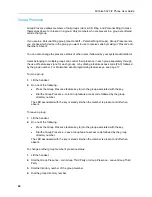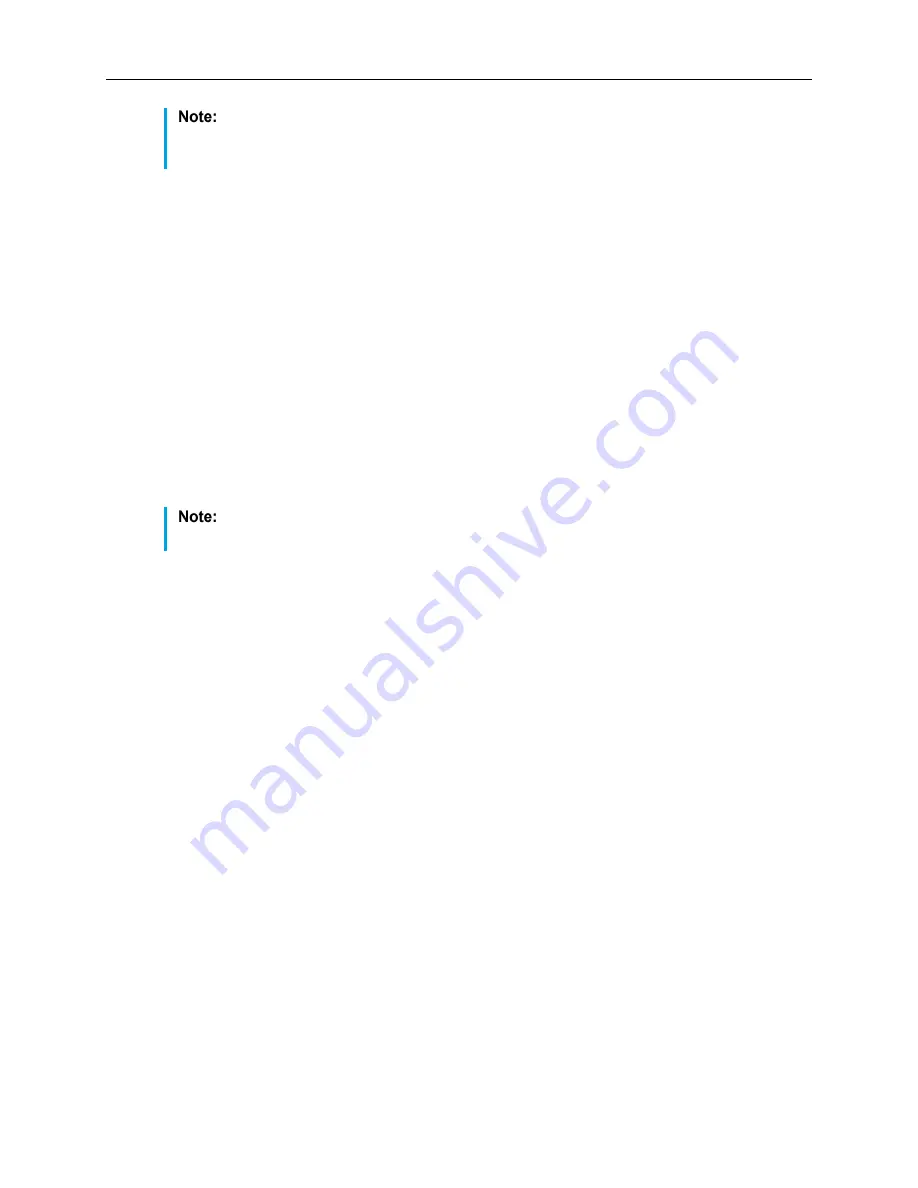
MiVoice 5320 IP Phone User Guide
50
Softkeys will be displayed but disabled, except the hot desking softkeys will remain
enabled. The Phone Lock, Hot Desk login, and Emergency Notification feature access keys will
still be available. Superkey will provide Emergency Notification, if it is pending.
Before locking a set, ensure that:
the set is in the idle state (there should not be any ongoing call)
you do not have any calls on hold or on consultation-hold on any line appearance
you are not in headset mode
To activate Phone Lock:
Press the
Phone Lock
feature key or enter the Phone Lock Feature Access code.
To de-activate Phone Lock:
Press the
Phone Lock
feature key or enter the Phone Unlock Feature Access code.
Enter your user PIN to unlock the set.
If a user PIN has not been assigned, enter # when prompted for the PIN to unlock the
phone.
User PIN
A Personal Identification Number (PIN) allows a user to log into a set as a hot desk user or
generic SIP user. It is also used to de-activate the Phone Lock feature. PINs must be from 0 to 8
digits in length. Only digits (0 to 9) are permitted. The default PIN is blank (length zero).
Users will have one generic PIN that can be used for any required features.
The User PIN initially has a zero length, allowing a user, for example, to unlock a phone using a
blank PIN for Phone Lock. Setting the User PIN on the set requires the PIN to have at least one
digit.
To change the User PIN:
1.
Press SuperKey (must be programmed to a key)
2.
Press No until "Set User PIN?" appears.
3.
Press Yes softkey or the User PIN
softkey.
4.
At the prompt "Enter Old PIN", enter your old User PIN.
5.
Press Enter.
6.
At the prompt "Enter new PIN", enter your new PIN.
Use left arrow key to correct mistakes. The PIN can include digits from 0 to 9 only and can be
from 0 to 8 characters in length.