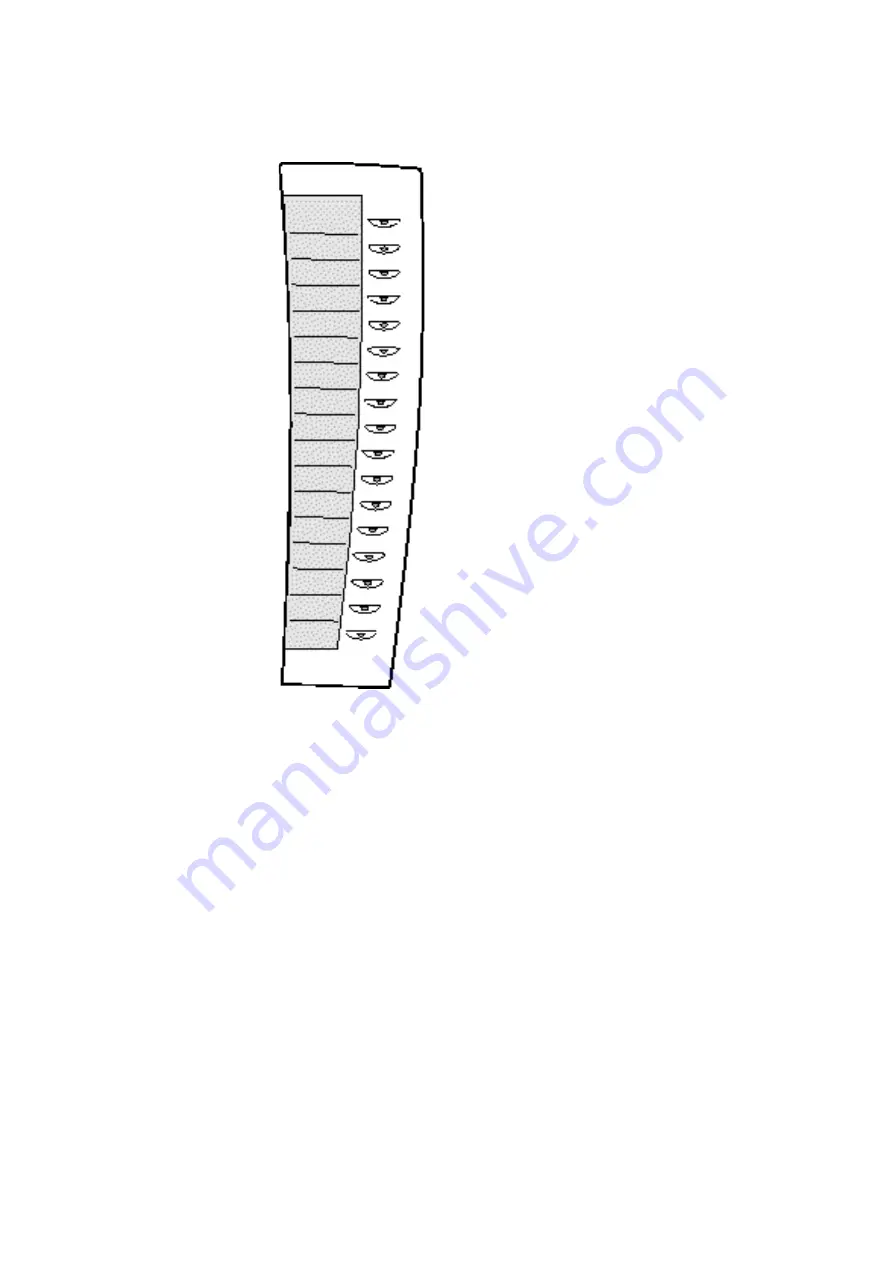
M
I
V
OICE
4425 IP V
ISION
(DBC 425)
FOR
M
I
V
OICE
MX-ONE
7
6/1553-ANF 901 54 Uen S2 2016-03-08
2.3
EXTRA KEY PANEL DBY 419 01
Figure 2:
DBY 419 01
A maximum of 4 extra key panels can be connected to the DBC 425. Each key panel
has 17 programmable keys that for example can be used as
Dial-by-function
keys
and
Monitoring
keys.
2.4 POWER
FEEDING
The telephone is fed by an external 24 V AC/AC adapter or alternatively through the IP
network (LAN) from a power hub. The power must be connected to the telephone
before any use. See installation instructions for
DBC 425
.
The telephone does not work at power failure.
2.5
CONNECTING THE TELEPHONE
Connect the headset, the power, and the LAN cable, see 3 Connecting the telephone
on page 8.






















