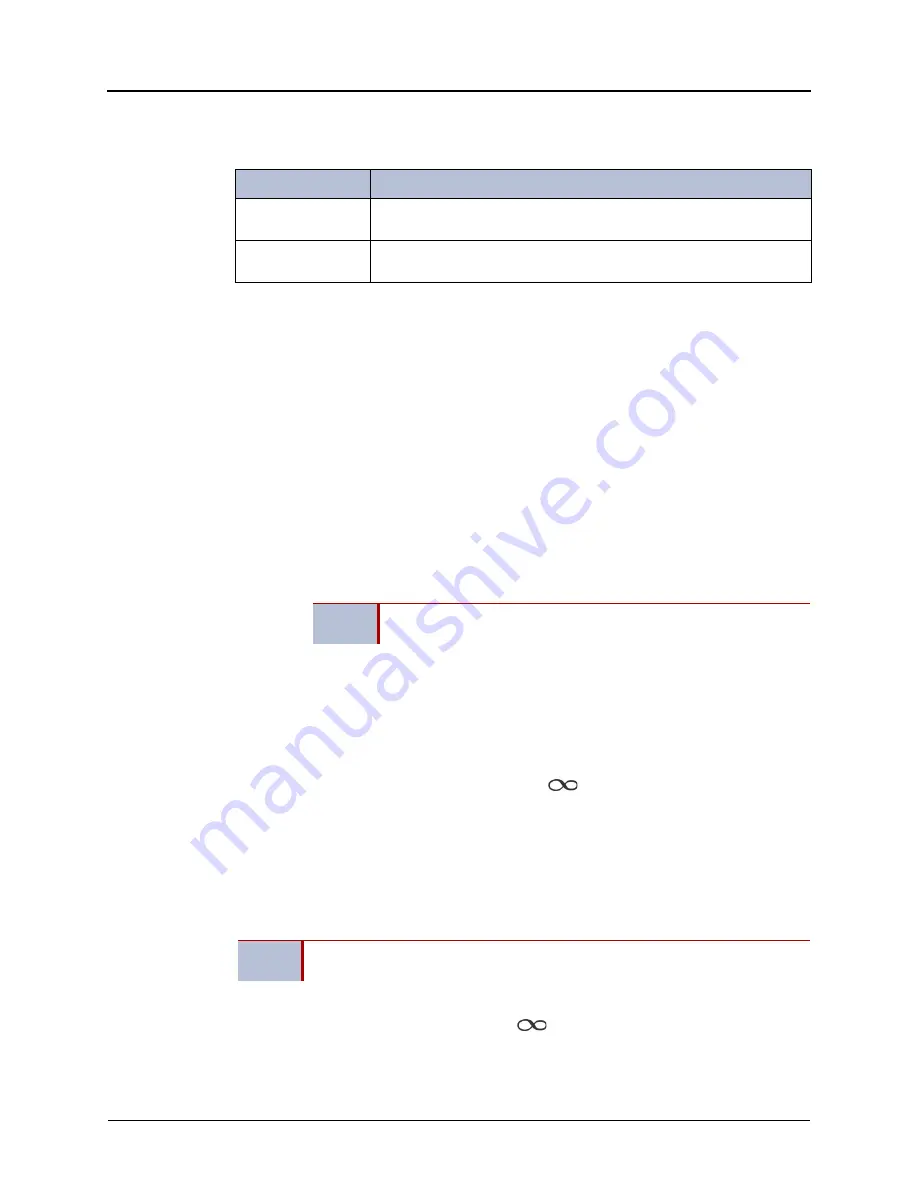
Mitel
®
8662 IP Phone User Guide – Issue 14, May 2010
Page 33
Call Features
When you enable Dynamic Extension Express, your incoming calls are routed as specified by
the routing type programmed for you by your system administrator. The table below provides
descriptions for the default routing types.
Check with your system administrator to see which routing type has been programmed for you.
Your administrator can modify these routing types by adding or removing routing steps, adding
or removing destinations, and changing the ring timers, if required.
To ensure that calls are routed correctly to your mobile and home phones, inform your system
administrator if either of these phone numbers change.
To enable Dynamic Extension Express:
Dial
363
or
364.
PERSONAL ROUTING ON appears on the display.
To disable Dynamic Extension Express:
Dial
362
or
364.
PERSONAL ROUTING OFF appears on the display.
To answer a call routed to your mobile or home phone:
1. Answer the call when it rings your phone. After you speak, the Dynamic Extension
Express prompt is played.
2. Do one of the following:
•
Press # to accept the call.
•
Press * to send the call to the voice mailbox associated with your main extension
(not your mobile phone or home phone voice mailbox). If you do not have a voice
mailbox, the “Press *...” prompt is not played and the call is routed to your main
extension.
If you hang up, the call continues to follow your programmed routing steps.
To use the Dynamic Extension Express – Handoff “push” feature:
1. While on an active call at your phone, press
(Special), and then dial
388
.
HANDOFF IN PROGRESS appears on the display and the call rings all of your
associated destinations (except voice mail).
2. Answer the call at one of your associated destinations. For mobile and home phones,
press # to accept the call.
To use the Dynamic Extension Express – Handoff “pull” feature:
While on an active call on an associated destination device, lift the phone handset and
dial
388
. A confirmation tone is played and the call is pulled back to your phone.
To cancel the Dynamic Extension Express – Handoff feature:
While the handoff is in-progress, press
(Special), and then dial
388
. HANDOFF
CANCELLED appears on the display for your main extension.
Routing Type
Description
Mobile Twinning
Calls simultaneously ring your desk phone and mobile phone, before
going to voice mail.
Delayed Mobile
Twinning
Calls ring your desk phone first, and then ring both your desk phone and
mobile phone, before going to voice mail.
NOTE
You do not need to wait for the prompt to accept the call. You can
accept the call immediately by pressing the # button.
NOTE
If you enter the handoff feature code (388) and the display shows NO CALL TO
HANDOFF, the call cannot be handed off (see
).
Summary of Contents for 8662
Page 1: ...M I T E L 8662 IP Phone User Guide ...
Page 2: ......
Page 10: ......
Page 22: ......
Page 58: ......
Page 64: ......
Page 72: ......
Page 77: ......
Page 78: ...Part No 550 8117 Issue 14 May 2010 A661 9228A ...






























