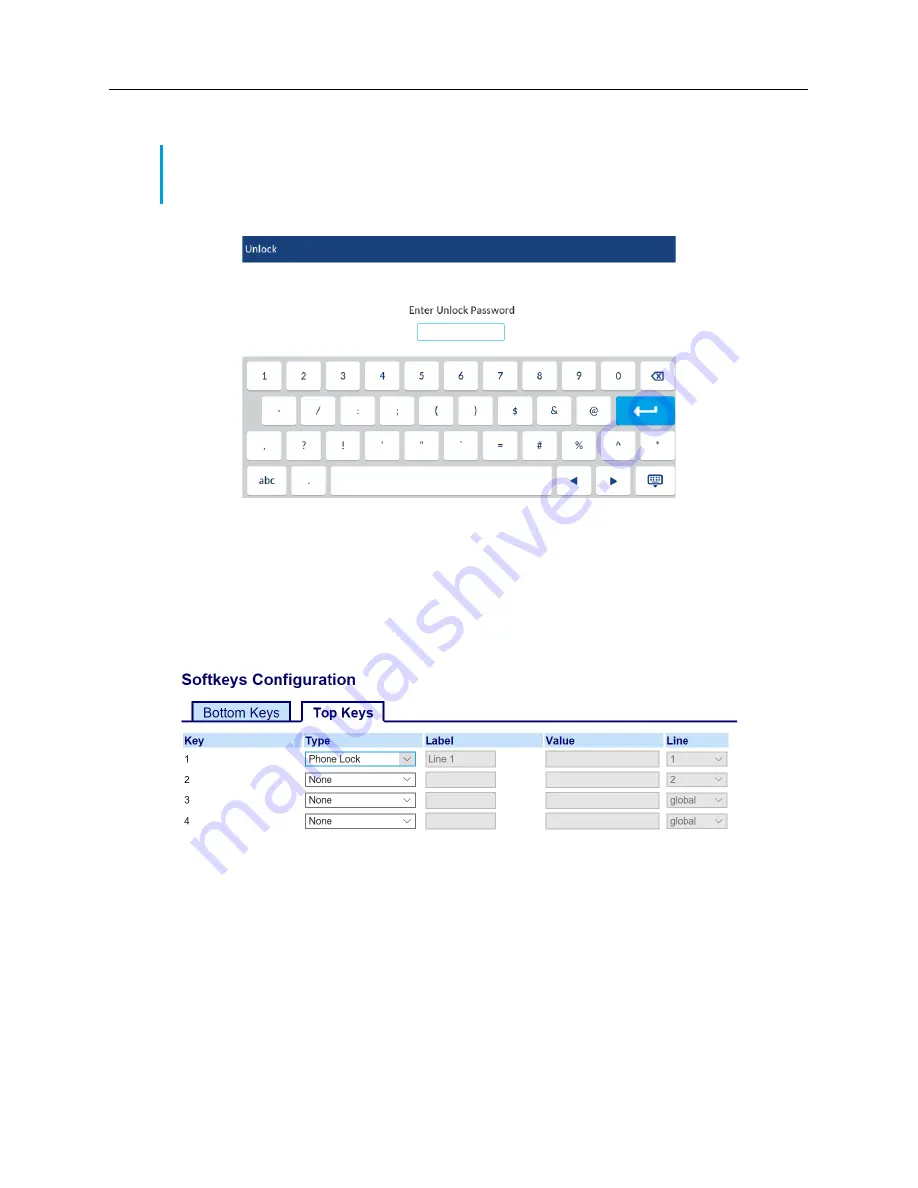
Settings
74
Unlocking the phone using the IP Phone UI
1. Tap the
Unlock
softkey.
2.
At the
Enter Unlock Password
prompt, enter your user password and tap the blue
Enter
key.
3. At the
Unlock the phone?
prompt, tap
Yes
.
Configuring lock settings using the Mitel Web UI
Configuring a Phone Lock softkey
1.
Click on
Operation > Softkeys and XML
.
2. Select from
Key 1
through
Key 48
on the Top keys.
or
Select from
Key 1
through
Key 30
on the Bottom keys.
3, In the
Type
field, select
Phone Lock
from the list of options.
4. Click
Save Settings
.
Note:
You can unlock the phone using the IP Phone UI only if the
Lock
softkey was preliminary
configured. If it was not, you can unlock the phone through the Mitel Web UI. For more information,
see “Locking and unlocking the phone.” on page 76.






























