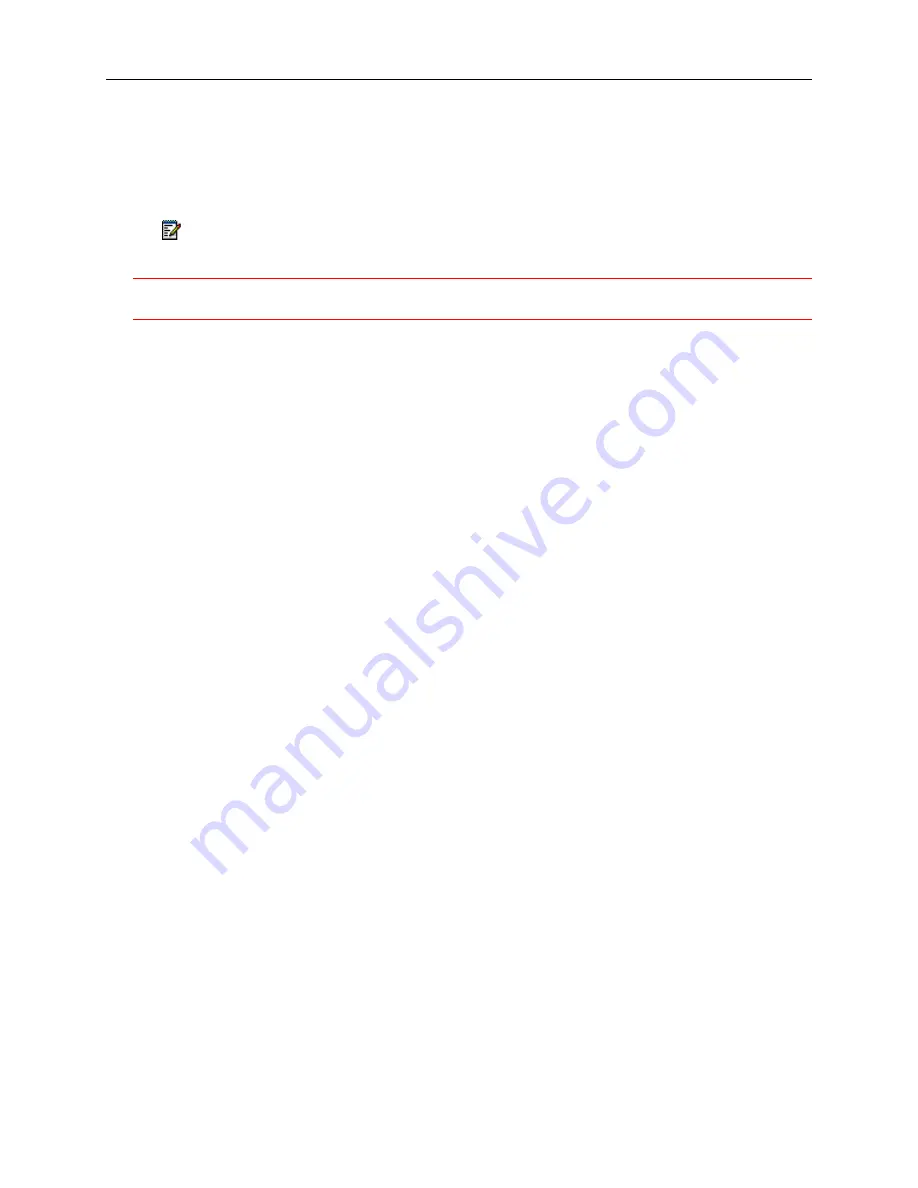
5320/5330/5340 SIP User and Administrator Guide
48
Upgrading the Firmware
To upgrade the firmware using the Web Configuration Tool:
•
Access
the
Configuring Network Settings
and
Updating Firmware
sections
of the
Administrator's Web Configuration Tool.
Note:
The phone will compare its existing firmware with the firmware on the server. If both
versions are identical, the phone will not perform the upgrade procedure.
CAUTION: DO NOT
remove power from the phone while the phone is upgrading flash memory.
This may result in severe damage to your phone.
Troubleshooting Tip
: If your phone displays "SIP MAIN NOT FOUND", it is likely that your
system has experienced a power failure. The SIP Phone Boot firmware "borrows" Flash sectors
from the SIP Main area during firmware installation. At the end of a normal installation, the
sectors are restored without affecting SIP Main. However, if power is removed during Boot
installation, then SIP Main is erased and will have to be reinstalled on the phone.
Automating Firmware Upgrades
You can configure phones to poll the server for new versions of firmware. When the phone
detects a firmware upgrade, it downloads the new version and stores it in memory. When it is
next idle, the phone reboots with the new firmware.
To automate firmware upgrades, Administrators can set a Firmware Upgrade option and a polling
interval on the
Firmware Update
page of the Web Configuration Tool. For programming options,
refer to the online help supplied with the Web Configuration Tool.
To upgrade firmware on multiple phones, refer to the
Mass Deployment
topic in the Administrator
Tools section of the Web Configuration Tool Online Help.
SRTP Call Encryption Indicator
For information about the Call Encryption setting, see
Call Encryption Indicator
on page 7. Also
refer to the
Configuring Protocols
topic in the Administrator’s
Web Configuration Tool Online
Help
.
Line Types
There are three types of lines:
•
Prime lines
:
a minimum of two prime lines is mandatory. (5320/5330/5340 phones support
four prime lines.)
•
Non-prime lines
:
optional programmed lines
•
Shared lines
: accessible by multiple telephones (See
Shared Lines and Keys
on page 29.)
Summary of Contents for 5320 IP Phone
Page 1: ...MITEL 5320 5330 5340 IP Phones SIP User and Administrator Guide Release 8 0...
Page 40: ...5320 5330 5340 SIP User and Administrator Guide 34...
Page 57: ......
Page 58: ......





































