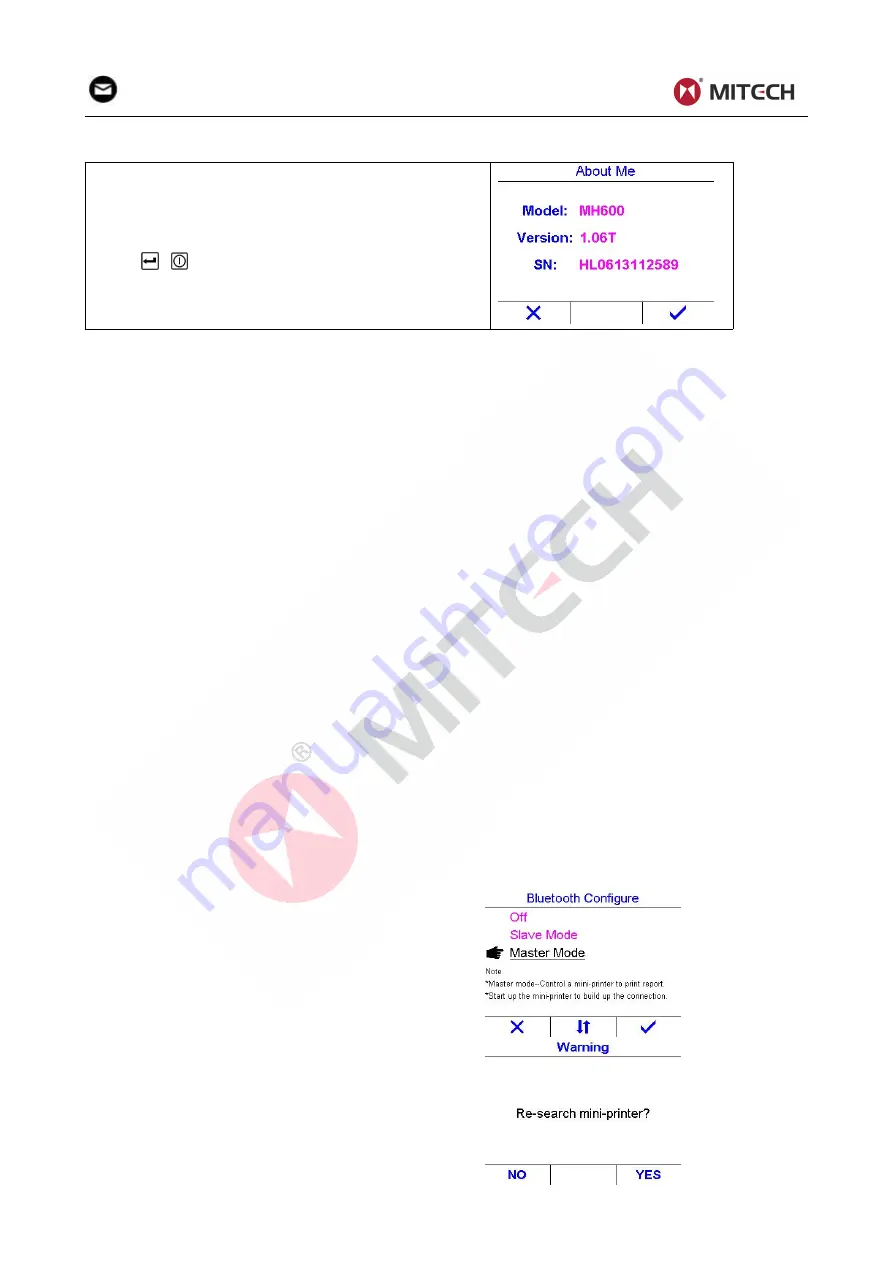
17
mvip@mitech-ndt.com
4.7 Product information
Information concerning the instrument model, the
software version and the serial number of the main unit
is displayed.
Press
,
, F1 or F3 key to close the dialog box.
4.8 Replace the batteries
When the battery capacity runs out, the batteries should be replaced. The user should replace the
batteries following the program below:
Turn off the instrument.
Take off the battery compartment cover and take out the batteries.
Insert the new batteries.
Fasten the battery cover.
Turn on the instrument to check.
Warning:
Please pay much attention to the polarity of the battery during battery replacement.
Do not cast the battery into fire, disassemble or heat the battery. Otherwise battery leakage,
fire or even explosion may occur.
Please take out the batteries when not working during a long period of time.
4.9 Communication
The instrument is equipped with a USB port on upper left of the instrument.
The PC can be connected with the instrument via the USB cable.
Lift the rubber flaps to uncover the connection port.
Insert the mini-USB end of the USB cable into the USB socket on the upside of main body.
Insert the other end into the USB port of the computer.
After installing the DataPro software and the USB driver, you can download the stored test data from the
tester.
The DataPro software helps manage and format stored data for high-speed transfer to the PC. Data can
be printed or easily copied and pasted into word processing files and spreadsheets for further reporting
needs. New features include live screen capture mode and database tracking. Detailed information of
the communication software and its usage refer to the software manual.
4.10 Print via Bluetooth
The instrument has built in Bluetooth module. It can be connected to a portable Bluetooth thermal
mini-printer for wireless printing.
Operating steps to set up the bluetooth connection are
as follows:
Start up the Bluetooth mini-printer.
Set the Bluetooth role of the instrument to Master
mode.
The instrument will ask the operator if need to
re-search nearby Bluetooth printer shown as right
figure.
Select “YES” for the first time to print. Otherwise, select
“NO”.



























