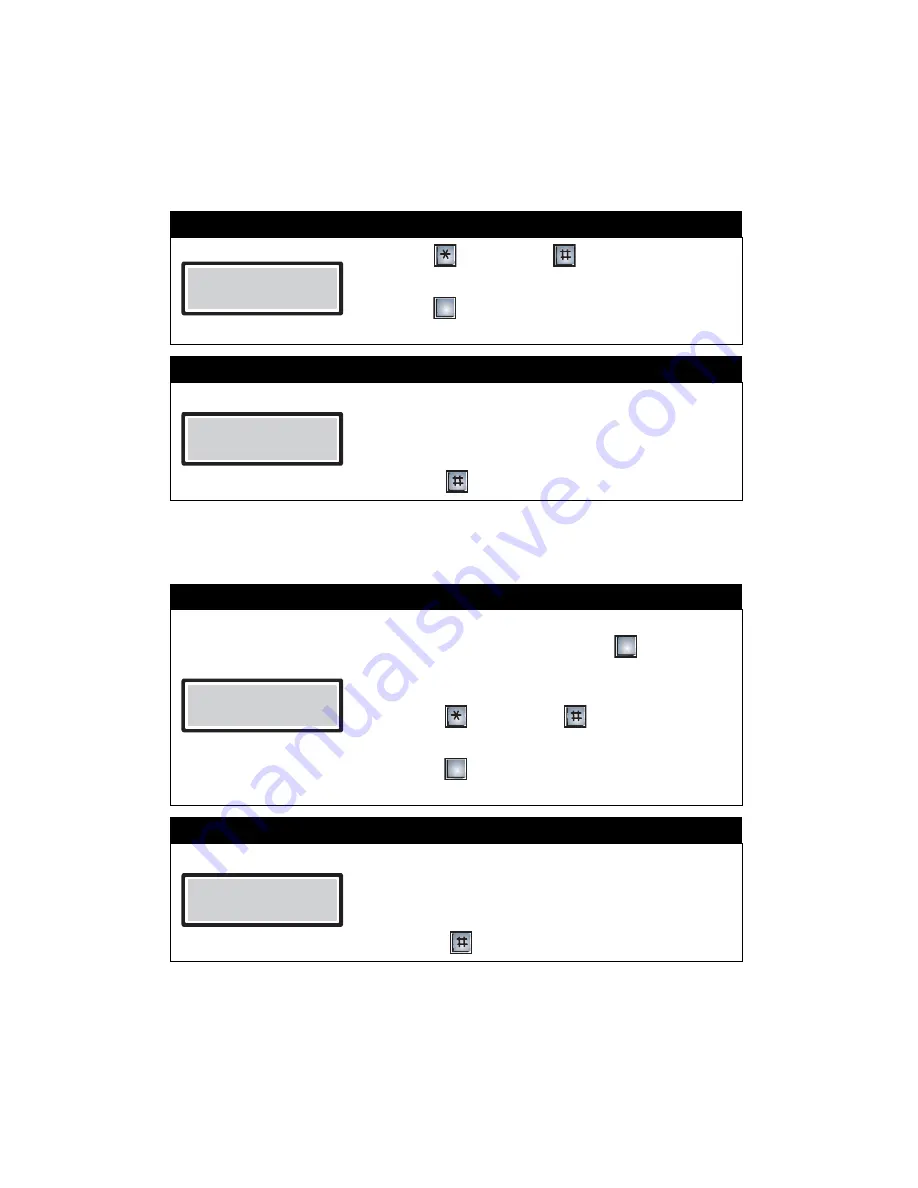
Programming
12
Setting the Online and Door Timers
To set the online and door timers, you must be in
Programming Mode
. Refer to
Entering
Programming Mode
on page 2 for instructions.
Online Timer setup
You have successfully set up the online timer. The display now returns to the programming menu.
Door Timer setup
You have successfully set up the door timer. The display now returns to the programming menu.
Step 1: Select Online Timer setup
1.
Press
(scroll up) or
(scroll down) to find
“Online TImer”.
2.
Press
when the arrow is beside “Online Timer”.
The display enters Online Timer setup.
Step 2: Set Online Timer
You can now set the length of time that a visitor may talk
with a resident.
1. Enter time duration between 0 to 9999 seconds.
The factory default is 60 seconds.
2. Press
to save and continue.
Step 1: Select Door Timer setup
• If you have just set up Online Timer, the arrow is now
pointed beside “Door Timer”. Press
to enter Door
Timer setup.
• If you have not just set up Online Timer,
1. Press
(scroll up) or
(scroll down) to find
“Door Timer”.
2. Press
when the arrow is beside “Door Timer”.
The display enters Door Timer setup.
Step 2: Set Door Timer
You can now set the length of time the door release
stays unlocked.
1. Choose a time duration between 0 and 99
seconds. The factory default is 20 seconds.
2. Press
to save and continue.
>Online Timer
Door Timer
0
Online Timer
[ 0060 ]
Online Timer
>Door Timer
0
0
Door Timer
[ 20 ]
Summary of Contents for TAS-2000 Series
Page 2: ......
Page 4: ...ii...
Page 8: ...Introduction 4...
Page 9: ...5 Part 1 Non Scrolling Directory Programming...
Page 18: ...Programming 14...
Page 19: ...15 Part 2 Scrolling Directory Programming...
Page 30: ...Glossary 26...
Page 35: ......






























