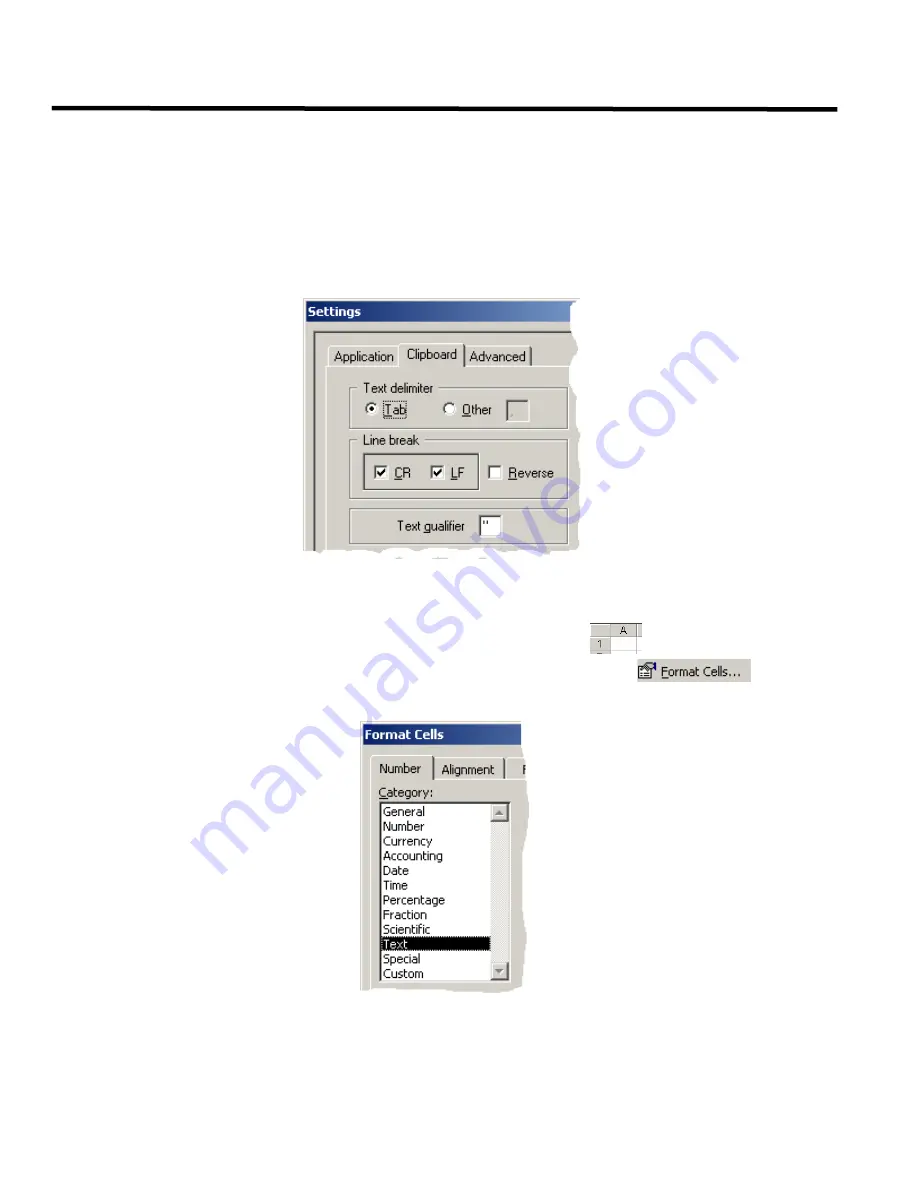
Appendix B: Copying and Pasting Into Excel
30
Appendix B: Copying and Pasting Into Excel
If you want to copy list items to Microsoft Excel, follow either Procedure 1 or 2 below.
Procedure 1: Pasting Directly into Excel
In the QX-5000 Configuration Utility...
1. Select
Tools-->Settings
, then click the Clipboard tab.
2. Set the application clipboard settings to use Tab for the Text Delimiter,
“
for
the Text Qualifier, and set the Line
Break to CR/LF, as shown bellow:
3. Follow steps 1 and 2 in
Copying and Pasting Lists to a Text Editor
on page 11 to copy the desired items.
In Excel...
4. Select all columns and rows by clicking the upper-left corner of the sheet
or by pressing Ctrl+A.
5. Right-click on the selected cells, and select
Format Cells
from the popup menu
.
6. Select the Number tab, then select Text in the Category list. Click OK to continue.
7. Un-select all cells and select the cell in which the pasted information will start.
8. Select
Edit-->Paste
from the main menu. The copied list displays in the spreadsheet table.
firealarmresources.com
Summary of Contents for LT-945
Page 2: ...firealarmresources com...
Page 5: ...Part I Getting Started firealarmresources com...
Page 6: ...2 firealarmresources com...
Page 20: ...firealarmresources com...
Page 21: ...Part II Configuring the System firealarmresources com...
Page 22: ...firealarmresources com...
Page 37: ...Notes firealarmresources com...
Page 38: ...Notes firealarmresources com...
Page 39: ...firealarmresources com...





















