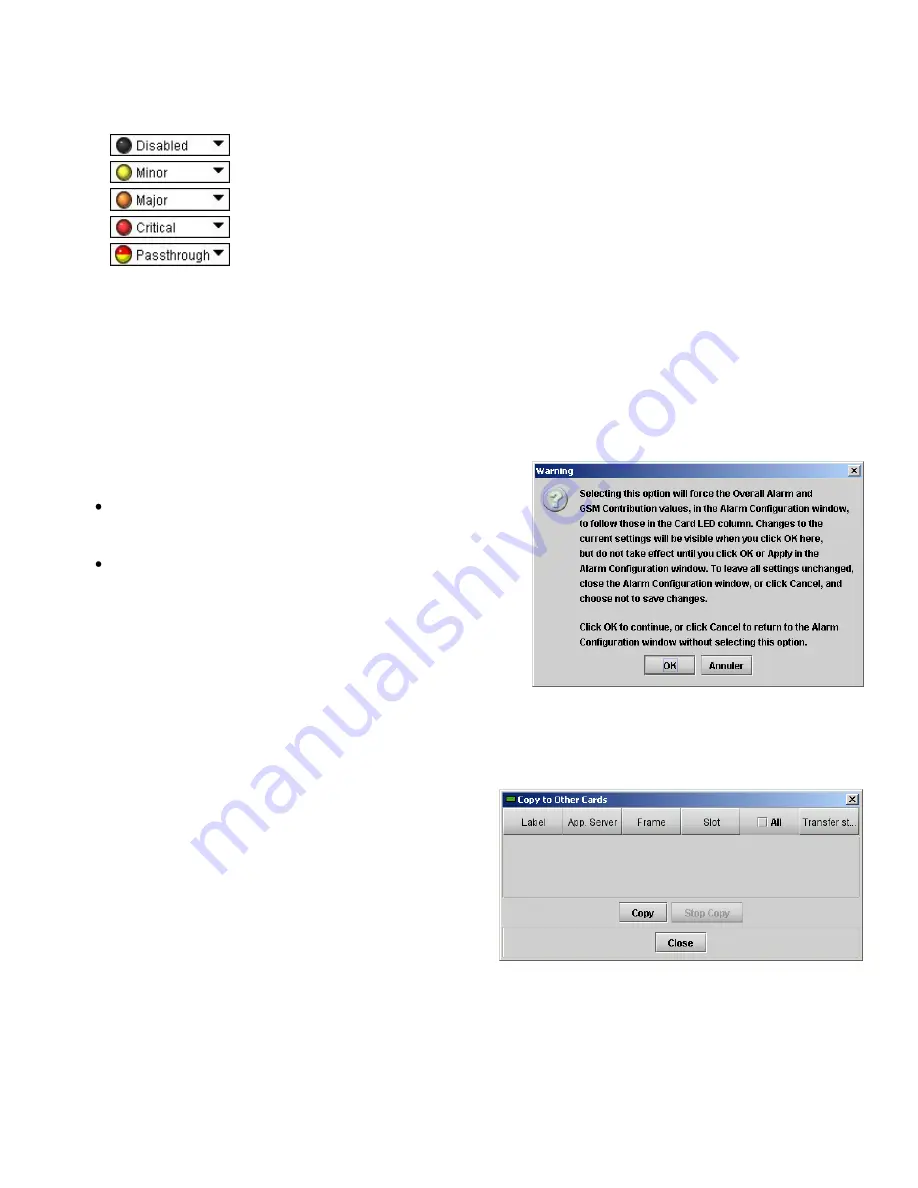
GUIDE TO INSTALLATION AND OPERATION
DDA-1113 |
13
Levels associated with these alarms: t
he pull-down lists may contain some or all of the following options:
The alarm makes no contribution (black icon)
The alarm is of minor importance (yellow icon)
The alarm is of major importance (orange icon)
The alarm is of critical importance (red icon)
The alarm exists but has no effect (used for text and composite alarms)
Shortcut:
if you click in one of the Set all command under each major heading in the Status/Name line, you will
open a pull-down that lets you assign a level to all alarms in that column simultaneously.
Log Events
iControl maintains a log of alarm events associated with the card. The log is useful for troubleshooting and identifying
event sequences. Click in the checkbox to enable logging of alarm events for each individual alarm.
At the bottom of the window are several other controls:
Overall alarm and GSM contribution follow card LED
Click in the checkbox to force the Overall alarm and GSM
contribution to be identical to the Card LED status
All Overall alarms and GSM contributions for which there is
a Card LED alarm will be forced to match the Card LED
alarm
All Overall Alarms and GSM contributions for which there is
no Card LED alarm will be forced to Disabled
A warning box will open allowing you to confirm the action,
since it will result in changes to the configuration and there is
no
undo
function.
.
Copy to other cards
Click this button to open a panel that allows the alarm
configuration set for this card to be copied into another DDA-
1113 card.
Select one or more destination cards from the list in the
window by clicking in check boxes, or all of them by clicking
in the
All
checkbox.
Figure 3.5
Overall Follow Card Led - Warning Box
Figure 3.6
Copy to Other Cards
Summary of Contents for Densite series DDA-1113
Page 1: ......















