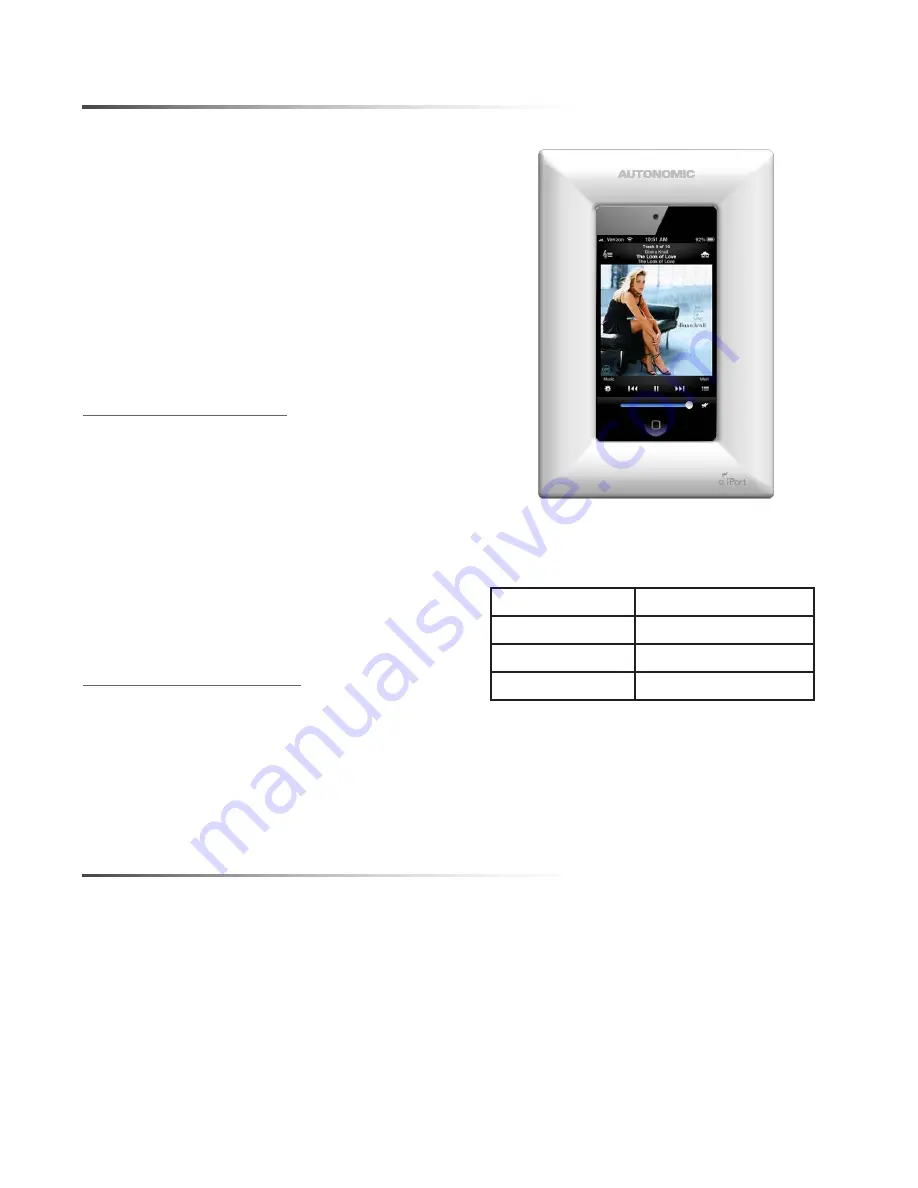
KP-iOS
2
INTRODUCTION
The
Mirage
KP-iOS is an in-wall system that
allows iPod touch
®
(4th generation) to become a
semi-permanent fixture in your wall. The system
allows you to use an iPod touch as a key panel
to control your Mirage Audio System via the
Mirage App and wireless communication. Before
installing and using the
Mirage
KP-iOS, please
read and follow all of the instructions in this
manual carefully.
System Capabilities:
* Charges iPod touch while it is mounted
via Cat5 cable connected to an Autonomic
Mirage Amplifier.
* Mounts iPod touch in-wall.
* Provides additional long distance power only
up to 200’ using 18 awg wire if required.
* See chart for additional wiring specs.
KP-iOS Box Contents
1. Mounting System
(bezel, retainer, mounting frame)
1. Electronics: 30-pin Connector Board
1. Cut-Out Template
1. Instruction Manual
ReqUIReD TOOls
* #2 Phillips screwdriver
* Wire cutters and wire strippers
* RJ-45 cable crimp tool and modular
connectors
* Sheet rock saw
(for retrofitting into an existing wall)
Wire Gauge
Distance (Feet)
22awg
75
20awg
120
18awg
200












