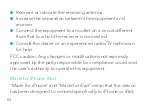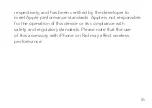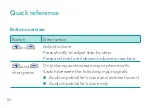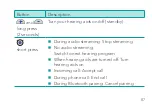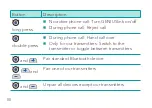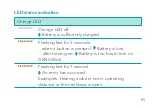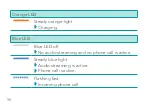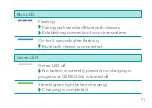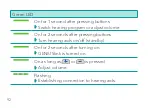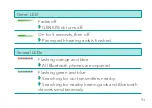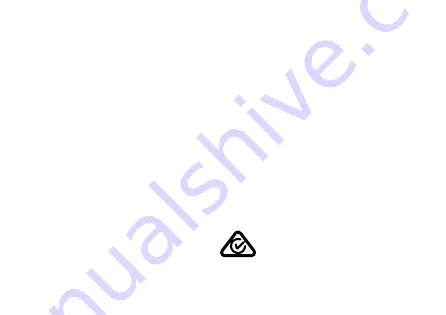
81
Conformance information
The CE mark indicates conformity with the following
European directives: 93/42/EEC concerning medical devices,
99/5/EC (R&TTE) concerning radio and telecommunications
terminal equipment, and 2011/65/EU RoHS concerning the
restriction of hazardous substances.
Wireless functionality
Operating frequency: f
c
= 3.28 MHz
FCC and ISED compliance information can be found on the
back of the device.
The ACMA compliance mark
indicates conformity
with the electromagnetic interference standards set by the
G42969_15807_USRB_F GENIUSlink User Manual v2.indd 81
G42969_15807_USRB_F GENIUSlink User Manual v2.indd 81
2/7/20 7:41 PM
2/7/20 7:41 PM
Summary of Contents for GENIUSLink
Page 6: ...6...
Page 10: ...10 Components...
Page 17: ...17...
Page 94: ......
Page 95: ...GENIUSLink Manual del operador www miracle ear com...
Page 100: ...6...
Page 104: ...10 Componentes...
Page 111: ...17...
Page 192: ...98...
Page 193: ...99...
Page 194: ...100...