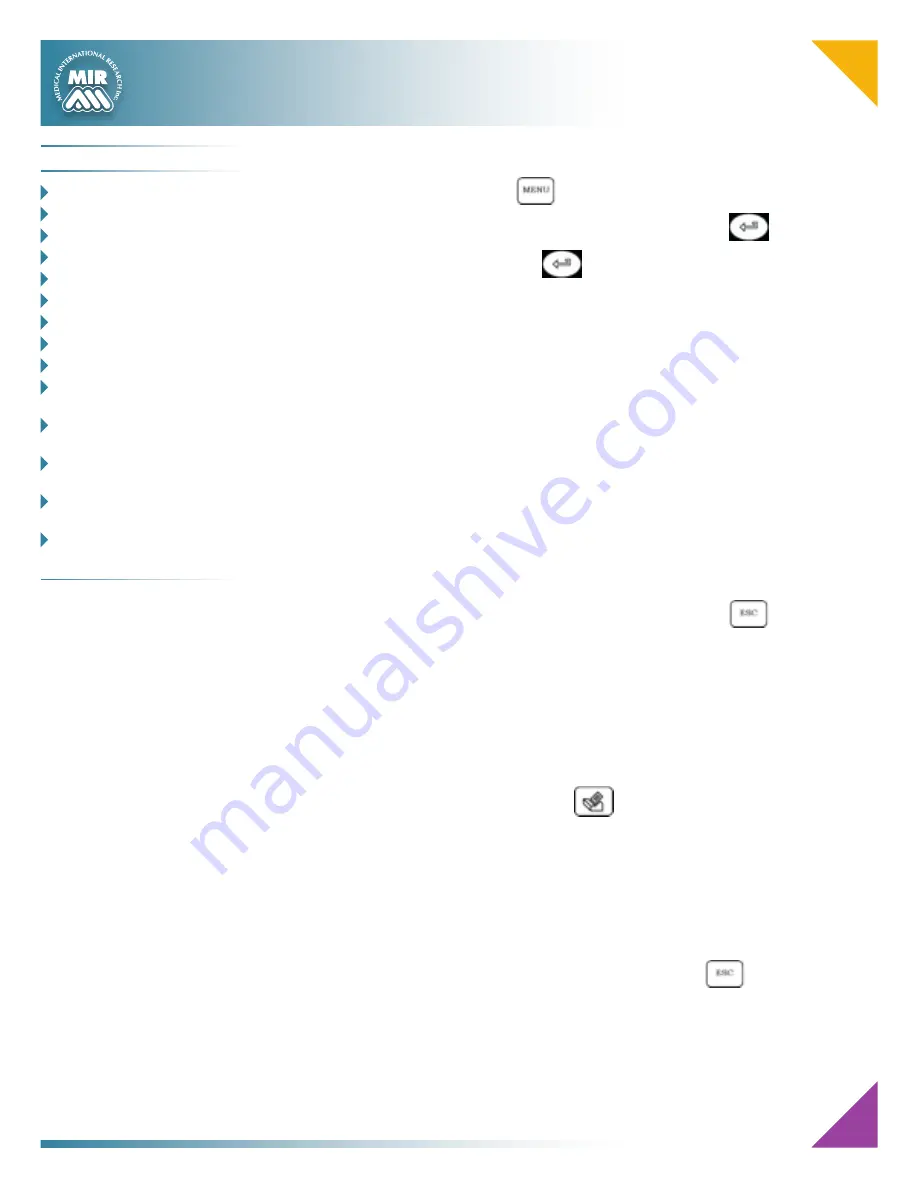
6
Data Transmission through Bluetooth
• From the main screen press
• Use vertical scroll keys to select Bluetooth settings and press
• select “intended use” and press
• it is described the transmission way and ,if correct, it is required to confirm it
with “OK” to activate the connection to the device chosen as default in the
configuration menu.
• when the request is from mobile phone, type the code shown on the
screen (relative to the device’s Serial Number reported on the back label of
spirolab
III™
)
• are executed all the next connection steps.
• When the connection is active, data are transmitted from the selected modem
At the end of the transfer data process the following message “Connection Completed”
is shown.
The screen will show the following information:
• The device used for the connection;
• The pre-set phone number.
• The preset PIN (corresponding to the serial number of the machine).
To interrupt data transmission during the Bluetooth connection press
to end the
connection and to return to the main screen.
Where no device has been setup for data transmission, a message will appear on the
display to start searching for enabled devices. After setting the device the connection
will start up automatically.
Data Transmission through Bluetooth for printing
The Bluetooth system enables
spirolab
III™
to transfer test data directly to a printer
with Bluetooth. The sequence of activities to be followed is:
• When the test is finished press twice
•
spirolab
III™
will carry out the phases of connection.
• At the end of the transmission
spirolab
III™
will show the message
“CONNECTION COMPLETED”, returning automatically to the main screen
Previous tests stored on file can also be printed. Use the procedure described in
Paragraph 2.11 to print required tests.
• When the required test is shown on the display, press twice
To interrupt data transmission during Bluetooth connection press
to end the
connection and to return to the main screen.
Where no printer has been set up, a message will appear to search for devices. After
the device has been set up it will automatically be enabled for printing.
When searching for Bluetooth enabled devices,
spirolab
III™
will check the address
of that device and where a previously registered device has changed name, it will be
automatically updated.
C
o n t e n t s
o
VerVIew
__________________ 1
K
eyboard
__________________ 2
S
ymbolS
and
I
conS
_________ 2
c
hargIng
the
b
attery
______ 3
l
oadIng
t
hermal
P
aPer
____ 3
n
ew
S
ubject
d
ata
e
ntry
___ 4
S
PIrometry
FVc t
eSt
_______ 5
S
PIrometry
Vc t
eSt
_________ 5
S
PIrometry
mVV t
eSt
______ 5
d
ata
t
ranSmiSSiOn
via
b
luetOOth
_______________ 6
d
ata
t
ranSmiSSiOn
via
b
luetOOth
FOr
Printing
6
c
onnectIon
to
a
Pc
VIa
a
uSb
Port
___________ 7
c
onnectIon
to
a
Pc
VIa
a
rS 232
Port
________ 7
d
ownloadIng
d
ata
From
d
eVIce
to
Pc ___________ 8-9












