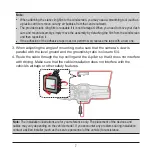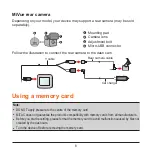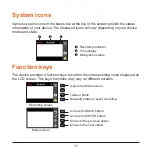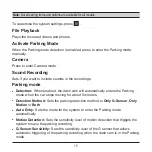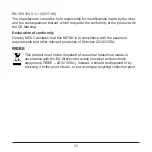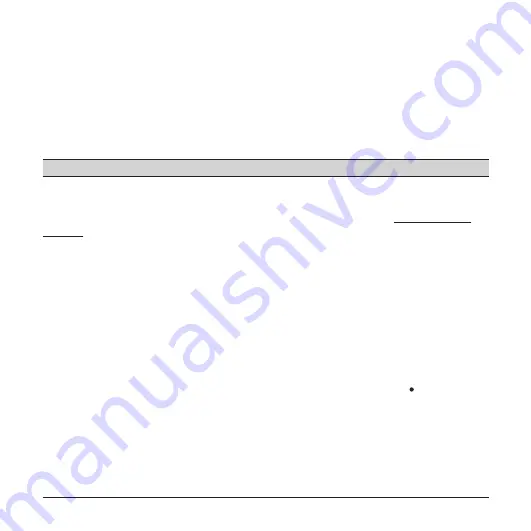
17
l
Version:
Displays the software information.
Format
Formats a memory card. (All data will be erased.)
MiVue Manager
MiVue Manager™ is a tool for you to view the videos recorded on a MiVue dash cam.
Note:
Not all features are available for every model.
Installing MiVue Manager
Download MiVue Manager from the Support page of Mio website (www.mio.com/
support
) and follow the on-screen prompts to install it. Make sure to download the
correct software version (Windows or Mac) according to your computer's operating
system.
Playing the recording files
1. Remove the memory card from the dash cam and access the card on the
computer via a card reader. You are advised to copy the recording files to your
computer for backup and playback.
2. Start MiVue Manager on the computer.
l
By default, MiVue Manager shows the calendar and the file list on the right.
l
When a recording file exists, you will see the date marked with “ .” Click that
date to display the files that were recorded on that date.
l
You can select the file type to display:
Event
/
Normal
/
Parking
.
l
To display all files in the current folder, click
All
. To return to the calendar view,
click
Calendar
.
3.
Double-click the desired file on the file list to start playback.