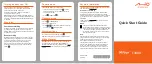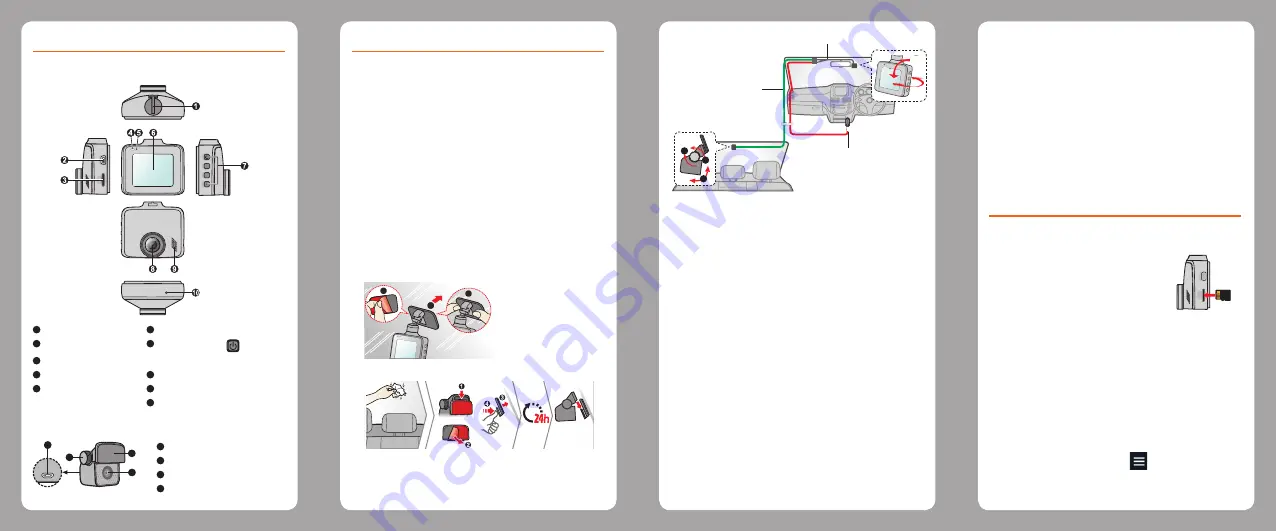
Getting to know your dash cam
MiVue C380D
1
Device mount socket
6
LCD screen
2
Mini-USB connector
7
Power button ( ) /
3
Memory card slot
Function keys
4
System indicator
8
Camera lens
5
Microphone
9
Speaker
10
Shutdown button
MiVue rear cam
1
3
4
2
1
Mounting pad
2
Camera lens
3
Adjustment bolt
4
Micro-USB connector
Using your dash cam in a vehicle
Note:
• To ensure the highest quality recordings, you are advised to place
the dash cam near the rear view mirror. Make sure that no object is
blocking the camera lens and no reflective material is placed near
the lens. Please keep the lens clean.
• If the car’s windscreen is tinted with a coating, it may impact the
recording quality.
• If the car’s windscreen is tinted with a reflective coating, it may be
athermic and impact the GPS reception. In this instance, please
mount your device where there is a “clear area.”
• The system will automatically calibrate the G sensor of the device
during start-up. To avoid G sensor malfunction, always turn the
device on AFTER you mount it in the vehicle properly.
Make sure that your car is parked on level ground. Follow
the instructions to securely mount your dash cam in a
vehicle.
1. Mount the dash cam.
1
2
3
2. Mount the rear camera (optional).
3.
Adjust the lens angle.
4. Connect the cables.
1
2
3
Y cable
Rear cam cable
Car charger
Note:
• If you only use the dash cam (without connecting the rear camera)
in your vehicle, simply connect the car charger to the dash cam and
then plug it to the cigarette lighter.
• The installation illustrations are for your reference only. The
placement of the devices and cables may vary depending on the
vehicle model. If you encounter any problems during installation,
contact a skilled installer (such as the service personnel of the
vehicle) for assistance.
Precautions and notices
•
Do not operate the device while driving. Using this
product does not change the requirement for a driver
to take full responsibility for his or her behavior. This
responsibility includes observing all traffic rules and
regulations in order to avoid accidents, personal injury
or property damage.
•
A window mount is needed when using the dash cam
in a car. Make sure that you place the dash cam in an
appropriate place, so as not to obstruct the driver’s
view or deployment of airbags.
•
Select an appropriate location for mounting the device
in a vehicle. Never place the device where the driver’s
field of vision is blocked.
About GPS
•
GPS is operated by the United States government,
which is solely responsible for the performance of GPS.
Any change to the GPS system can affect the accuracy
of all GPS equipment.
•
GPS satellite signals cannot pass through solid
materials (except glass). When you are inside a tunnel
or building, GPS positioning is not available. Signal
reception can be affected by situations such as bad
weather or dense overhead obstacles (e.g. trees,
tunnels, viaducts and tall buildings).
•
The GPS positioning data is for reference only.
Using a memory card
The dash cam supports the Class 10 memory cards with
8 GB – 128 GB capacity.
Hold the card (MicroSD) by the edges
and gently insert it into the slot as
shown in the illustration.
To remove a card, gently push the top
edge of the card inwards to release it
and pull it out of the slot.
Note:
• DO NOT apply pressure to the centre of the memory card.
• MiTAC does not guarantee the product’s compatibility with memory
cards from all manufacturers.
• Before you start recording, please format the memory card to avoid
malfunction caused by files not created by the dash cam.
• Turn the device off before removing the memory card.
Formatting a card
To format a memory card, press
and select
Format
.
(All data will be erased.)