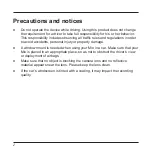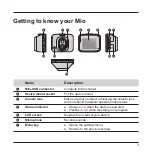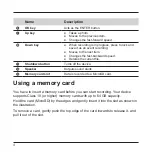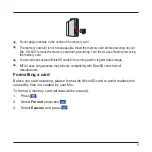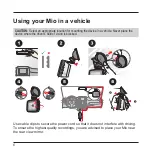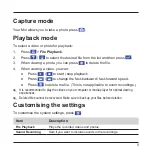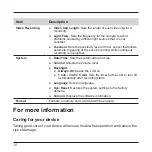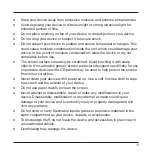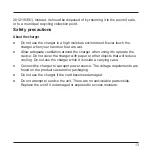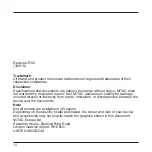6
Using your Mio in a vehicle
CAUTION:
Select an appropriate location for mounting the device in a vehicle. Never place the
device where the driver’s field of vision is blocked.
Use cable clips to secure the power cord so that it does not interfere with driving.
To ensure the highest quality recordings, you are advised to place your Mio near
the rear view mirror.
Summary of Contents for MiVue C312
Page 1: ...MiVue TM C312 User Manual...
Page 16: ...MiTAC Europe Ltd www mio com...