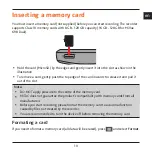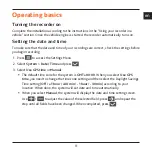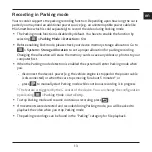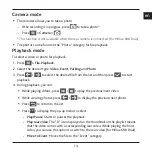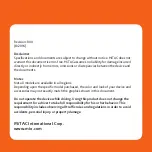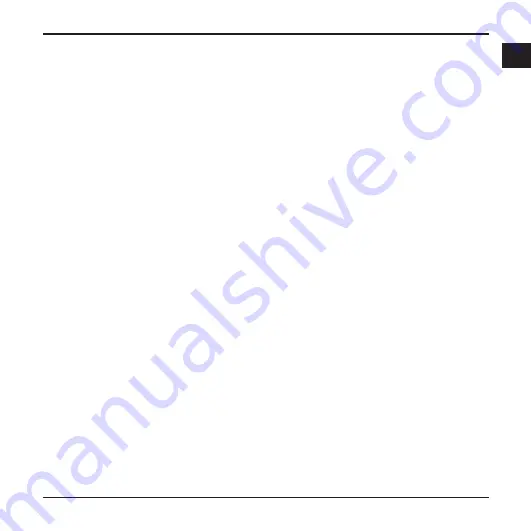
24
en
may inflict bodily harm or damage to property and will void any warranty.
Do not store or carry flammable liquids, gases or explosive materials in the same
compartment as your device, its parts or accessories.
To discourage theft, do not leave the device and accessories in plain view in an
unattended vehicle.
Overheating may damage the device.
Precautions and notices
For your own safety, do not operate the controls of the product while driving.
A window mount is needed when using the recorder in a car. Make sure that you
place the recorder in an appropriate place, so as not to obstruct the driver’s view or
deployment of airbags.
Make sure that no object is blocking the camera lens and no reflective material is placed
near the lens. Please keep the lens clean.
If the car’s windscreen is tinted with a coating, it may impact the recording quality.
Safety precautions
About charging
Use only the charger supplied with your device. Use of another type of charger may
result in malfunction and/or danger.
This product is intended to be supplied by a LISTED Power Unit marked with “LPS”,
“Limited Power Source” and output rated + 5 V dc / 1.0 A.
About the charger
Do not use the charger in a high moisture environment. Never touch the charger when
your hands or feet are wet.
Allow adequate ventilation around the charger when using it to operate the device or
charge the battery. Do not cover the charger with paper or other objects that will reduce
cooling. Do not use the charger while it is inside a carrying case.
Summary of Contents for MIVUE 618
Page 1: ...Dual User Manual...