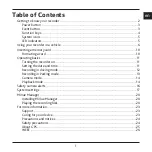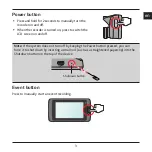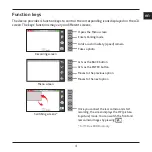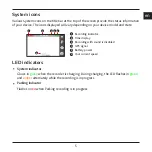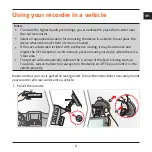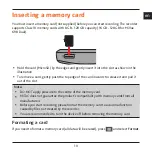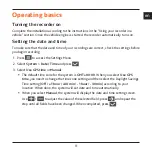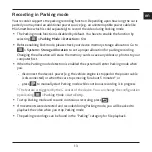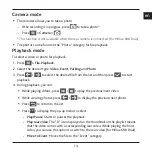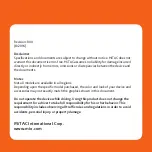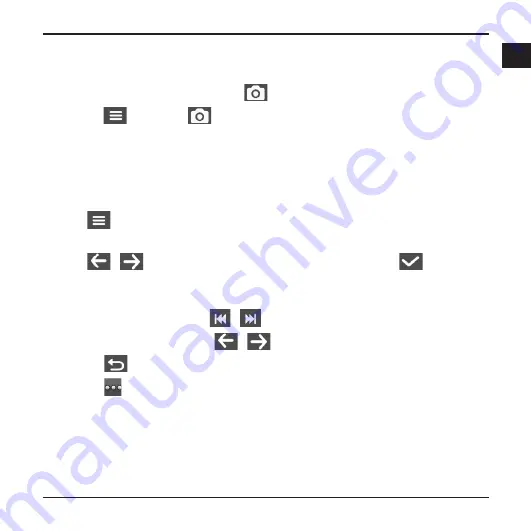
14
en
Camera mode
The recorder allows you to take a photo.
- If the recording is in progress, press
to take a photo*.
- Press
> Camera >
.
* This function is not available when the rear camera is connected (for MiVue 698 Dual).
The photos can be found in the “Photo” category for file playback.
Playback mode
To select a video or photo for playback:
1. Press
> File Playback
.
2. Select the desired type:
Video
,
Event
,
Parking
and
Photo
.
3. Press
/
to select the desired file from the list and then press
to start
playback.
4. During playback, you can:
While playing videos, press
/
to play the previous/next video.
While viewing photos, press
/
to display the previous/next photo.
Press
to return to the list.
Press
to display the pop-up menu to select:
-
Play/Pause
: Starts or pauses the playback.
-
Play rear video
: The "D" icon displayed on the thumbnail on the playlist means
that the video comes with a corresponding rear video. While playing the front
video, you can use this option to switch to the rear video (for MiVue 698 Dual).
-
Move to Event
: Moves the file to the “Event” category.
Summary of Contents for MIVUE 618
Page 1: ...Dual User Manual...