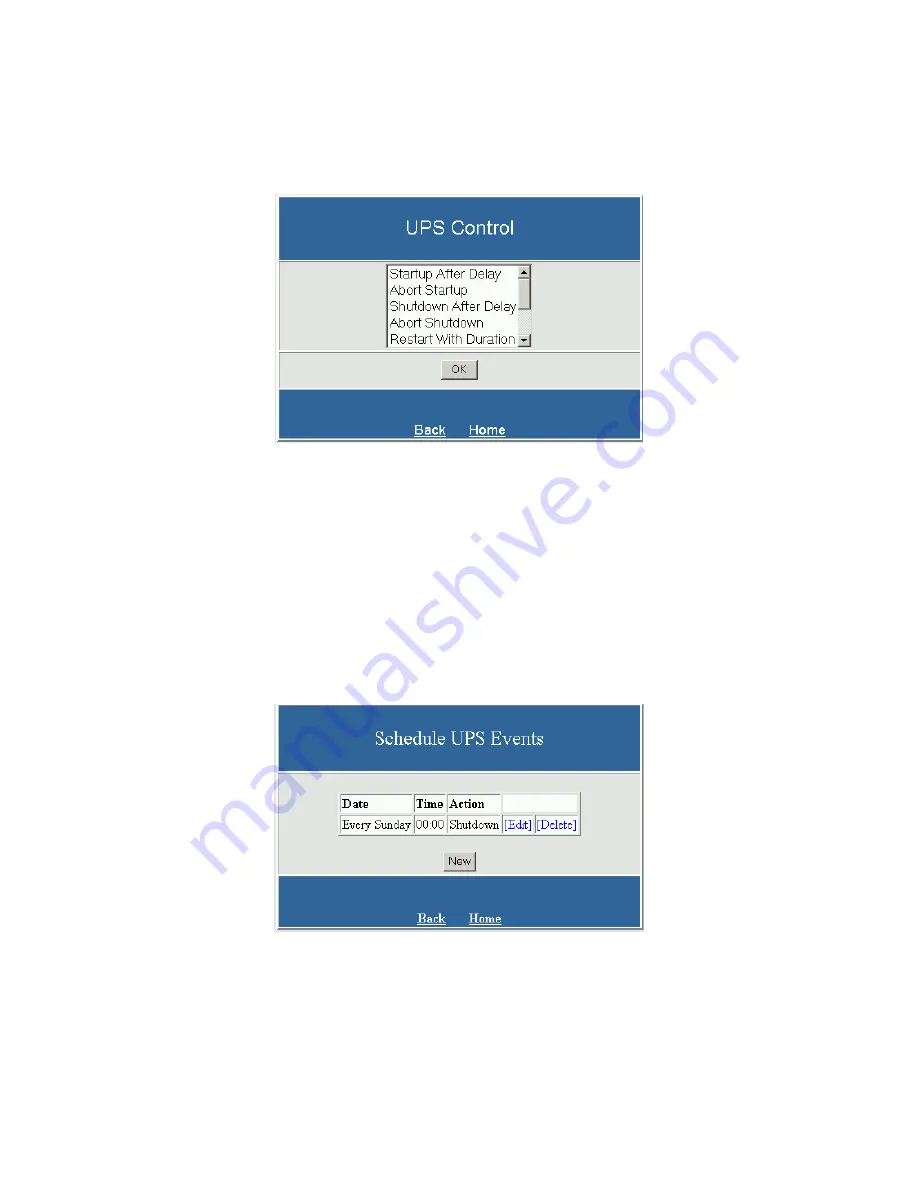
-
27
-
UPS CONTROL OPTIONS
Control
The control page provides the interface for controlling various options provided by the UPS. You can control startup, shutdown,
restart, and testing options. Not all options are supported or displayed by all UPS’s.
To perform an option, select the option and select the
OK
button. A perform command page will be displayed displaying available
configuration information for the option. Enter the desired configuration information, if any, and select the
Perform Command
button. A message will be displayed confirming the command has been performed successfully.
SCHEDULING
Schedule
The schedule page provides the interface for scheduling the date and time when the shutdown and restart UPS events should occur.
To add a new schedule, select the
New
button. To make changes to a current schedule, select
[Edit]
. And to remove a schedule, select
[Delete]
.

























