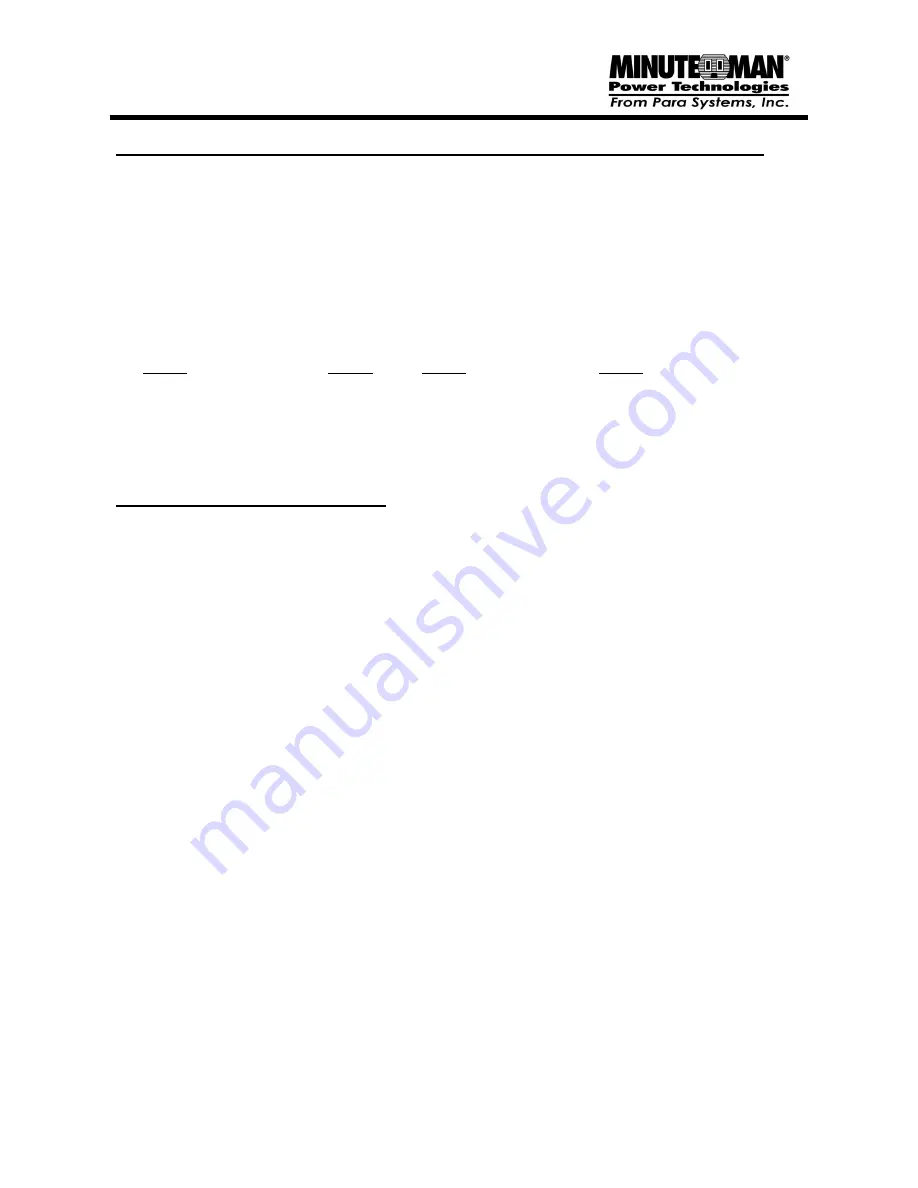
3
HOW TO DETERMINE THE POWER REQUIREMENTS OF YOUR EQUIPMENT
1. Make sure that the total Volt-Amp (VA) requirements of your computer, monitor and peripheral
equipment does not exceed the maximum VA rating for the MM-AVR600, MM-AVR800 and
MM-AVR1200. The maximum VA values would be 600VA, 800VA and 1200VA, respectively.
2. Ensure that the equipment plugged into the battery-powered outlets does not exceed the
UPS’s rated capacity. If UPS’s rated capacities are exceeded, an overload condition may
occur and cause the UPS to shut down and trip the circuit breaker.
3. If the power requirements of your equipment are listed in values other than Volt-Amps (VA),
convert Watts (W) or Amps (A) into VA by doing the calculations below.
Note:
The equation
below only calculates the maximum amount of VA that the equipment can use, not what is
typically used by the equipment at any given time. Users should expect usage requirements
to be approximately 60% of below value to estimate power requirements:
Watts (W) x 1.82 = VA or Amps (A) x 120 = VA
Add the totals for all of the equipment and multiply this total by 0.65 to calculate actual
requirements.
Note:
Many factors can affect the amount of power that your computer system will require.
The total load that you will be placing on the battery-powered outlets should not exceed 90%
of the UPS’s capacity.
Hardware Installation Guide
1. Your new UPS may be used immediately upon receipt. However,
charging the battery for at
least 4-hours
is recommended to ensure that the battery’s maximum charge capacity is
achieved. Charge loss may occur during shipping and storage. To recharge the battery, plug
the power cord into the AC wall outlet and turn the power switch on.
Note:
MM-AVR units will
charge the battery with the power switch on or off.
2.
With the UPS off and unplugged, connect your computer, monitor, and any externally powered
data storage device (Zip drive, Jazz drive, Tape drive, etc…) into the battery power supplied
outlets.
DO NOT plug a laser printer, copier, space heater, vacuum or other large
electrical device into the UPS. The power demands of these devices will overload and
possibly damage the UPS.
3. To protect a fax, single line phone or modem, connect a telephone cable from the wall jack
outlet to the IN jack of the UPS. Connect a telephone cable from the OUT jack to the modem
port on your computer. The OUT jack can be used to protect a single line telephone or fax
machine.
4. Plug the UPS into a 2 pole, 3 wire grounding receptacle (AC wall outlet). Make sure the wall
branch outlet is protected by a fuse or circuit breaker and does not service equipment with
large electrical demands (e.g. refrigerator, copier, etc…).
Note:
DO NOT use extension
cords, power or surge strips on the input or the output of the UPS.
5. Depress the power switch to turn the UPS on. The power on LED indicator will illuminate and
the UPS will “beep” once.
6. If an overload is detected, an audible alarm will sound and the UPS will emit one long beep.
To correct this, turn the UPS off and unplug at least one piece of equipment from the battery-
powered outlets. Wait 10-seconds. Make sure the circuit breaker is depressed and then turn
the UPS on.
7. Your UPS is equipped with an auto-charge feature (all units). When the UPS is plugged into
an AC wall outlet and there is an acceptable AC voltage present, the battery will automatically
recharge.
8. To maintain optimal battery charge, leave the UPS plugged into an AC wall outlet with the
power switch turned on at all times.
9. To store your UPS for an extended period, cover and store it with the battery fully charged.
Recharge the battery every three months to ensure battery life.












