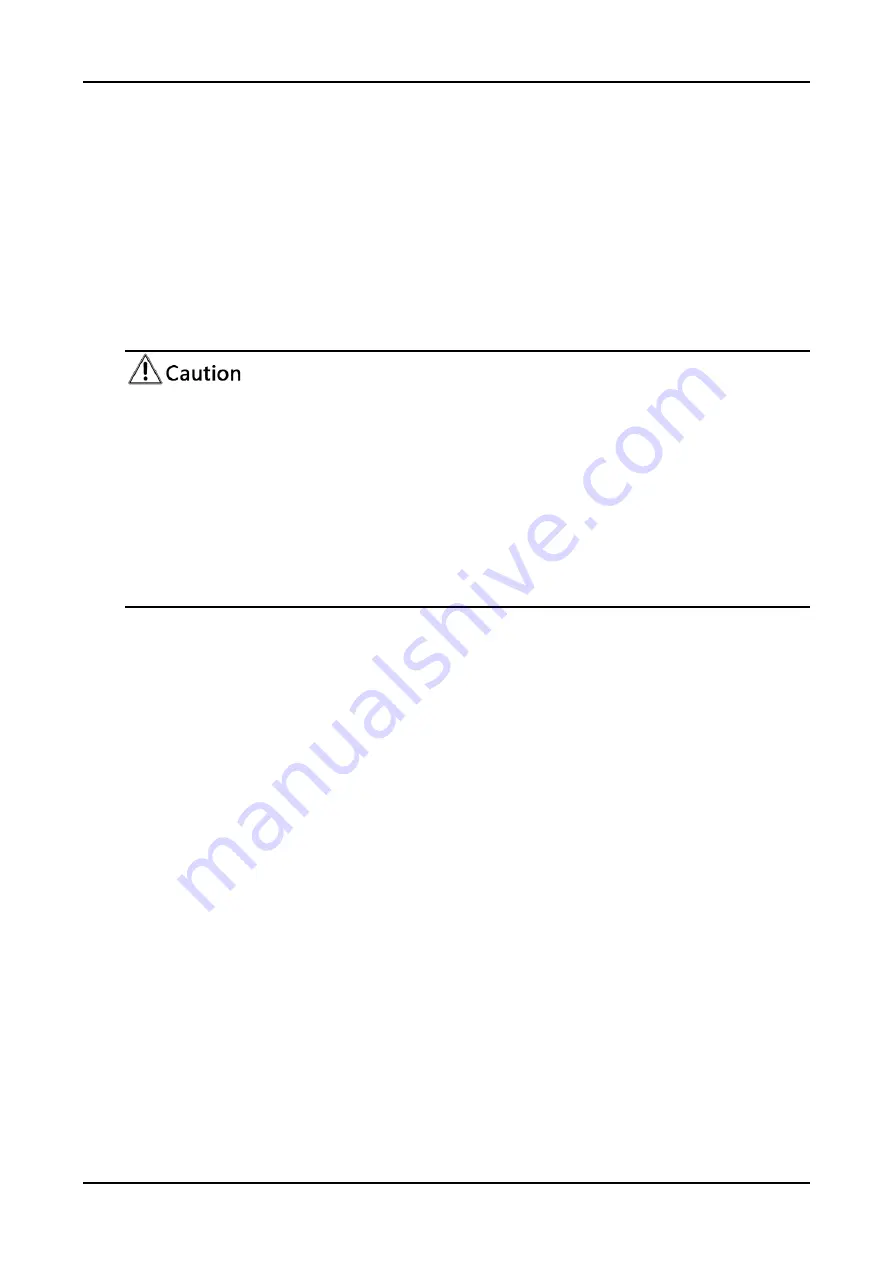
FHD PTZ Camera
User Manual
39
4
)
Version Update
The version information displayed on the page is read-only version and cannot be
modified by the user. It is the same as the version information in the menu. The
version information of different device models is different.
Update File:
Click "Browse..." in the pop-up window and select the upgrade file; click
the "Upgrade" button, the upgrade dialog box will pop up. After successfully update,
device will automatically reboot. (Note: Make sure that the device power and network
can work during update, if not, the upgrade will fail.)
After the version upgrade is completed, you need to restore the factory default
values
a, restore the factory default through web configuration;
b, restore the factory default value through the menu;
c, remote control shortcut key *#6 restore factory default;
Choose one of the above three methods, in which the IP account and password of
“method a” are also restored to the default.
5) Restore Factory Setting
Click "Restore Factory Defaults" button and choose “yes” or “no” on pop-up window,
then the device will restart automatically and restore factory setting.
6) Reboot
Click "Reboot" button and choose “yes” or “no” on the pop-up window, then the device
will restart automatically.
4.2.10
Logout
Click "Logout"; and select "Yes" or "No" on pop-up window. If choose “Yes”, you will
exit the current page and return to the user login interface again.






























