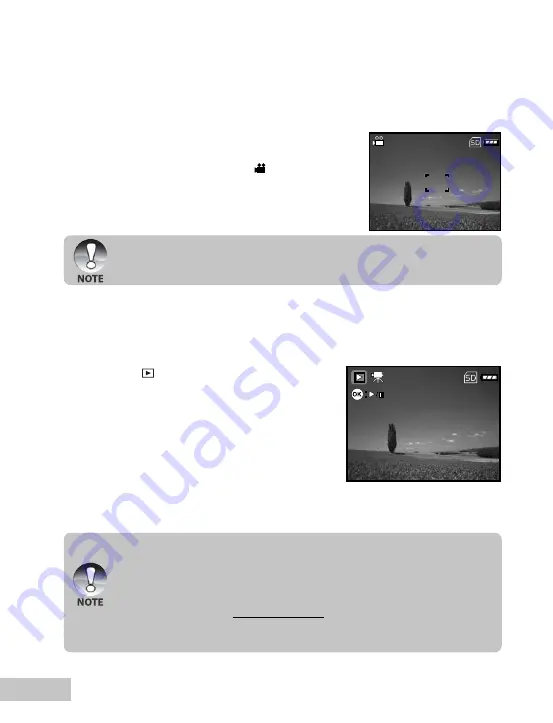
EN-30
Playing Back Video Clips
You can play back recorded video clips. A guide to operation appears on the LCD
monitor during the video playback.
1. Press the [
] button.
2. Use
W
or
X
to go through the images until the
video clip you want to play back is displayed.
3. Press the
OK
button to start playing back
the video clips.
To pause or resume video playback, press
the
OK
button again.
Press the [MODE] button while the video
clip is paused to return to the beginning
of the video clip
100-0002
Size
EV.
2006.02.10
320X240
0.3
10:34
0002
00:00:26
VIDEO MODE
Recording Video Clips
This mode allows you to record video clips with sound via the built-in microphone.
1. Push and hold the
OK
button until the camera
turns on.
2. Press
T
/
MODE
and switch to [ ] mode.
3. Press the shutter button to start recording.
4. To stop recording, press the shutter button
again.
00:00:33
The playback information displayed on the LCD monitor will disappear after a
few seconds.
The zoom function cannot be activated while playing the video clips back.
To playback the video clips on the computer, we recommend you to use Windows
Media Player 9.0 (WMP 9.0) or later.You can download the latest WMP version
from the website at www.microsoft.com. If the video can’t be play back in the
WMP 9.0, you have to update the renewed of WMP 9.0 from the Microsoft
website.
When recording a video clip, the flash cannot be used.
Sound recording with video is optimized for underwater use. The camera’s
waterproof case will limit audio performance in air.






























