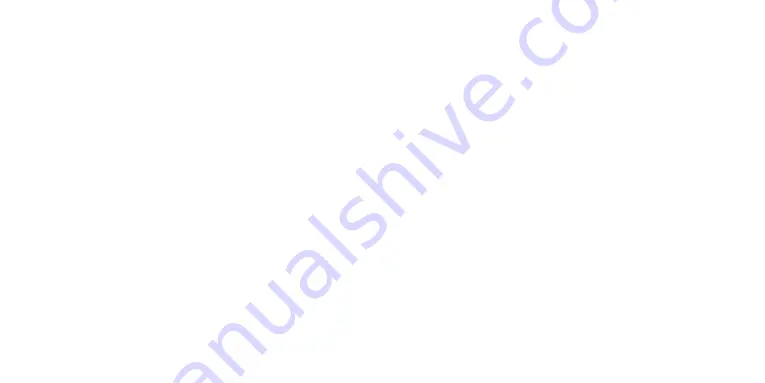
52
53
7. Wi-Fi set-up
With respect to camera operation, live camera images and playback of
photos and videos the MINOX ACX400 can be controlled from most Smart-
phones and tablet computers.
a) Press the Wi-Fi button on the front side of the camera to switch Wi-Fi
on or off.
b) Download the ISmart Pro app from Google Play or App Store from
Apple.
c) Activate Wi-Fi using General Settings (see Chapter 4.4).
d) Go to the Wi-Fi settings on your Smartphone. Among the availa-
ble wireless networks you will now discover one with the name,
T98+_xxxxxxxx.
e) Connect your Smartphone to this network.
f) The pre-installed password is: 1234567890. Please note: You can
change the password in the menu settings.
g) Open the MINOX ACX 400 app. Important: Before you connect the
camera to this wireless network, you must have downloaded the
MINOX ACX 400 app.
8. Data transfer
8.1 Displaying files on a television set
You can show the images from the camera LCD screen on a television screen.
To do this, you need a mini HDMI cable, which is not included in the scope
of delivery.
a) Switch on the camera
b) Connect the mini HDMI end of the cable to the camera and the HDMI
end to the corresponding socket on the television.
c) Select the correct data source on the television.
8.2 Transferring the data to a PC
Use the USB cable included in the scope of delivery to connect the camera
with the PC. The camera will switch on automatically and behave like an
external mass storage device.
Alternatively, you can remove the memory card from the camera and con-
nect it to the computer using a reader.
Now save the required files on your computer by highlighting them and
dropping them into the required order.
9. Connection option for an external microphone
Use the HDMI interface to connect the external microphone (not included
in the scope of delivery). The camera will automatically switch to recording
sounds with the external microphone. This method produces better sound
quality.
















































