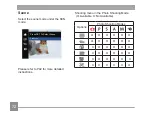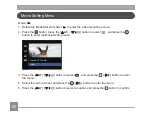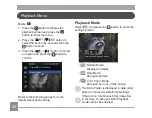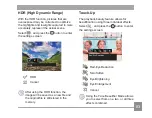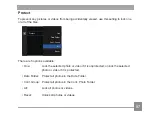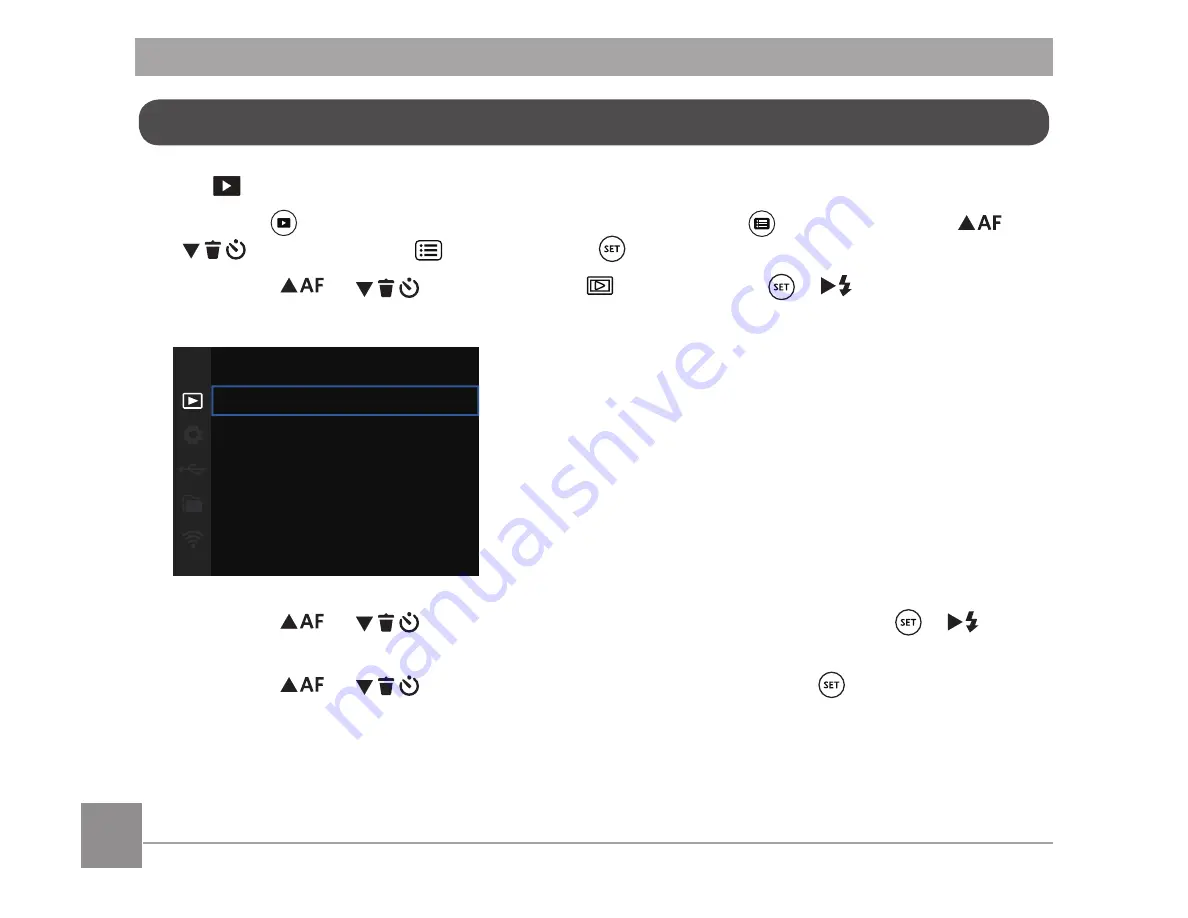
86
Mode:
1. Press the
button to show the playback screen, press the
button, press the
A
C
/
C
A
button to select
, and press the
button to enter the menu.
2. Press the
A
C
/
C
A
button to select
, and press the
/
C
A
button to enter the
menu.
Protect
Delete
DPOF
Trim
3. Press the
A
C
/
C
A
button to select the item to be set and press the
/
C
A
button to enter the menu.
4. Press the
A
C
/
C
A
button to select an option and press the
EXWWRQWRFRQ¿UP
Refer to the following pages for more details about each setting.
Playback Settings Menu
Summary of Contents for ProShot MN53Z
Page 1: ......