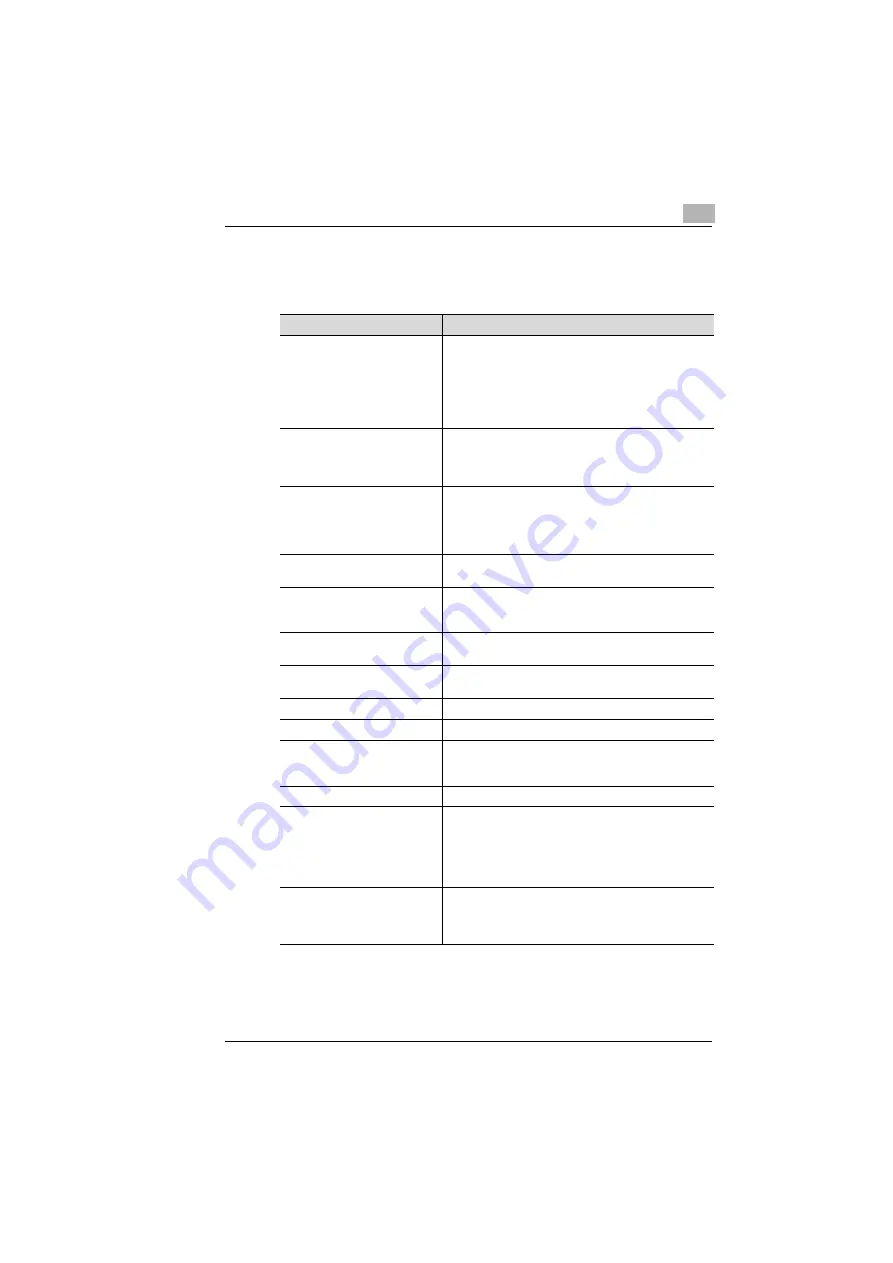
Recognizing and eliminating problems
9
Rev. 3.1.1/16.07.99
PagePro 25
9-25
Status messages
These messages indicate the current printer status.
LCD display
Description
READY (Emulation)
(Warning message)
The printer is ready (On Line).
The current emulation PCL or PS is displayed. If the
setting of “Job Language“ is AUTO, no emulation is
displayed.
If an error has occurred, a warning message appears in
the second line, see page 9-26.
OFF-LINE
(Warning message)
The printer is Off Line.
If an error has occurred a warning message will appear
in the second line, see page 9-26.
PROCESSING (Emulation)
(user name)
The printer is processing data.
The current PCL5, PCL6 or PS emulation is displayed. If
the setting of “Job Language“ is AUTO, no emulation is
displayed.
PRINT PROCESS (Emulation)
(user name)
The printer is printing.
COPYING X/X
(user name)
The printer is printing in the Mailbox feature.
X/X stands for:
Job sets printed/total to print.
CANCEL JOB (user name)
The print job is canceled. After the job is canceled, the
printer goes back to the READY state.
XXXXMENU
The printer is Off Line and is in the menu settings mode
(for example PRINTER MENU).
WARMING UP . . .
The printer is warming up
SELF TEST
The printer is performing a self test.
FORMATTING HDD
The printer is formatting the hard disk drive. After
formatting is complete, the printer automatically performs
a Restart and goes back to READY status.
CLEANING
The printer is performing a cleaning procedure.
ENERGY SAVING
The printer is in Power Save mode. Power Save mode is
interrupted and the printer switches over into warm-up
phase
• if data is sent to the printer.
• if the side cover is opened.
• If the [ON LINE] key is pressed.
CHANGE SAVE
ENVIRONMENT -> PROCEED
This message appears if the “Save Environment“ setting
has been modified. Press the [PROCEED] key to save
your changes. The printer performs a restart and goes
back to READY status.
Summary of Contents for PagePro 25
Page 7: ...Rev 3 1 1 16 07 99 PagePro 25 IVZ 7...
Page 8: ...IVZ 8 PagePro 25 Rev 3 1 1 16 07 99...
Page 40: ...2 Unpacking setting up and pre settings 2 24 PagePro 25 Rev 3 1 1 16 07 99...
Page 46: ...3 Installing the printer driver 3 6 PagePro 25 Rev 3 1 1 16 07 99...
Page 98: ...5 Working with the printer s Control panel 5 18 PagePro 25 Rev 3 1 1 16 07 99...
Page 210: ...9 Recognizing and eliminating problems 9 34 PagePro 25 Rev 3 1 1 16 07 99...
Page 246: ...10 Appendix 10 36 PagePro 25 Rev 3 1 1 16 07 99...
Page 254: ...IVZ 44 Rev...
















































