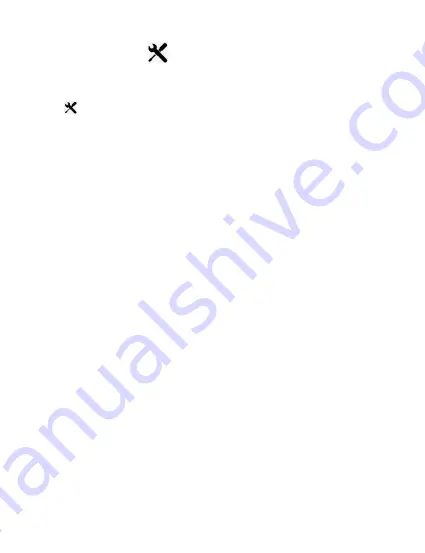
17
4.4 Setup Settings Menu
Overview
The Setup Settings Menu can be accessed while in any mode. From the main screen, press
the
MENU
button twice
.
The menu will move right and switch tabs from
the current mode’s
icon to the Setup Settings menu.
NOTE: The settings menu cannot be accessed while the camcorder is recording a video file.
If the camcorder is recording a file, you must stop recording before the settings menu can be
accessed. To stop recording at any time, press the OK button.
4.4.1 LED Flash
This setting controls the LED photo light for your dashcam.
1. In any mode, press the
MENU
button twice. Select
‘LED Flash’
by using the
UP
or
DOWN
buttons. Press the
OK
button
to enter the
‘LED Flash’
submenu.
2. Press the
UP
or
DOWN
buttons again to navigate the submenu and select a setting.
You can select from
Off
,
On
and
Auto
.
3. Press the
OK
button to confirm your selected setting.
To exit the settings menu, press the
MENU
button twice and your camcorder will return to the
main status screen of the current mode.
4.4.2 Screen Auto Shut Off
This settings allows you to set the length of time before the LCD Screen turns off
automatically.
1. In any mode, press the
MENU
button twice. Select
‘Screen Auto Shut Off’
by using the
UP
or
DOWN
buttons. Press the
OK
button
to enter the
‘Screen Auto Shut Off’
submenu.
2. Press the
UP
or
DOWN
buttons again to navigate the submenu and select a setting.
You can select from
Off
,
1 Minute, 3 Minutes
and
5 Minutes
.
3. Press the
OK
button to confirm your selected setting.
4. After the selected amount of time the screen will power off. To wake the screen back
on, press any button.
To exit the settings menu, press the
MENU
button twice and your camcorder will return to the
main status screen of the current mode.
Summary of Contents for MNCD42
Page 1: ......



















