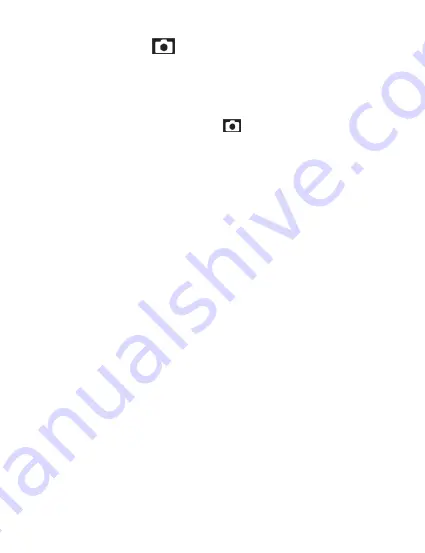
12
4.2 Photo Mode Settings
Overview
Your camcorder comes preset with some user-adjustable settings to fine tune and customize
how you would like your photos to be captured. The settings are already optimized and preset
for the easiest experience.
Before you begin, ensure you are in PHOTO mode . From the main screen, short press
the
POWER
button once. The current mode will be displayed in the upper right corner of the
display. To cycle through the different modes, simply short press the
POWER
button again.
NOTE: The settings menu cannot be accessed while the camcorder is recording a video file.
If the camcorder is recording a file, you must stop recording before the settings menu can be
accessed. To stop recording at any time, press the OK button.
4.2.1 Photo Resolution
Your camcorder has a number of preset photo resolution sizes. A higher resolution will
produce a higher quality and larger file size photo.
1. In PHOTO mode, press the
MENU
button. Select
‘Resolution’
by using the
UP
or
DOWN
buttons. Press the
OK
button
to enter the
‘Resolution’
submenu.
2. Press the
UP
or
DOWN
buttons again to navigate the submenu and select a setting.
You can select from
12 Mega Pixels
(highest quality),
10 Mega Pixels
,
8 Mega Pixels
,
and
5 Mega Pixels
(lowest quality).
3. Press the
OK
button to confirm your selected setting.
To exit the settings menu, press the
MENU
button twice and your camcorder will return to the
main status screen of the current mode.
4.2.2 Photo Burst
This setting allows the camcorder to take 3 consecutive pictures at once.
1. In PHOTO mode, press the
MENU
button. Select
‘Photo Burst’
by using the
UP
or
DOWN
buttons. Press the
OK
button
to enter the
‘Photo Burst’
submenu.
2. Press the
UP
or
DOWN
buttons again to navigate the submenu and select a setting.
You can select from
Off
and
3 Photos
.
3. Press the
OK
button to confirm your selected setting.
To exit the settings menu, press the
MENU
button twice and your camcorder will return to the
main status screen of the current mode.
Summary of Contents for MNCD42
Page 1: ......






















