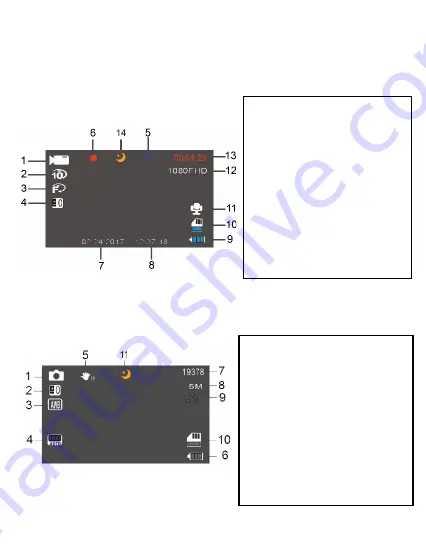
3.6 Main Screen and Icons Explanation
VIDEO MODE
PHOTO MODE
1.
VIDEO
Mode
2. Loop Recording Enabled
3. Motion Detection Enabled
4. Exposure Value
5. Park Mode Enabled
6. Recording Active
7. Current Date
8. Current Time
9. Current Battery Level
10. Memory Card Inserted
11. Microphone Enabled
12. Current Video Resolution
13. Recording Time Elapsed
14. Night Vision Mode Activated
1.
PHOTO
Mode
2. Exposure Value
3. Automatic White Balance
4. Automatic ISO Enabled
5. Digital Image Stabilization
Enabled
6. Current Battery Power
7. Number of Pictures
Remaining
8. Current Photo Resolution
9. Current Image Quality
10. Memory Card Inserted
11. Night Vision Mode Activated




















