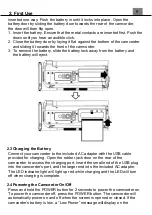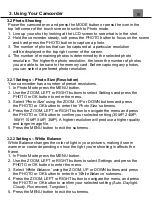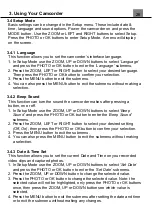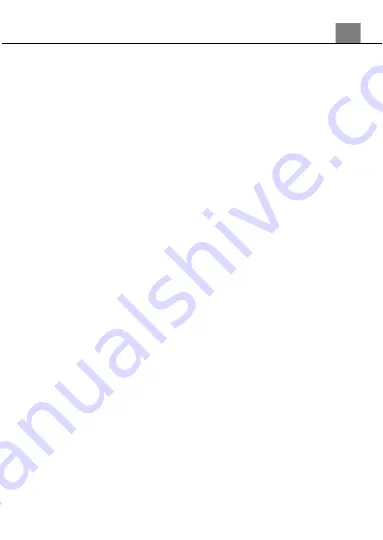
3. Using Your Camcorder
21
2. Use the ZOOM, LEFT or RIGHT buttons to select Function and press the
PHOTO or OK button to enter the menu.
3. Select
‘Anti-Shake’
using the ZOOM, UP or DOWN buttons and press
the PHOTO or OK button to enter the
‘Anti-Shake’
submenu.
4. Press the ZOOM, LEFT or RIGHT button to navigate the menu, and press
the PHOTO or OK button to confirm your selected exposure mode
(On,
Off)
.
5. Press the MENU button to exit the submenu.
3.2.10 Function
– Face Detection
This function allows you to set your camcorder to detect faces in a scene and
adjust your
camcorder’s setting for the most optimal picture.
1. In Photo Mode press the MENU button.
2. Use the ZOOM, LEFT or RIGHT buttons to select Function and press the
PHOTO or OK button to enter the menu.
3. Select
‘Face Detection’
using the ZOOM, UP or DOWN buttons and
press the PHOTO or OK button to enter the
‘Face Detection’
submenu.
4. Press the ZOOM, LEFT or RIGHT button to navigate the menu, and press
the PHOTO or OK button to confirm your selected exposure mode
(On,
Off)
.
5. Press the MENU button to exit the submenu.
3.2.11 Function
– Photo Burst
This function allows to you capture 3 consecutive photos with one click of the
PHOTO button.
1. In Photo Mode press the MENU button.
2. Use the ZOOM, LEFT or RIGHT buttons to select Function and press the
PHOTO or OK button to enter the menu.
3. Select
‘Photo Burst’
using the ZOOM, UP or DOWN buttons and press
the PHOTO or OK button to enter the
‘Photo Burst’
submenu.
4. Press the ZOOM, LEFT or RIGHT button to navigate the menu, and press
the PHOTO or OK button to confirm your selected exposure mode
(3
Photos, Off)
.
5. Press the MENU button to exit the submenu.
3.2.12 Function
– Date Stamp
This setting allows you to imprint a date & time onto your captured image files.
Once an image file is captured with the imprint, the imprint cannot be removed.
1. In Photo Mode press the MENU button.
2. Use the ZOOM, LEFT or RIGHT buttons to select Function and press the
PHOTO or OK button to enter the menu.
Summary of Contents for MN4K30NV
Page 1: ......
Page 6: ...5 1 Tripod Mount 2 Battery Compartment 3 Memory Card Slot 1 About Your Camcorder...
Page 32: ......