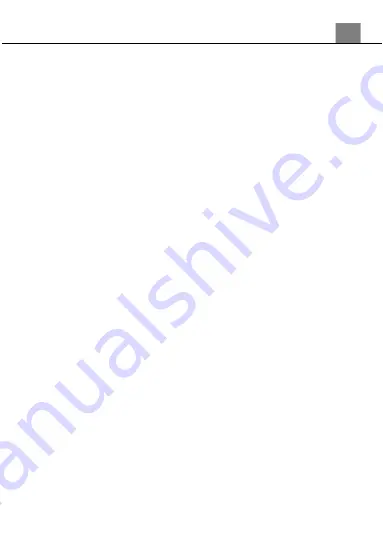
3. Using Your Camcorder
16
3.2 Photo Shooting
Power the camcorder on and press the MODE button or press the icon in the
top left corner of the touch screen to switch to Photo mode.
1. Line up your shot by looking at the LCD screen to see what is in the shot.
2. Hold the camcorder steady, soft press the PHOTO button to focus on the scene
and hard press the PHOTO button to capture a photo.
3. The number of photos that can be captured at a particular resolution
will be displayed in the top right corner of the screen.
4. The number of remaining photos is determined by the selected photo
resolution. The higher the photo resolution, the lower the number of photos
you are able to be save to the memory card. Before capturing any photos,
you can select a preferred photo resolution.
3.2.1 Photo Size (Resolution)
Your camcorder has a number of preset resolutions.
1. In Photo Mode press the MENU button.
2. Select
‘Photo Size’
using the ZOOM button and press the PHOTO button
to enter the
‘Photo Size’
submenu.
3. Push the ZOOM button to navigate the menu and press the PHOTO
button to confirm your selected setting
(24MP, 20MP, 16MP, 12MP,
10MP, 7MP, 5MP, 3MP, 2MP, VGA)
. A higher resolution will produce a
higher quality and larger image file.
4. Press the MENU button to exit the submenu.
3.2.2 Self Timer
This function determines the time delay before a photograph is captured. This
setting can be used by photographers to take photographs of themselves.
1. In Photo Mode press the MENU button.
2. Select
‘Self Timer’
using the ZOOM button and press the PHOTO
button to enter the
‘Self Timer’
submenu.
3. Push the ZOOM button to navigate the menu and press the PHOTO
button to confirm your selected exposure mode
(Off, 2 Seconds, 5
Seconds, 10 Seconds)
.
4. Press the MENU button to exit the submenu.
3.2.3 Face Detection
This function allows you to set your camcorder to detect faces in a scene and
adjust your camcorder
’s setting for the most optimal picture.
1. In Photo Mode press the MENU button.
2. Select
‘Face Detection’
using the ZOOM button and press the PHOTO
button to enter the
‘Face Detection’
submenu.
Summary of Contents for MN100HDZ
Page 1: ...MN100HDZ User Manual ...
Page 26: ......
























