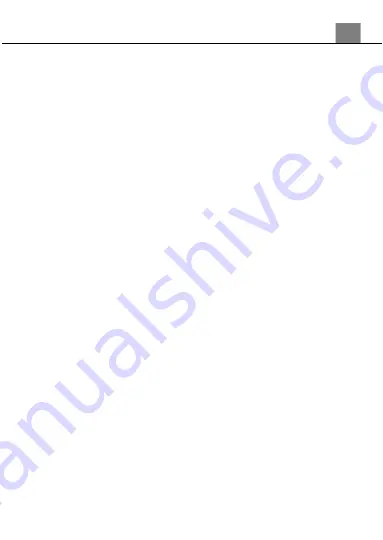
3. Using Your Camcorder
13
3. Using the Camcorder
3.1 Video Recording
Power the camcorder on and it will be ready to record clips right away. You
may press the MODE button to switch to another mode. A camcorder icon
will appear in the top left corner of the screen when you are in Video mode.
1. Line up your shot by looking at the LCD screen to see what is in view.
2. Hold the camcorder steady and press the RECORD button to begin recording.
3. When recording begins, a rolling timer will display in red in the top right corner
of the screen. This indicates the recorded video time elapsed.
4. Press the PHOTO button to pause and resume recording. Press the RECORD
button to stop recording.
5. The recorded video files will automatically save onto the inserted memory card.
3.1.1 Movie Size (Resolution)
Your camcorder has a number of preset resolutions.
1. In Video Mode press the MENU button.
2. Select
‘Movie Size’
using the ZOOM button and press the PHOTO button
to enter the
‘Movie Size’
submenu.
3. Push the ZOOM button to navigate the menu and press the PHOTO
button to confirm your selected setting
(1080p 30fps, 720p 60fps, 720p
30fps, 480p 30fps)
. A higher resolution and faster frames per second rate
will produce a higher quality and larger video file.
4. Press the MENU button to exit the submenu.
3.1.2 Metering
Metering mode refers to the way in which a
camcorder
determines the
appropriate exposure (quantity of light reaching the
camcorder
lens). Spot
metering will only base the exposure setting on a very small area of the
scene. Center metering will use the light from the center of the LCD and the
Multi setting measures the light at several points on the screen.
1. In Video Mode press the MENU button.
2. Select
‘Metering’
using the ZOOM button and press the PHOTO button
to enter the
‘Metering’
submenu.
3. Push the ZOOM button to navigate the menu and press the PHOTO
button to confirm your selected exposure mode
(Center, Multi, Spot)
.
4. Press the MENU button to exit the submenu.
Summary of Contents for MN100HDZ
Page 1: ...MN100HDZ User Manual ...
Page 26: ......


























