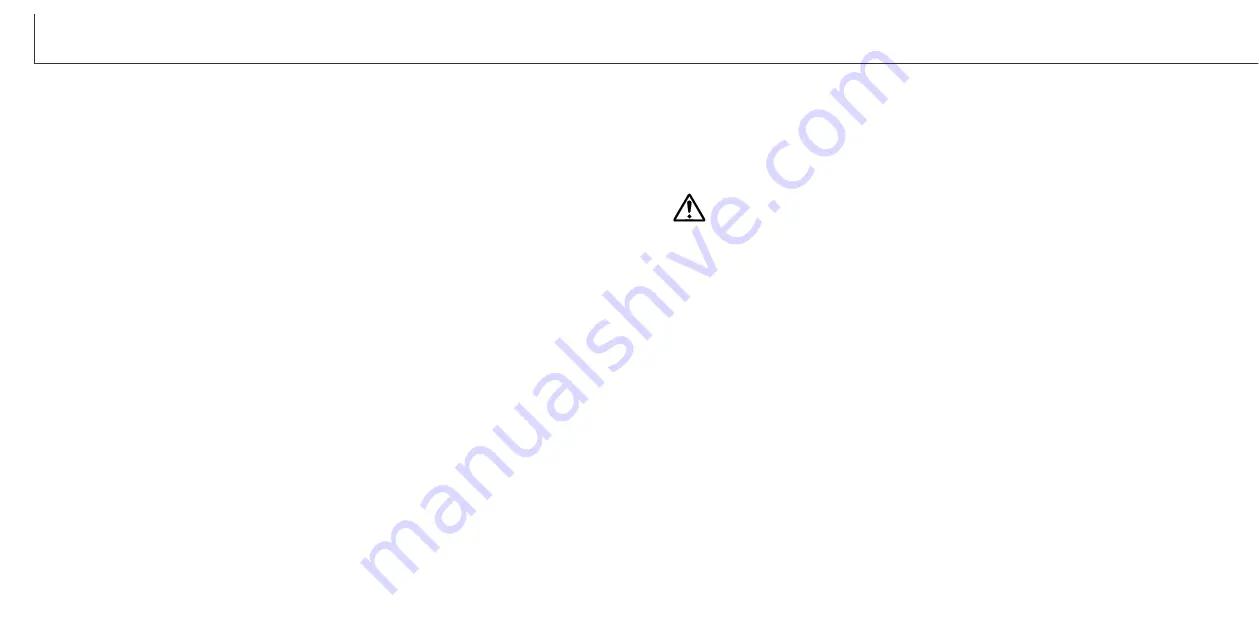
2
3
B
EFORE YOU BEGIN
Thank you for purchasing this Minolta product. Please take the time to read through
this instruction manual so you can enjoy all the features of your new digital camera.
This manual contains information regarding products introduced before October, 2002.
To obtain compatibility information for products released after this date, contact a
Minolta Service Facility listed on the back cover of this manual.
Check the packing list before using this product. If any items are missing, immediately
contact your camera dealer.
Minolta DiMAGE Xi digital camera
Lithium-ion battery NP-200
Lithium-ion battery charger BC-200
Hand strap HS-DG100
16MB SD Memory Card
AV cable AVC-200
USB cable USB-500
DiMAGE software CD-ROM
DiMAGE Viewer manual
Camera manual
Warranty card
F
OR PROPER AND SAFE USE
DANGER
NP-200 Lithium-ion batteries
The DiMAGE Xi operates on a small, but powerful lithium-ion battery. Misuse or abuse
of the lithium-ion battery can cause damage or injury through fire, electric shock, or
chemical leakage.
Read and understand all warnings before using the battery.
(Continued on the next page.)
Apple, the Apple logo, Macintosh, Power Macintosh, Mac OS, and the Mac OS logo are registered
trademarks of Apple Computer Inc. Microsoft and Windows are registered trademarks of the
Microsoft Corporation. The official name of Windows is Microsoft Windows Operating System.
Pentium is a registered trademark of the Intel Corporation. Power PC is a trademark of the
International Business Machines Corporation. QuickTime is a trademark used under license. All other
trademarks are the property of their respective owners.
• Do not short, disassemble, damage, or modify the battery.
• Do not expose the battery to fire or high temperatures over 60°C (140°F).
• Do not expose the battery to water, or moisture. Water can corrode or damage the
internal battery safety devices and cause the battery to overheat, ignite, rupture, or
leak.
• Do not drop or subject the battery to strong impacts. Impacts can damage the internal
battery safety devices and cause the battery to overheat, ignite, rupture, or leak.
• Do not store the battery near or in metallic products.
• Do not use the battery with any other products.
• Only use the specified charger within the voltage range specified on the charger unit.
An inappropriate charger or current may cause damage or injury through fire or elec-
tric shock.
• Do not use a leaking battery. If fluid from the battery enters your eye, immediately
rinse the eye with plenty of fresh water and contact a doctor. If fluid from the battery
makes contact with your skin or clothing, wash the area thoroughly with water.
• Only use or charge the battery in an environment with ambient temperatures between
0° and 40°C (32° and 104°F). Only store the battery in an environment with ambient
temperatures between –20° and 30°C (–4° and 86°F) and a humidity of 45% to 85%
RH.
Summary of Contents for DiMAGE Xi
Page 1: ...INSTRUCTION MANUAL E...



































