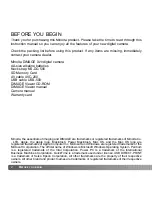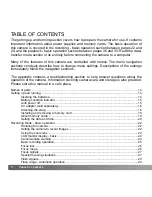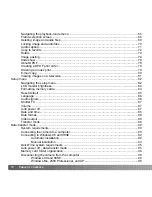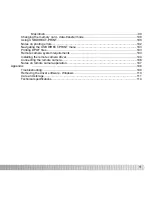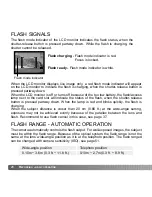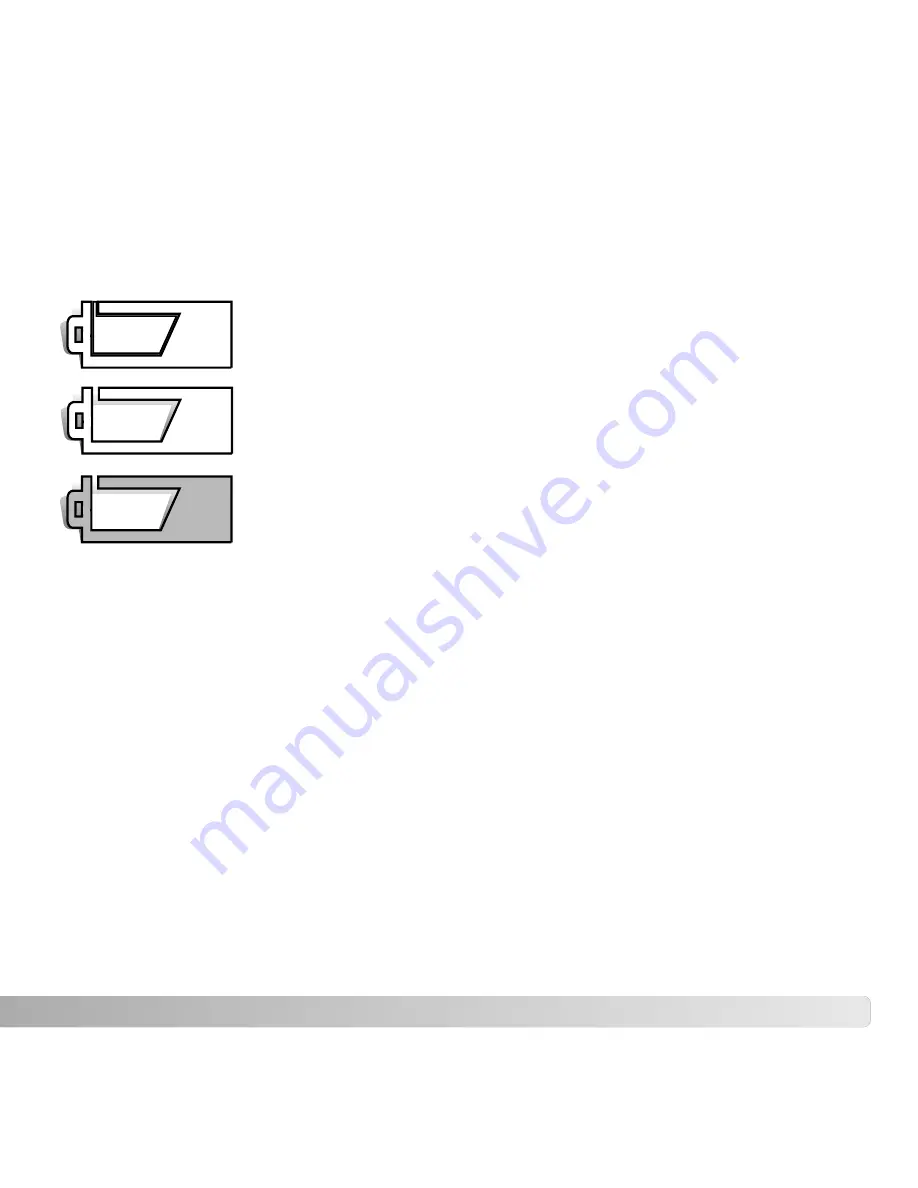
15
BATTERY-CONDITION INDICATOR
Full-battery icon - the battery is fully charged. This icon is displayed
when the camera is on.
Low-battery warning - battery power is very low. The battery should
be replaced as soon as possible. This warning automatically
appears and remains on the monitor until the battery is recharged.
If the power level falls below this level when the camera is on, the
battery-exhausted message will appear just before the camera
shuts down.
AUTO POWER OFF
To conserve battery power, the camera will shut down if an operation is not made within
three minutes. To restore power, press the main switch. The length of the auto-power-off
period can be changed in the section 2 of the setup menu (p. 87). When the camera is
connected to a computer, the auto-power-off period is set to ten minutes and cannot be
changed.
This camera is equipped with an automatic battery-condition indicator displayed on the
LCD monitor. The icon will change from white to red when battery power is low.
Half-full-battery icon - the battery is partially charged. This icon is
displayed when the camera is turned on. The LCD monitor will turn
off when the flash is charging.
If power is insufficient for camera operation, LCD monitor will be blank and the shutter
will not release. Change the batteries.