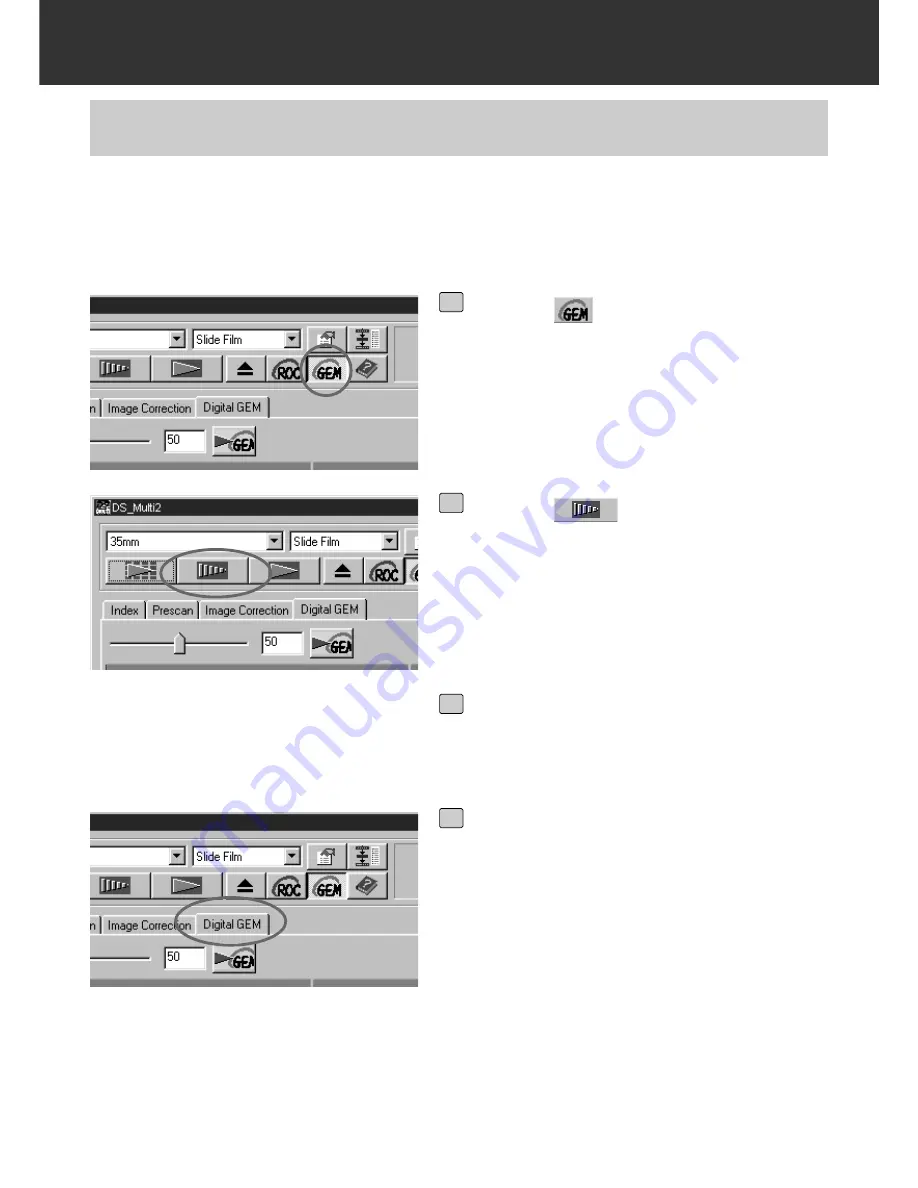
– 70 –
DIGITAL ROC/GEM
The images of developed film are composed of high-density grains. These grains sometimes
clump together so that the images look rough. This function detects the grains when scanning
and equalizes them. So, a sharp and smooth image can be obtained even when the image of 35
mm film is magnified.
DIGITAL GEM
Click on
in the Main window.
• The [Digital GEM] tab will be activated.
1
Click on
in the Main window.
• The prescan will begin.
• The Prescan window will appear and the
prescan image will be displayed in the win-
dow.
2
Select the desired Input Resolution in
the Scan Settings window (P. 80-81).
3
Click on [Digital GEM] tab.
• The next page window will appear.
4
Summary of Contents for Dimage Scan Multi II
Page 1: ...Software Instruction Man Software Instruction Manual ual...
Page 107: ...107 JOB FILE LIST 35 MM...
Page 109: ...109 JOB FILE LIST 6 X 4 5...
Page 111: ...111 JOB FILE LIST 6 X 6...
Page 113: ...113 JOB FILE LIST 6 X 7...
Page 115: ...115 JOB FILE LIST 6 X 8...
Page 117: ...117 JOB FILE LIST 6 X 9...
Page 119: ...119 JOB FILE LIST APS...
Page 121: ...121 JOB FILE LIST 16 MM...
Page 123: ...123...
Page 125: ......






























