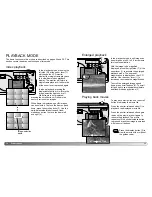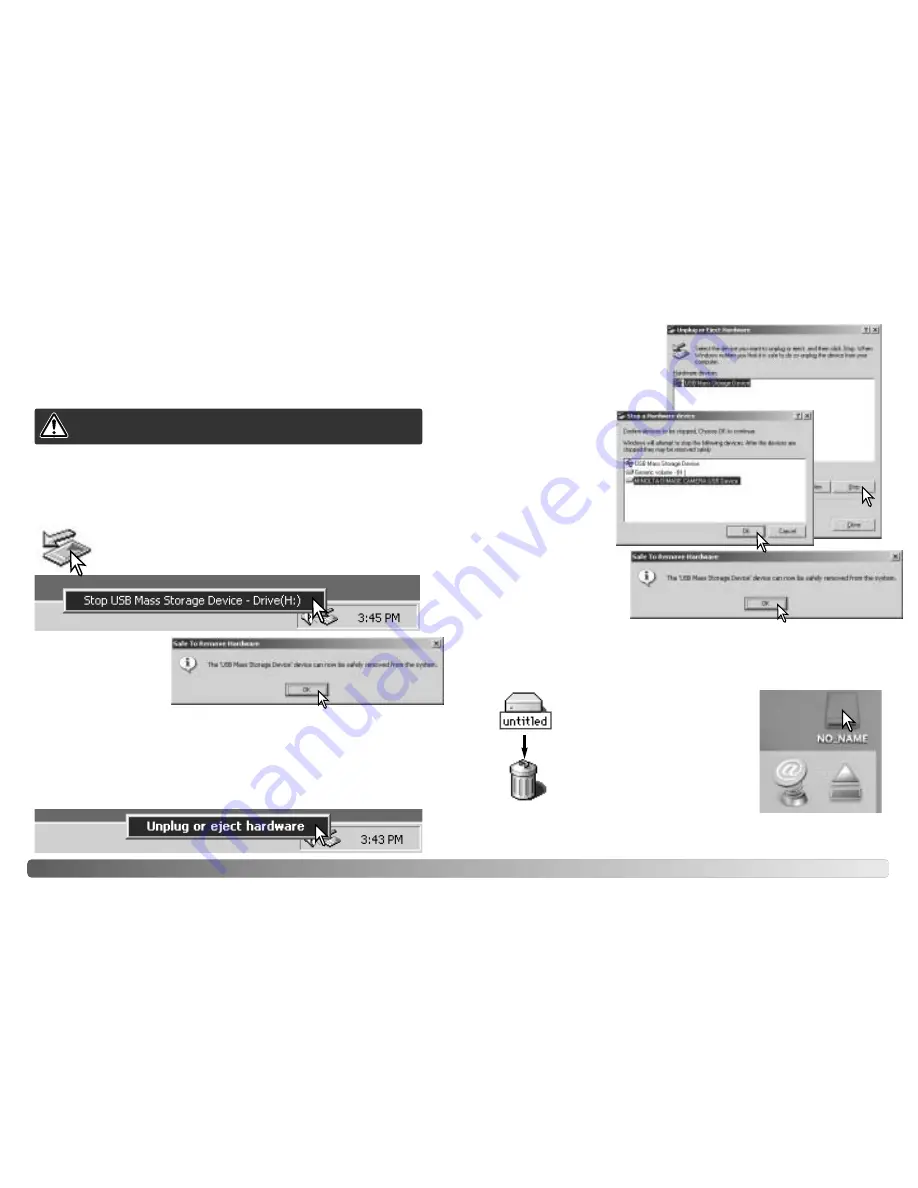
Click on the small
window to stop the
device. The safe-to-
remove-hardware
window will open. Close
the window, turn the
camera off, and then disconnect the USB cable.
55
54
D
ATA TRANSFER MODE
Disconnecting the camera from the computer
Windows Me, 2000 Professional, and XP
Confirm that the green indicator lamp is not blinking. Turn the camera off
and then disconnect the USB cable.
To disconnect the camera, click once on the unplug-or-eject-
hardware icon located on the task bar. A small window will
open indicating the device to be stopped.
Windows 98 / 98 Second Edition
When more than one external device are connected to the computer,
repeat the procedure above except right click on the unplug-or-eject-
hardware icon. This will open the unplug-or-eject-hardware window after
clicking on the small window indicating the unplug-or-eject-hardware
routine.
Never disconnect the camera when the indicator lamp is blinking
- the data or memory card may permanently be damaged.
A third and final screen
will appear to indicate
the camera can be
safely disconnected
from the computer.
Close the window, turn
the camera off, and then disconnect the USB cable.
The hardware devices to be
stopped will be displayed.
Highlight the device by
clicking on it then click “Stop.”
Confirm that the green indicator
lamp is not blinking and then drag
the mass-storage device icon and
drop it into the trash. Turn the
camera off, and then disconnect the
USB cable.
A confirmation
screen will appear to
indicate the devices
to be stopped.
Clicking “OK” will
stop the device.
Macintosh
Follow the instruction below when disconnecting the camera from the
computer. This procedure is also necessary before changing the memory
type while the camera is connected to the computer. The appearance of
screens may differ with the operating system.
Summary of Contents for DiMAGE E223
Page 1: ...INSTRUCTION MANUAL E ...