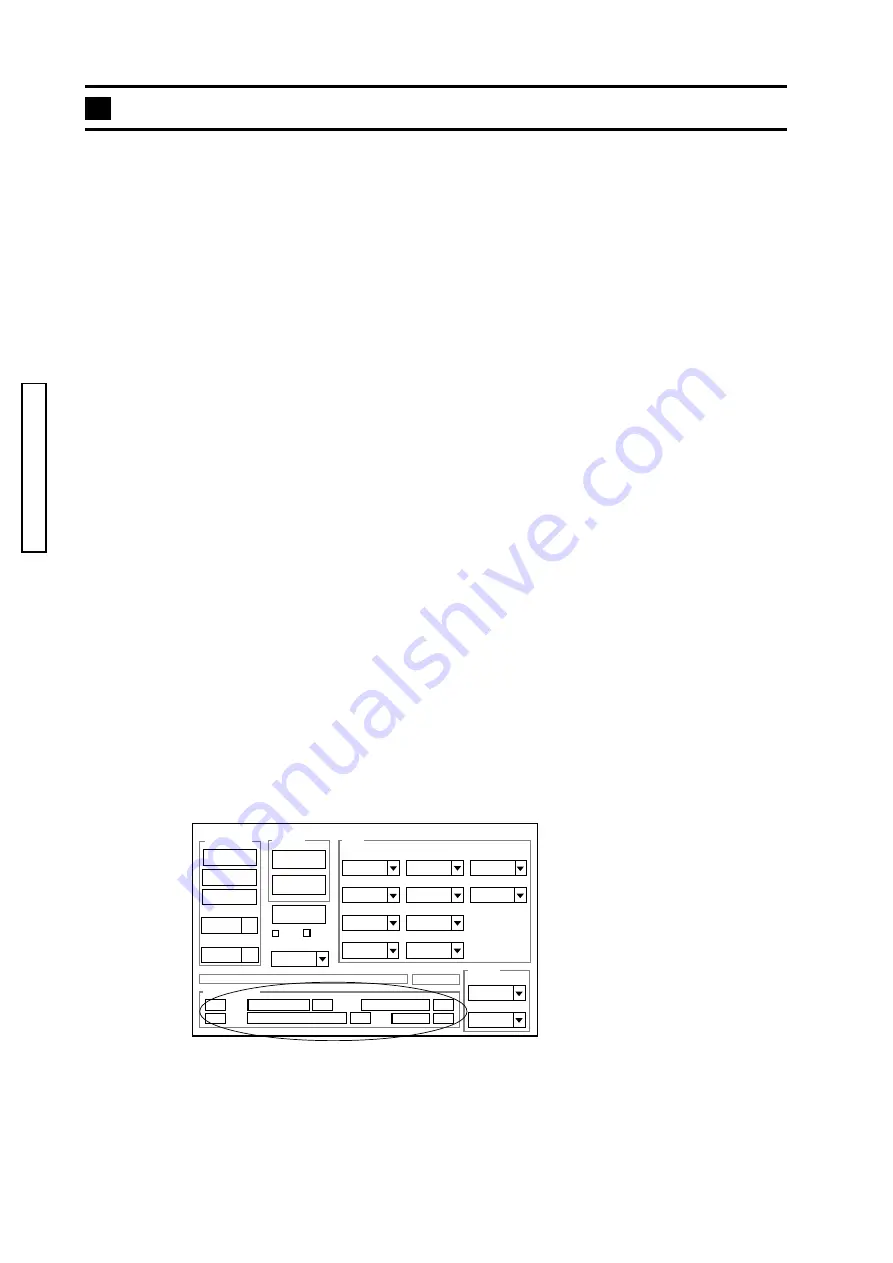
18 (2786)A
REPAIR GUIDE
Firmware
Image
AWB
Focus
UV Matrix
R Bright
RGB Offset
Tint
B Bright
Gain
Phase
LCD
Calibration
Upload
Initialize
LCD Type
H AFC
Test
VCOMDC
VCOMPP
Cal Data
Cal Mode
OK
OK
EVF
USB storage
Get
Set
VID
Set
PID
Set
Serial
Set
Rev.
Set
Setting
Language
Video Mode
VCO
Fig. 1
Fig. 1
Fig. 1
Fig. 1
Fig. 1
USB Storage Information Registration
For USB to work, you must input the correct USB storage information to the camera (#2786).
Otherwise, problem may occur while the camera is connected to the computer via USB cable.
Always ensure that the USB storage information after repairing it .
Whenever after replacing the CP-1 Compl PWB (#0408), be sure to perform the USB storage information
registration.
■
Equipment Required
PC (IBM PC/AT Compatible Computer with the F/X Series Adjustment Program is installed)
USB cable USB-500
AC Adapter AC-6
■
Procedure
1. Turn the mode dial to Auto-recording position.
2. Connect the camera to the computer with the USB cable USB-500, and start Adjustment Program
(DscCalDi.exe).
3. Click "Get" in the USB Storage section of the adjustment screen. (Fig. 1)
4. Ensure that USB storage information as below appears on the computer's screen.
VID
:MINOLTA
PID
:DIMAGE Xt
Serial
:Serial number of the camera
Rev.
:1.00
If any information appears incorrectly, type the correct data as above, then click "Set" at the
left-bottom corner the computer's screen or click "Set" next to each USB storage information
individually.
■
Caution
Be sure to confirm the USB Storage Information is displayed as above. Once any wrong information is
registered, cancellation is impossible. Especially, "VID" and "PID" are important to connect the camera
to the computer. If the information is wrong, the camera cannot be activated in adjustment mode. In
this case, replacing the CP-1 Compl PWB (#0408) is required.
When more than one camera is connected to the computer, serial number information is usable as their
identification.
















