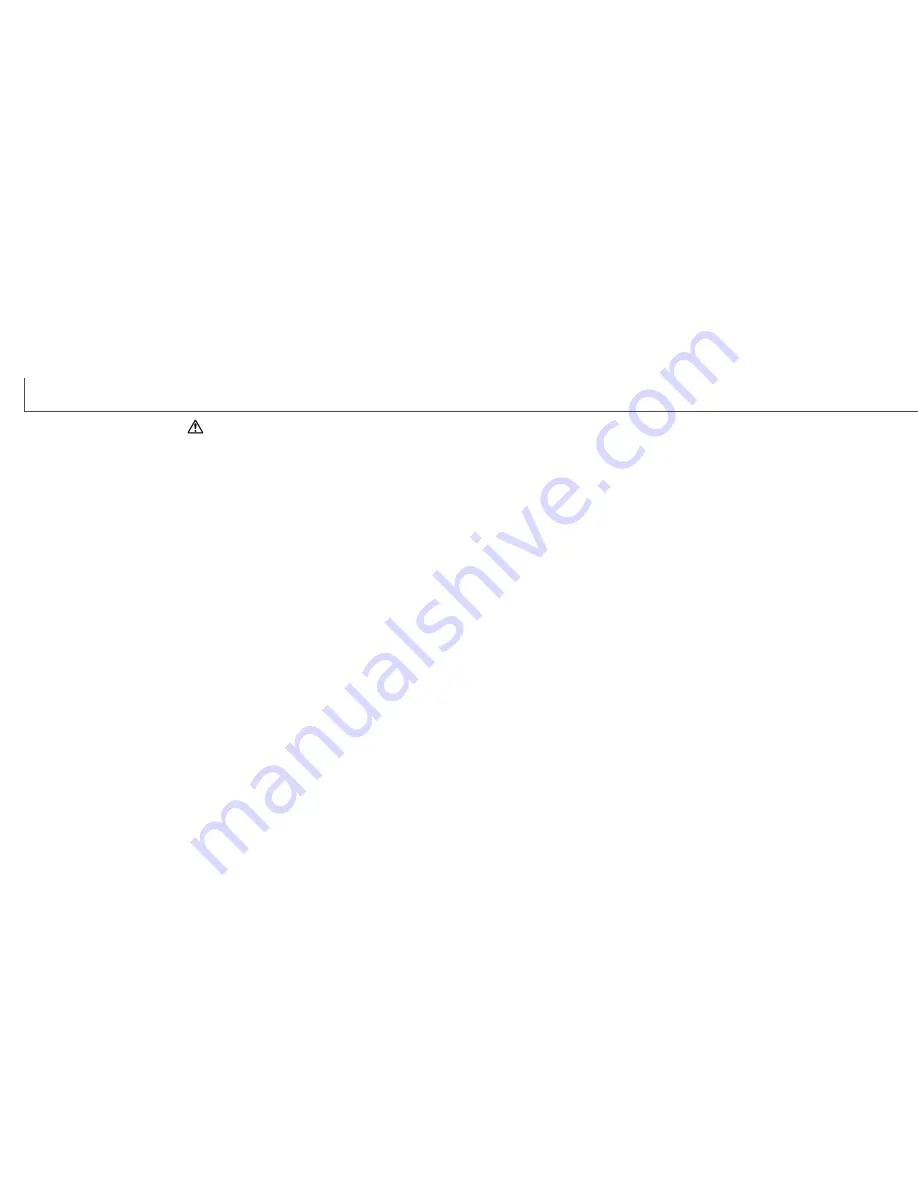
6
7
• Do not use or store the product in a hot or humid environment such as the glove
compartment or trunk of a car. It may damage the product and batteries which may
result in burns or injuries caused by heat, fire, explosion, or leaking battery fluid.
• If batteries are leaking, discontinue use of the product.
• The camera temperature rises with extended periods of use. Care should be taken to
avoid burns.
• Burns may result if the CompactFlash card or batteries are removed immediately after
extended periods of use. Turn the camera off and wait for it to cool.
• Do not fire the flash while it is in contact with people or objects. The flash unit
discharges a large amount of energy which may cause burns.
• Do not apply pressure to the LCD monitor. A damaged monitor may cause injury, and
the liquid from the monitor may cause inflammation. If liquid from the monitor makes
contact with skin wash the area with fresh water. If liquid from the monitor comes in
contact with the eyes, immediately rinse the eyes with plenty of water and contact a
doctor.
• The rim of the lens hood can cause injury. Take care not to accidentally strike anyone
with the camera when the lens hood is attached.
• When using the AC adapter, insert the plug securely into the electrical outlet.
• Do not use if the AC adapter cord is damaged.
• Do not cover the AC adapter. A fire may result.
• Do not obstruct access to the AC adapter; this can hinder the unplugging of the unit in
emergencies.
• Unplug the AC adapter when cleaning or when the product is not in use.
CAUTION
F
OR PROPER AND SAFE USE
Names of parts ....................................................................................................................................12
Camera body ...........................................................................................................................12
Data panel ...............................................................................................................................15
EVF and LCD monitor display .................................................................................................16
Getting up and running.........................................................................................................................17
Camera-shake warning ...........................................................................................................17
Attaching the camera strap .....................................................................................................18
Removing the lens cap............................................................................................................18
Attaching the lens hood...........................................................................................................19
Inserting batteries ....................................................................................................................20
Inserting the CompactFlash card ............................................................................................20
Handling the camera ...............................................................................................................21
Turning on the camera and displays .......................................................................................21
Taking pictures.........................................................................................................................22
Using the built-in flash .............................................................................................................23
Flash range - automatic operation...........................................................................................23
Viewing and deleting pictures in Quick View...........................................................................24
Basic operation ....................................................................................................................................25
Changing batteries ..................................................................................................................26
Battery condition indicator .......................................................................................................27
Auto power save......................................................................................................................27
External power supplies (sold separately)...............................................................................28
Changing the CompactFlash card...........................................................................................28
Setting the camera to record images automatically ................................................................30
EVF and LCD monitor display .................................................................................................30
Basic recording operation........................................................................................................31
Focus lock ...............................................................................................................................32
Focus signals...........................................................................................................................33
Special focusing situations ......................................................................................................33
Display controls - recording mode...........................................................................................34
Quick View...............................................................................................................................36
Quick View display ..................................................................................................................37
Deleting images in Quick View................................................................................................37
Changing the Quick View display............................................................................................38
Enlarged playback ...................................................................................................................39
Recording mode - advanced operation ................................................................................................40
Spot-AE lock button.................................................................................................................40
Pro-auto button........................................................................................................................41
T
ABLE OF CONTENTS
Summary of Contents for DIMAGE 7I - SOFTWARE
Page 1: ...INSTRUCTION MANUAL E ...





































