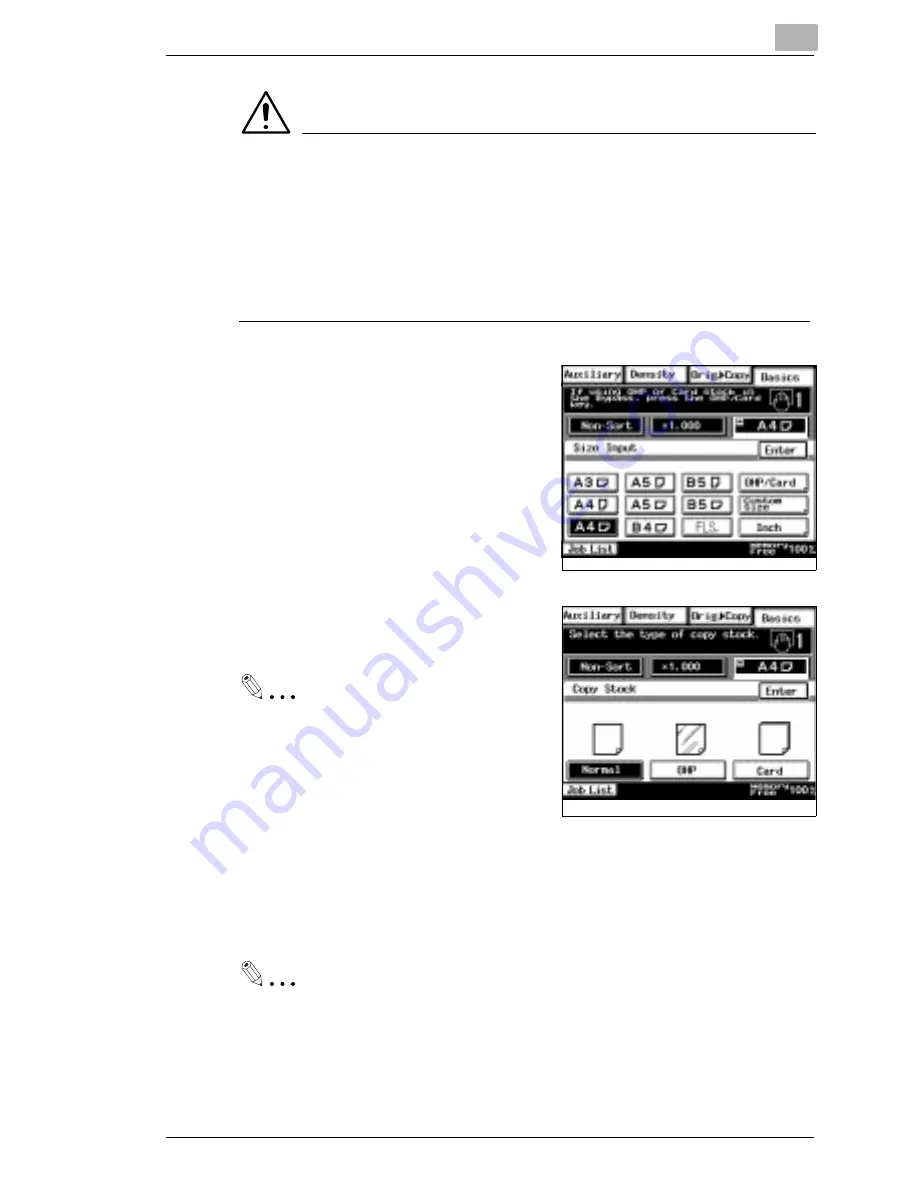
Making Copies
3
Di250/Di350
3-9
NOTES
Ð
Correct any curl if you are using thick paper.
Ð
For making copies on thick paper, OHP transparencies or labels, the
following functions cannot be used: 2-sided Copying, 2in1, 4in1, Book,
Booklet Creation, Sort, Group, Staple, Hole Punch, Page Insertion,
Cover, OHP Interleaving, Distribution, Separate Scan, see page 7-12.
Ð
The paper will be copied on the side facing down.
4
Select the desired copy paper size.
5
Touch [OHP/Card] and select the
type of paper.
Useful Tip
When you use labels, touch [Card].
6
Touch [Enter].
7
Press the Start key.
Useful Tip
The copier automatically starts the copy cycle when the paper is
inserted into the Manual Bypass Tray after the first copy.
1168P009DC
1168P010DC
Summary of Contents for Di350
Page 8: ...Di250 Di350 ...
Page 20: ...X 12 Di250 Di350 ...
Page 26: ...1 Safety Notes 1 6 Di250 Di350 ...
Page 64: ...2 Getting to Know Your Copier 2 38 Di250 Di350 ...
Page 157: ...Using the Utility Mode 4 Di250 Di350 4 15 5 Touch Exit 1168P120CB ...
Page 188: ...5 When a Message Appears 5 10 Di250 Di350 4 Slide the drawer back in 1166O091AA ...
Page 244: ...7 Miscellaneous 7 18 Di250 Di350 ...






























