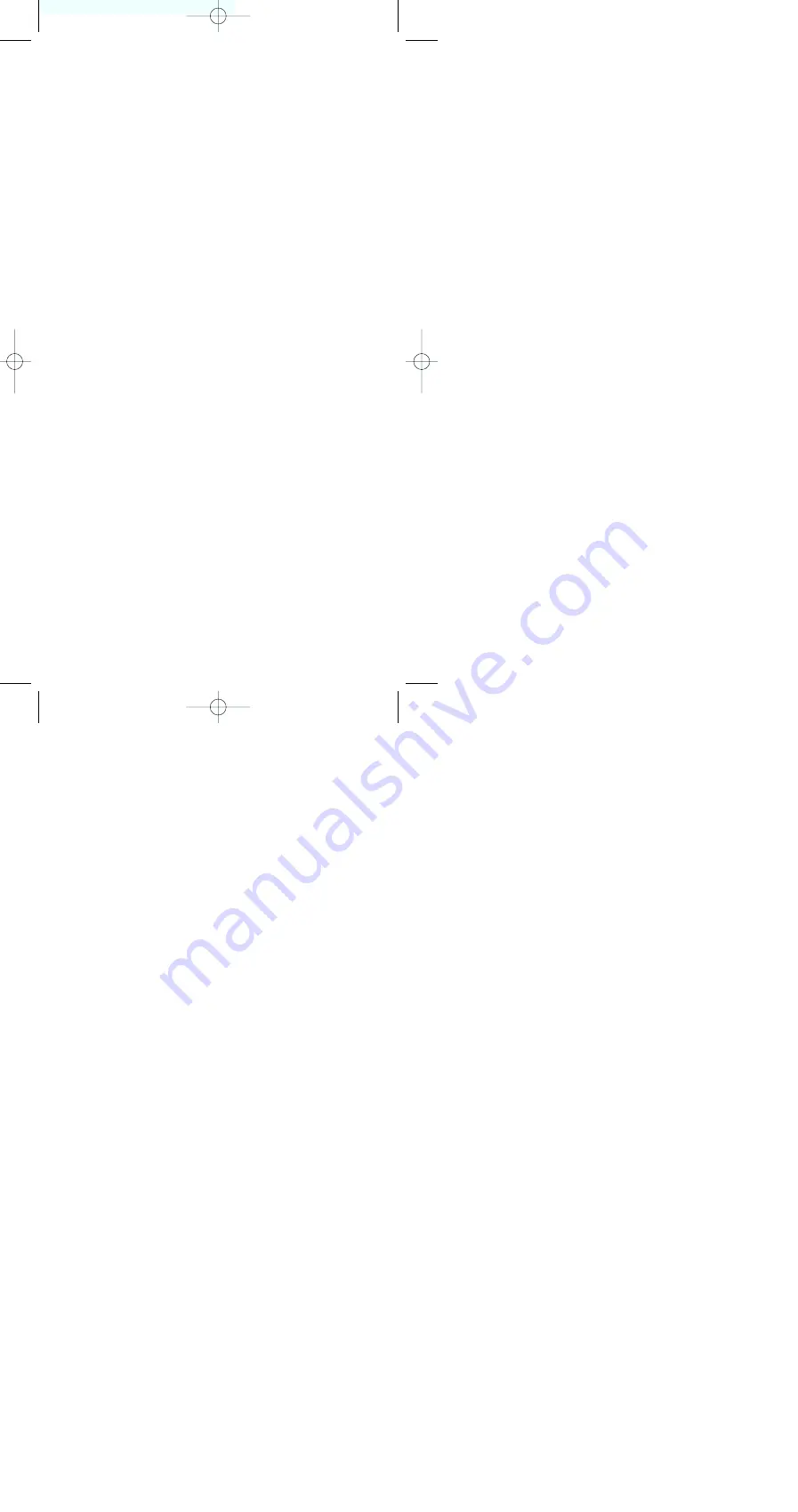
Minolta Co., Ltd.
3-13, 2-Chome, Azuchi-Machi, Chuo-Ku, Osaka
541-8556, Japan
Minolta GmbH
Kurt-Fischer-Strasse 50, D-22923 Ahrensburg,
Germany
Minolta France S.A.
365 Route de Saint-Germain, F-78420 Carrieres-Sur-
Seine, France
Minolta (UK) Limited
7 Tanners Drive, Blakelands, Milton Keynes, MK14
5BU, England
Minolta Austria Ges. m.b.H.
Amalienstrasse 59-61, A-1131 Wien, Austria
Minolta Camera Benelux B.V.
Zonnebaan 39, P.O. Box 6000, NL-3600 HA
Maarssen, The Netherlands
Belgium Branch
Kontichsesteenweg 38, B-2630 Aartselaar, Belgium
Minolta (Schweiz) AG
Riedstrasse 6, CH-8953 Dietikon, Switzerland
Minolta Svenska AB
Albygatan 114, S-171 54 Solna, Sweden
Finland Branch
Niittykatu 6 PL 37, SF-02201 Espoo, Finland
Minolta Portugal Limitada
Av. do Brasil 33-A, P-1700 Lisboa, Portugal
Minolta Corporation
Head Office
101 Williams Drive, Ramsey, New Jersey 07446,
U.S.A.
Los Angeles Branch
11150 Hope Street Cypress, CA 90630, U.S.A.
Minolta Canada Inc.
Head Office
369 Britannia Road East, Mississauga, Ontario L4Z
2H5, Canada
Vancouver Branch
230-3771 Jacombs Road, Richmond, B.C. V6V 2L9,
Canada
Minolta Hong Kong Limited
Room 208, 2/F, Eastern Center, 1065 King’s Road,
Quarry Bay, Hong Kong
Minolta Singapore (Pte) Ltd.
10, Teban Gardens Crescent, Singapore 608923
Shanghai Minolta Optical
Products Co., Ltd.
368 Minolta Road, Songjiang, Shanghai, China
Printed in Japan
9222-2098-11 P-A811
© 1998 Minolta Co., Ltd. under the Berne Convention and Universal
Copyright Convention
DM9E 12/15/98 11:37 AM Page 54
Summary of Contents for data memory back dm9
Page 1: ...INSTRUCTION MANUAL E DM9E 12 15 98 11 37 AM Page 1 ...
Page 2: ......

































