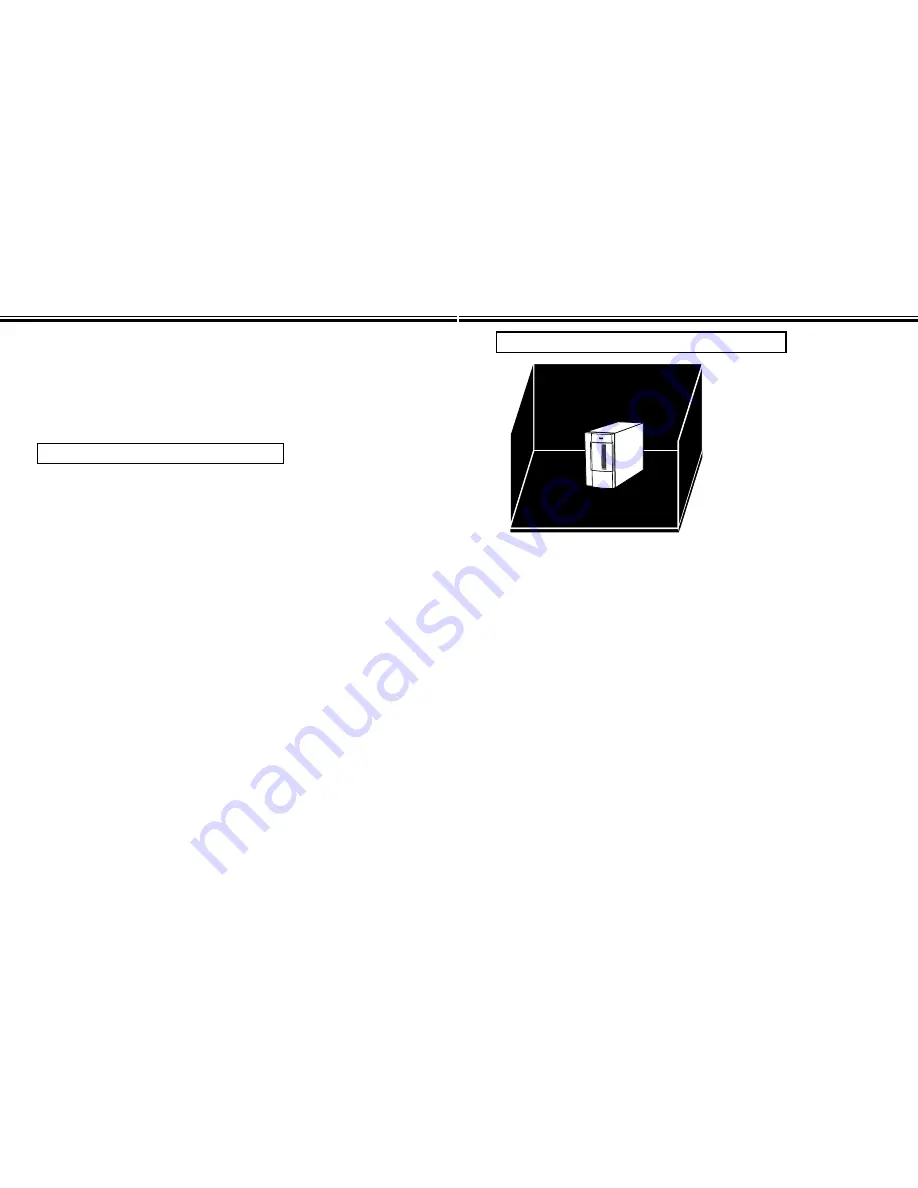
IMPOTRTANT PREPARATIONS FOR TAKING PICTURES
- 25 -
IMPORTANT PREPARATIONS FOR TAKING PICTURES
- 24 -
The Minolta 3D 1500, unlike ordinary digital cameras, requires you to be aware of
shooting-time restrictions and conditions. In particular, the following three items are
essential for taking proper 3D-image pictures:
• Subjects that are not suited for the 3D 1500
• Making the background of the subject solid black
• Brightness of the subject and its surrounding
Subjects That are Not Suited for the 3D 1500
Generally, the following subjects are not suited as the subjects of shooting:
• Transparent (passing the light) or highly reflective subjects
• Subjects that are evenly black or of a dark color
• Long and spidery subjects
• Subjects whose width, height, and depth are 40 cm or greater
• Subjects whose width, height, and depth are less than 10 cm
• Subjects of a complex shape with fine irregularities
The 3D 1500 emits two flashes in a single shot and records one “image without a
projected stripe” and one “image with projected stripes” for the same subject. That
is, it takes an ordinary flash photo on the first flash and projects the stripes on the
second flash by perform masking before emitting the second flash. It becomes
easier to generate proper 3D images if there will be 10 or more stripes on the
subject. Try to position the camera so that the subject fills the entire view area
on the camera’s LCD monitor. Then there should be enough stripes on the
subject.
You can not generate effective 3D images for transparent (passing the light) or
highly reflective subjects or subjects that are evenly black or of a dark color since
such subjects can not accommodate clear stripes.
Making the Background of the Subject Solid Black
Make the background of the subject solid black with a plain black
wrapping paper or black cloth to obtain optimum results.
As explained previously (see Page 24), the 3D 1500 can generate no 3D
image from an evenly black subject. You can prevent the background (or
the subjects in the background) from being caught by making the
background of the subject solid black.
Neither black wrapping paper nor black cloth are necessary if the background (or
the subjects in the background) are at least 4 m away from the camera and if they
emit or reflect no light.
Summary of Contents for 3D 1500
Page 26: ... 51 MEMO MEMO 50 ...
Page 27: ... 53 MEMO MEMO 52 ...
Page 28: ... 55 MEMO MEMO 54 ...
Page 29: ...MEMO 56 ...














































