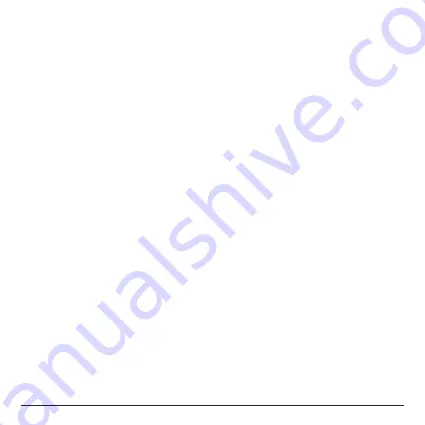
- 15 -
Sign-in to your Google Account
Launch the Google Play Store by the following steps:
Launcher Home Screen -> Google Play Store, hit and confirm.
To use Google Play Store you need a Google Account. If you already
had a Google Account, select “Sign in” and login with your Google
Account. If you don’t have a Google Account yet, select “Get a Google
Account” and complete the rest of the process.
Upon completion of the sign-in process will bring you into the Google
Play Store which allows you to download and install the applications you
need.
Alternatively, if you cannot find the applications you need on Google
Play Store because of language restriction, location restriction or some
other reasons; you may look for and download the application files in the
form of “.apk” from the Internet and install them through the “ApkInstaller"
which is pre-loaded in the system.
Summary of Contents for NEO X5mini
Page 1: ...Android is a trademark of Google Inc...
Page 2: ......
Page 5: ...5 Chapter 1 Connect...
Page 12: ...12 Chapter 2 Basic Setup...
Page 14: ...14 Chapter 3 Google Play Store...
Page 16: ...16 Chapter 4 Control...
Page 21: ...21...
Page 22: ...Android is a trademark of Google Inc...
Page 23: ......
Page 26: ...5...
Page 27: ...6 MINIX NEO X5mini x 1 MINIX x 1 5V x 1 HDMI x 1 x 1...
Page 30: ...9 PPPoE MINIX NEO X5mini Wi Fi Wi Fi Wi Fi Wi Fi DC 5V 5V MINIX NEO X5mini 1A 5V 2A...
Page 33: ...12...
Page 34: ...13 Wi Fi Wi Fi wi fi wi fi...
Page 35: ...14...
Page 36: ...15 MINIX...
Page 37: ...16...
Page 39: ...18 MINIX MINIX NEO X5mini OK Enter OK...
Page 40: ...19...
Page 42: ...21...
Page 43: ...Android is a trademark of Google Inc...
Page 44: ......
Page 47: ...Kapitel 1 Verbinden 5...
Page 54: ...Kapitel 2 Erste Schritte 12...
Page 56: ...Kapitel 3 Google Play Store 14...
Page 58: ...Kapitel 4 Bedienung 16...
Page 63: ......






























