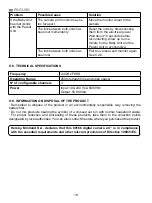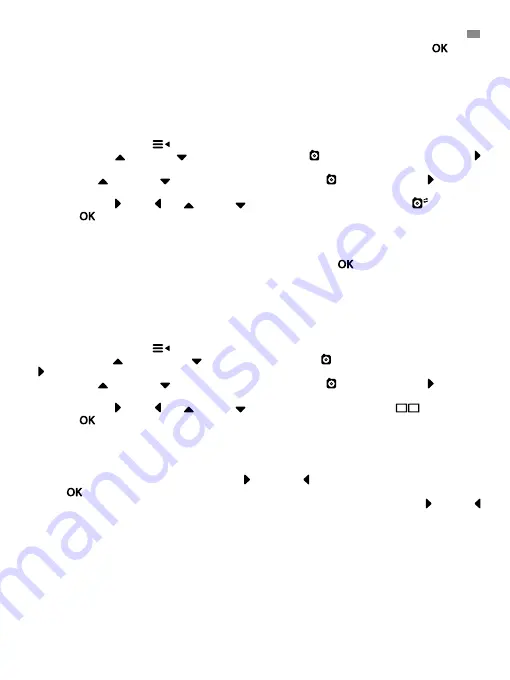
15
Note:
There is a faster way to change the camera you are viewing. Directly press
key to
cycle through paired cameras: CAM1 / CAM2 / CAM3 / CAM4 / SCAN MODE.
5.2.4. SCAN MODE
This function automatically cycles through your paired camera channels to display each camera
for 12 seconds. This function can be used only when you have more than 1 camera unit paired.
To enter in this mode:
1. Press the Menu/Back
key and the menu will pop up;
2. Press the UP
or DOWN key until the camera icon is highlighted then press RIGHT
key to enter into the sub-menu;
3. Press UP
or DOWN key to select VIEW camera icon then press RIGHT key enter
into the sub-menu;
4. Press RIGHT
/LEFT /UP
/DOWN key to select the scan camera icon
;
5. Press
key.
Note:
When one of the cameras is out of range or is not switch on, the monitor will warn you and
the Scan Mode will stop.
Note 1:
Scan mode can be activated/deactivated by pressing
while visualizing the main
screen.
5.2.5. DUAL MODE
The function will display two cameras on the screen at the same time. It only can be used when
there is more than 1 camera unit paired.
1. Press the Menu/Back
key and the menu will pop up;
2. Press the UP
key or DOWN key until the camera icon is highlighted then press RIGHT
key to enter into the sub-menu;
3. Press UP
or DOWN key to select VIEW camera icon then press RIGHT key enter
into the sub-menu;
4. Press RIGHT
/LEFT /UP
/DOWN key to select the dual view icon
;
5. Press
key go to dual mode.
Note:
At the dual view mode, you won’t be able to use the bidirectional function and you will hear
only the camera you have selected.
Note 2:
A red frame will appear on the image selected. To see the image of one of the two
cameras full-screen, select with the RIGHT
and LEFT
key which one you want to see and
press
key.
Note 3:
If you have more than 2 cameras paired to the same monitor, press RIGHT
or LEFT
to select which ones you want to see.
5.2.6. ADD CAMERA AND PAIRING
The pairing between the monitor and the camera will be done under two circumstances:
- If you want to add an additional camera.
This product is designed to allow the observation of different areas with up to 4 cameras.
- If the monitor and the camera are not paired.
The monitor and the original camera leave the factory with channel 1 programmed, nonetheless,
ENGLISH
Summary of Contents for Digital Camera 2.4"
Page 2: ...MNLXX XXXXX ...
Page 71: ......